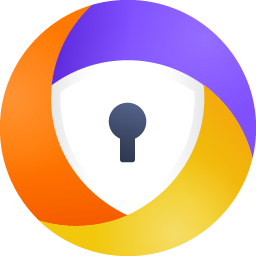Bank Mode Is A Feature Available In Avast Premium Security That Provides A Virtual Desktop That Acts As A Clean, Safe PC Within Your Real PC. The Bank Mode Virtual Desktop Protects You Against The Injection Of Malicious Scripts, Keystroke Logging, And Screenshot Attempts By Third-Party Apps. We Recommend Using Bank Mode Each Time You Want To Access A Banking Website Or Pay Online.
Open Bank Mode #
1. Open Avast Premium Security And Go To Protection ▸ Bank Mode.
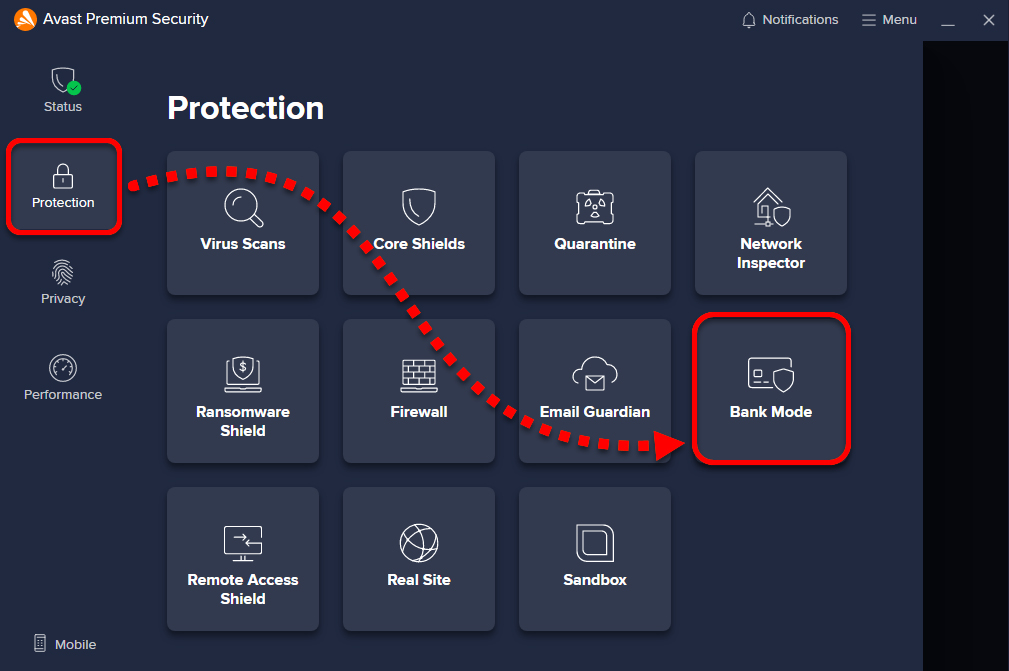
2. Click Run Bank Mode To Open The Virtual Desktop.
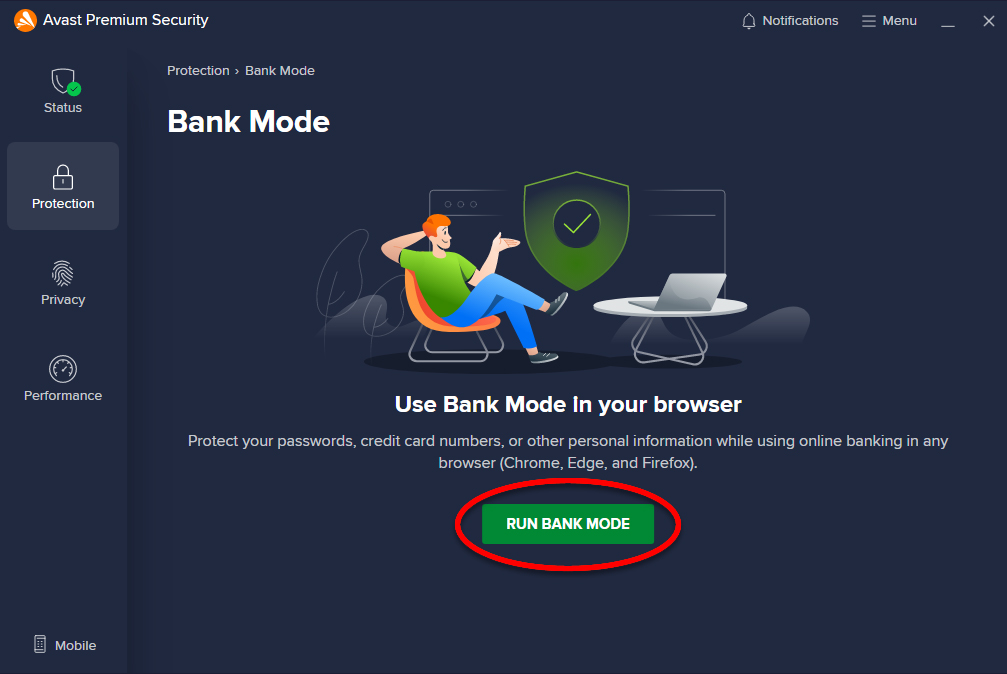
Manage Bank Mode #
Once Bank Mode Is Open, You Can Easily Switch Back To Your Standard Desktop, Add Applications To The Taskbar, Or Exit Bank Mode Completely.
Switch Between Bank Mode And Your Standard Desktop
1. To Switch To Your Standard Desktop And Run Bank Mode In The Background, Click Standard Desktop In The Taskbar Of The Bank Mode Virtual Desktop.
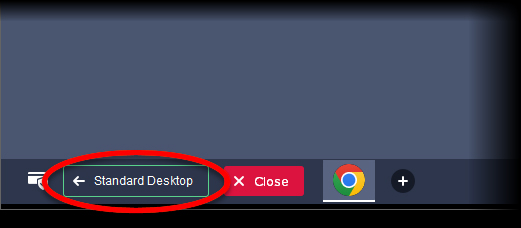
2. To Return To The Bank Mode Virtual Desktop, Click The Bank Mode Button In The Bottom Right Of Your Standard Desktop.
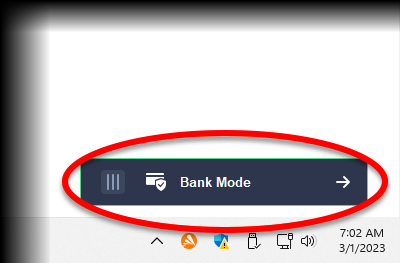
Pin An Application To The Bank Mode Taskbar #
1. Click The + Plus Icon In The Taskbar Of The Bank Mode Virtual Desktop.
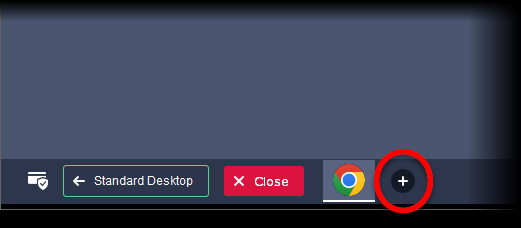
2. Select The Application You Want To Add To The Bank Mode Taskbar, Then Click Open.
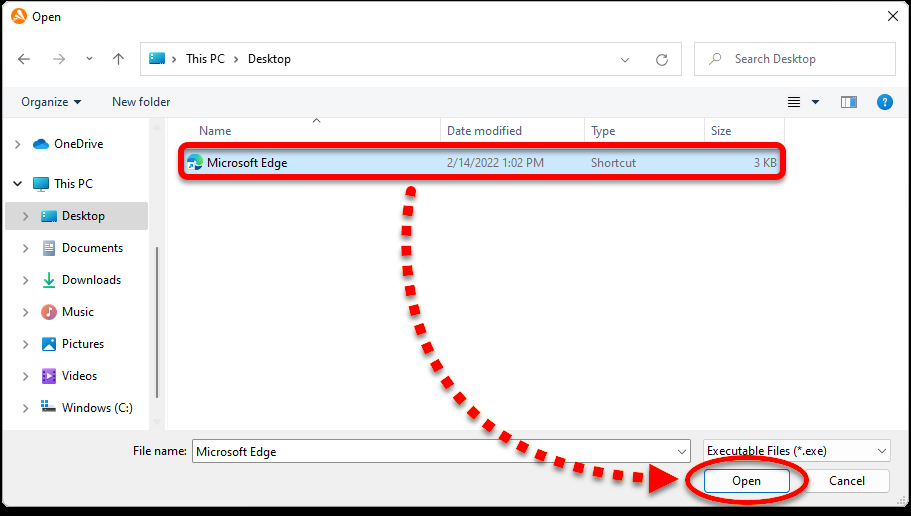
3. Click OK In The Confirmation Dialog That Appears.
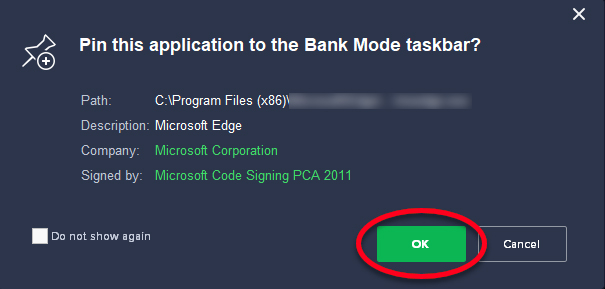
![]() Note : To Remove An Application From The Bank Mode Taskbar, Right-Click The Application Icon On The taskbar, Then Click Unpin this program from the taskbar.
Note : To Remove An Application From The Bank Mode Taskbar, Right-Click The Application Icon On The taskbar, Then Click Unpin this program from the taskbar.
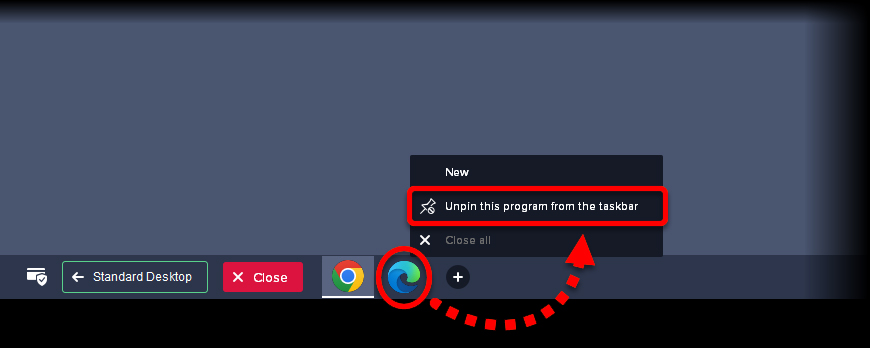
Exit Bank Mode #
1. Click Close In The Taskbar Of The Bank Mode Virtual Desktop
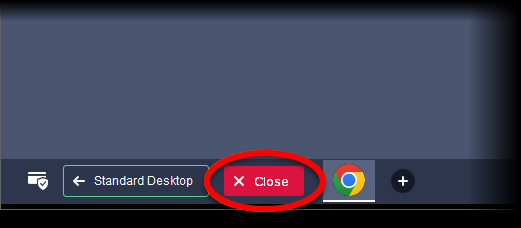
2. Click Close In The Confirmation Dialog That Appears.
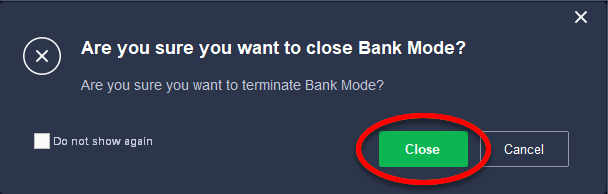
Download #
Credit By : WebStation