How to Create New Webstore Listing (with variant) #
Enable Variant and Insert Product Information #
Step 1: Navigate to Products > Webstore Listing.
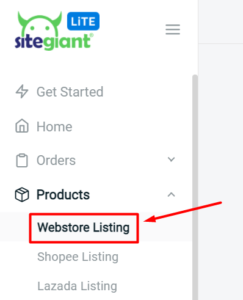
Step 2: Click on ‘Add Product’.
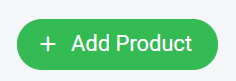
Step 3: Under Product Info, enable ‘Product has Variants’.
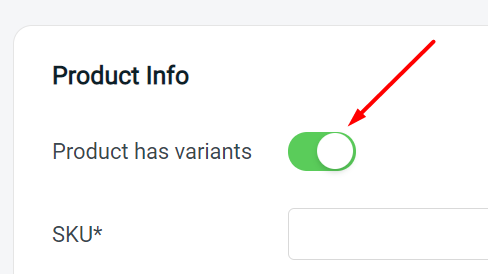
Step 4: Insert the rest of the Product information.
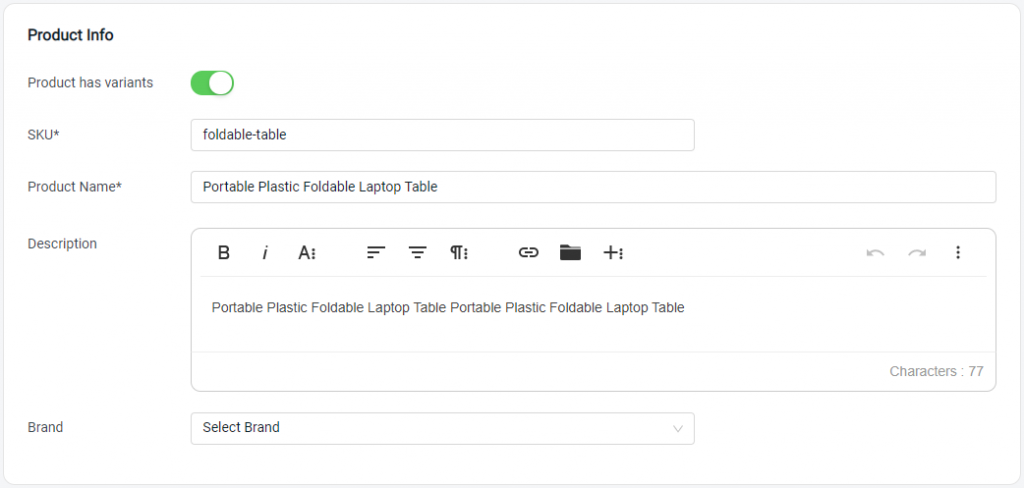
Upload Product Images #
Step 1: Upload your product images here. (Recommended: Image size less than 2MB)
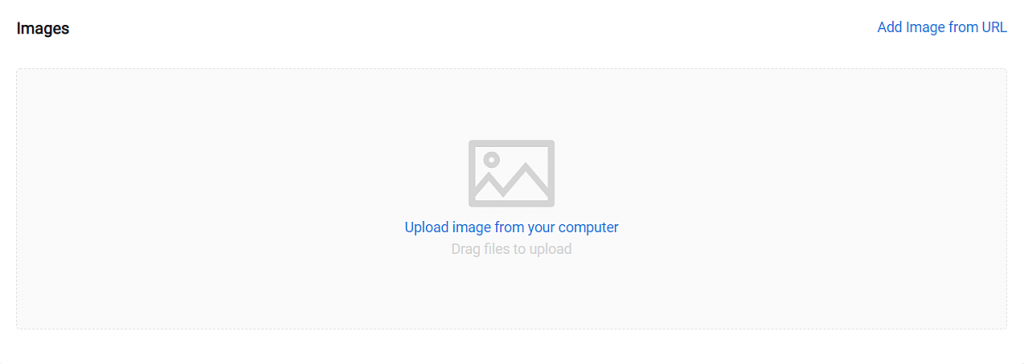
Set Up Product Variants #
Step 1: Insert your product variant options and its values accordingly.
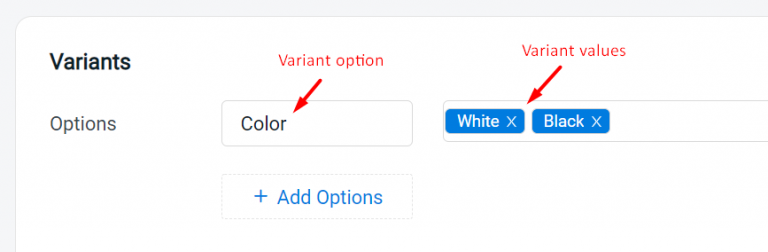
Step 2: The product variant table will be auto-generated as shown below. You may insert your product iSKU, SKU and price in this section.
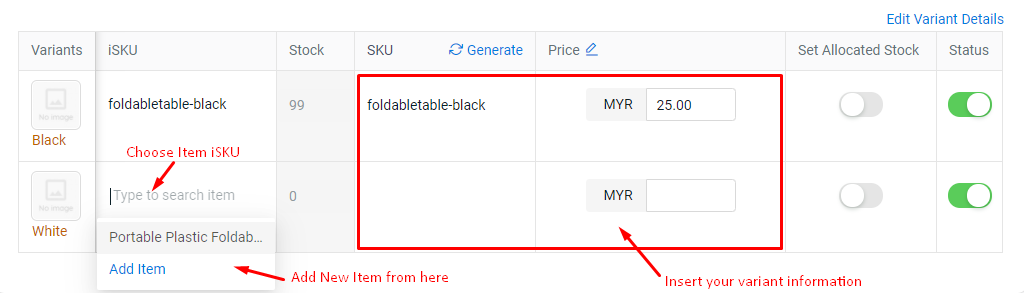
Step 3: Click on the image icon under the Variants column to upload your variant’s image.
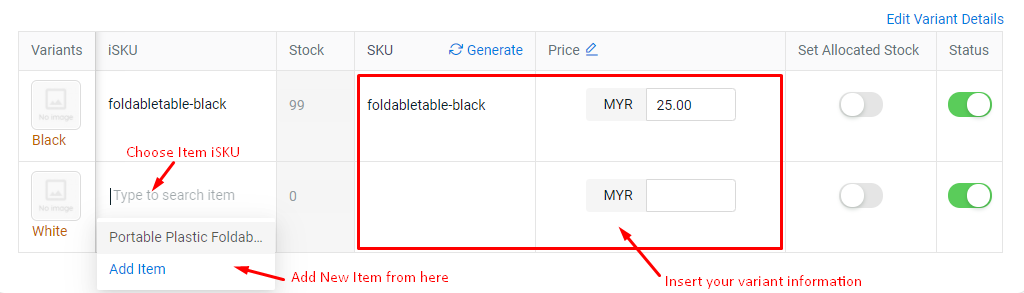
Step 4: Click on the image you would like to upload and you’re done! (1 image for 1 variant)
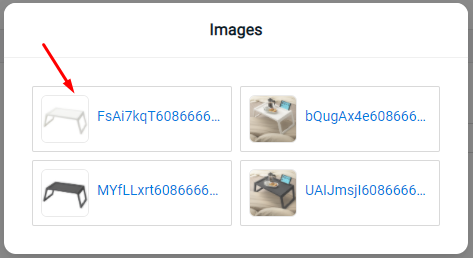
Manage Stock Inventory #
Step 1: By default, the amount of stock for this product will be based on the quantity of the inventory item.
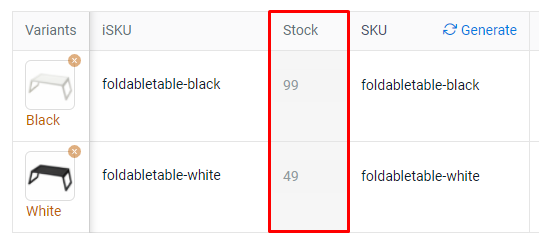
Step 2: If you wish to allocate the amount of stocks for ALL your product variants, enable ‘Set Allocated Stock’ (at Stock Inventory section).
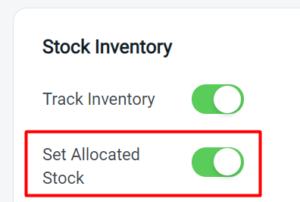
Step 3: If you wish to allocate the amount of stocks for SELECTED product variants, enable ‘Set Allocated Stock’ (in the Variant table) individually for your selected variant.
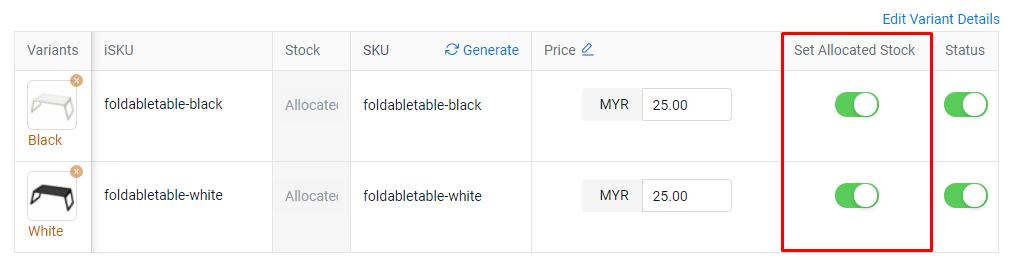
Step 4: Once enabled, a section under Stock Inventory will appear for you to view your Warehouse and Stock. Select the Warehouse and allocate your stocks accordingly.
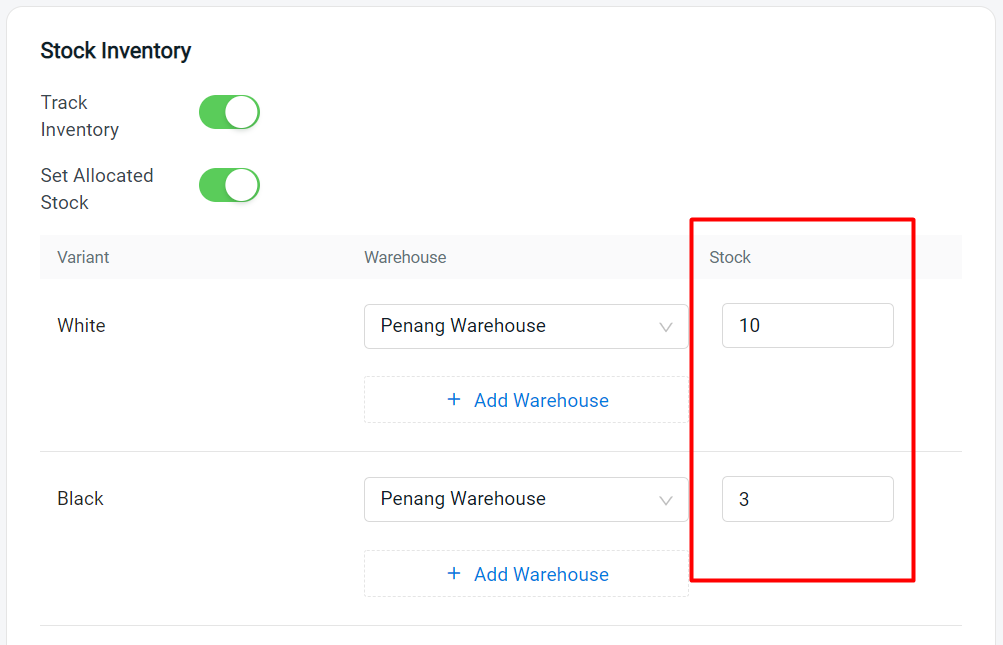
Other Variant Details #
Step 1: Click on ‘Edit Variant Details’ to insert more information about your product variant.
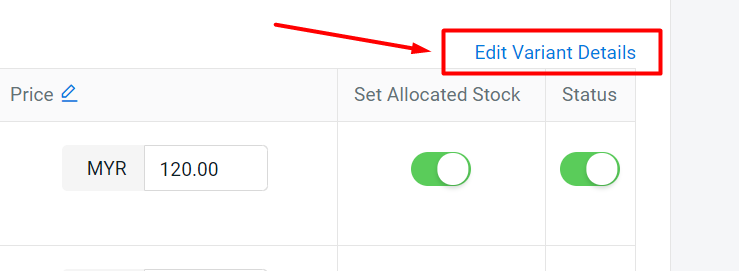
Step 2: You will be able to set the Cost, Special Price, Promotion Date Range, Barcode, Weight and Dimensions here. Remember to click Save once the details are updated.
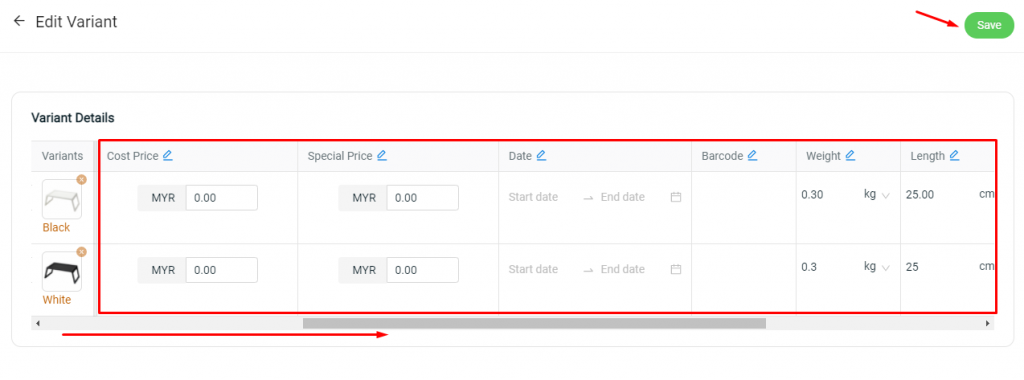
SEO and Visibility #
Step 1: SEO URL is the product page URL link that will be automatically generated based on product title. This is required and mandatory. You may click on ‘Edit SEO‘ to make further adjustments.
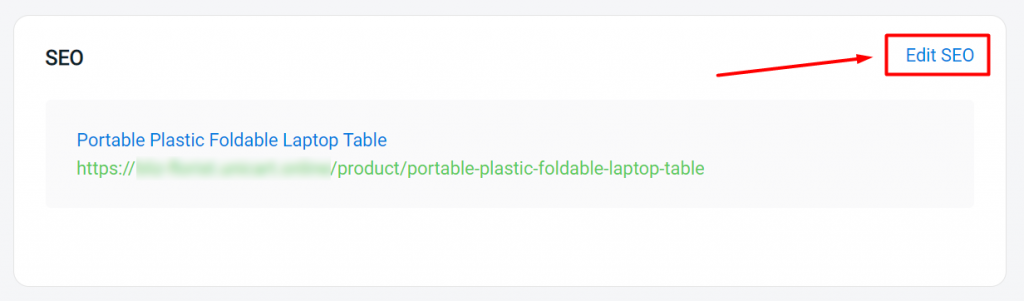
Step 2: Description is used to describe the summary of the product page in the search engine.
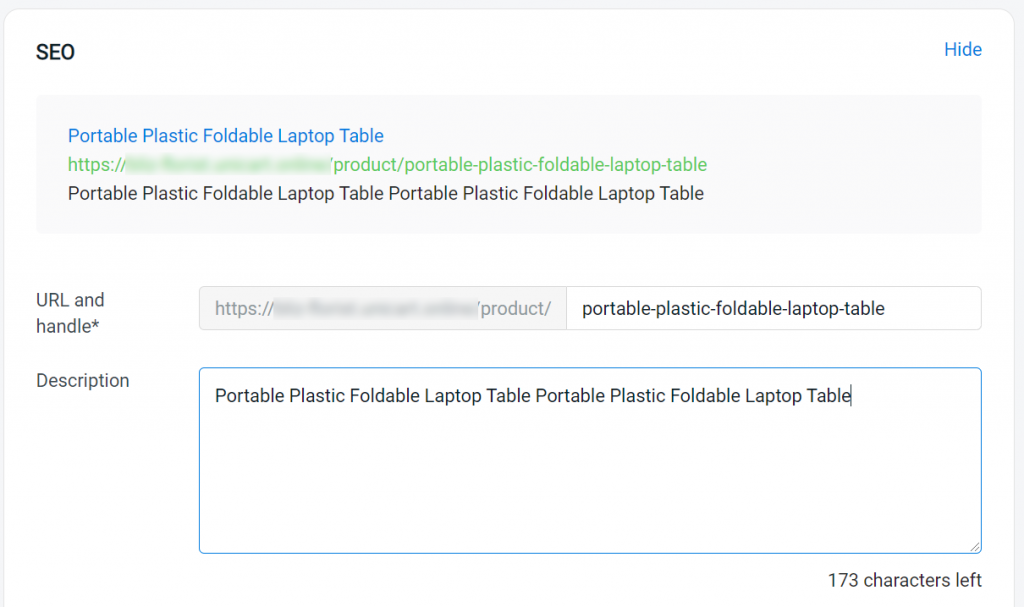
Step 3: Set the product visibility.
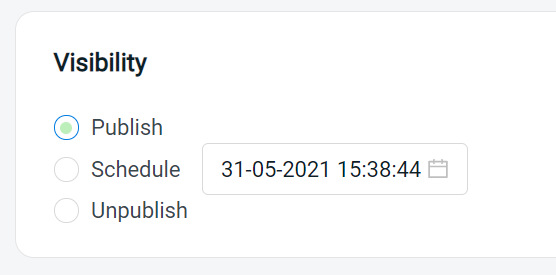
Finally, click ‘Save’ again and you’re done!
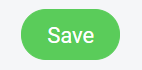
For Latest Guide: Click here
Credits: SiteGiant Lite



