How to Retrieve Shopify Admin API Password #
Step 1: Login to your Shopify account HERE.
Step 2: Navigate to Apps on the menu dashboard.
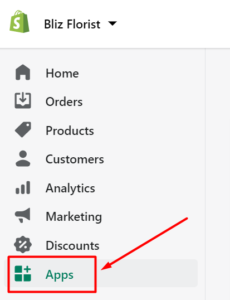
Step 3: Scroll to the most bottom on the Apps page, click on Manage private apps.
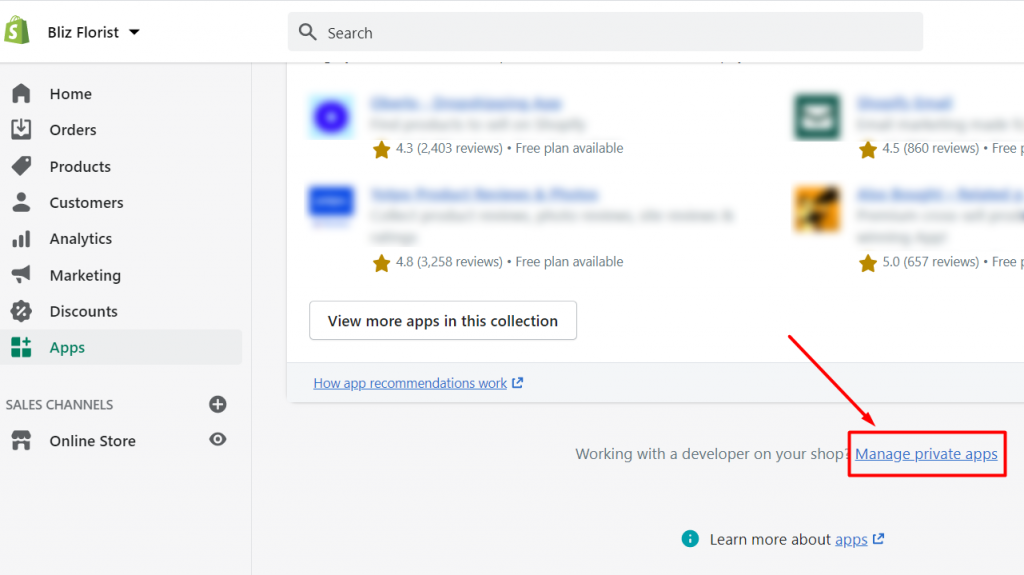
Step 4: If it is your first time enabling any private app, click on Enable Private App Development.
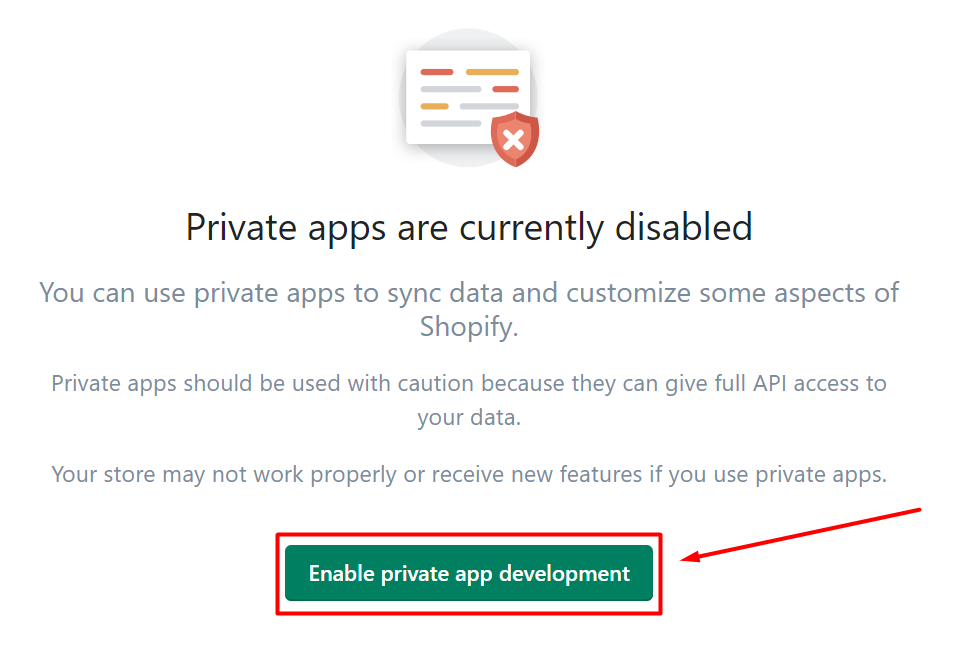
Then, tick all the terms and proceed with Enable private app development.
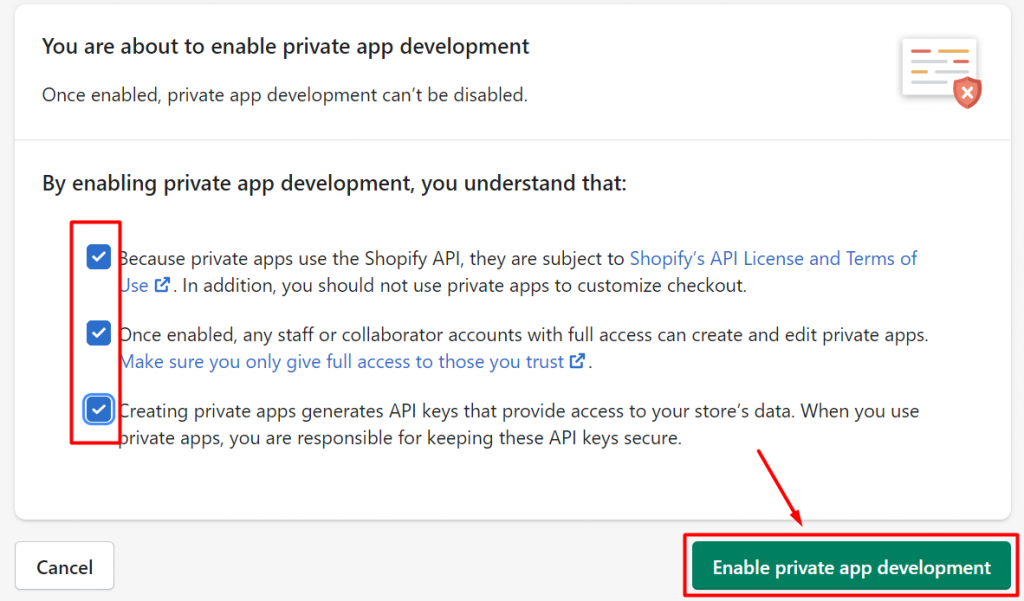
Step 5: Next, click on Create Private App button.
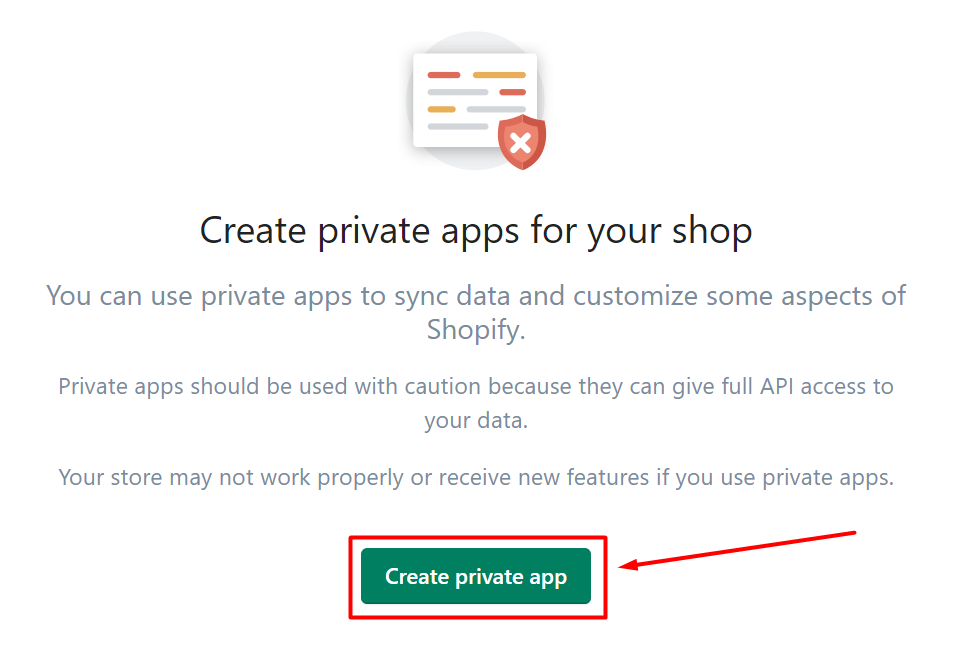
Step 6: Fill in the Private App name (recommended for easy reference: SiteGiant Lite) and an email address (for communication in regards to any app updates).
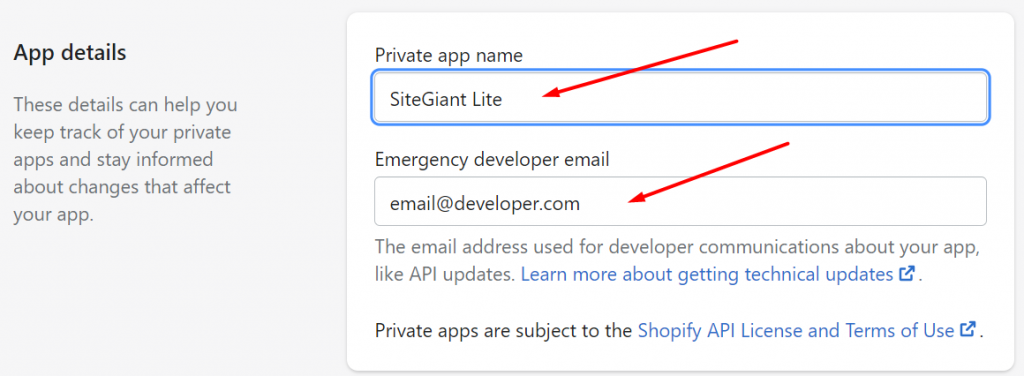
Step 7: Next, under the Admin API section, click on Show inactive Admin API permissions and enable Read and Write access for ALL available permissions.
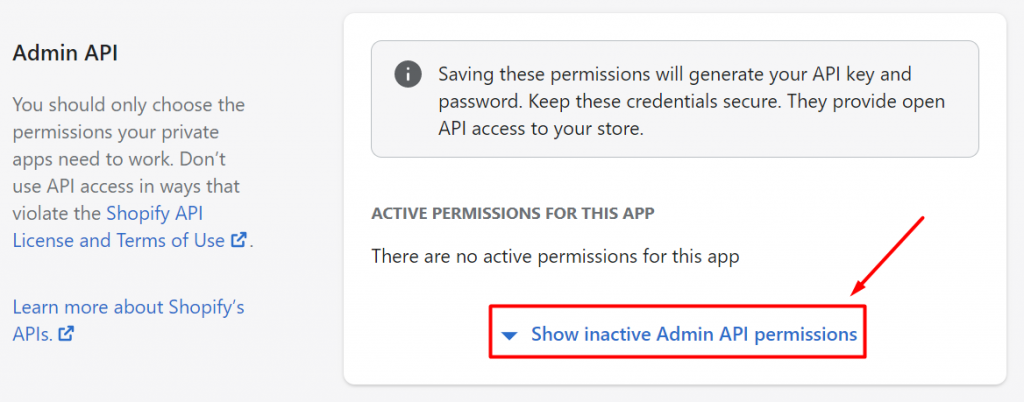
Example of API permission:
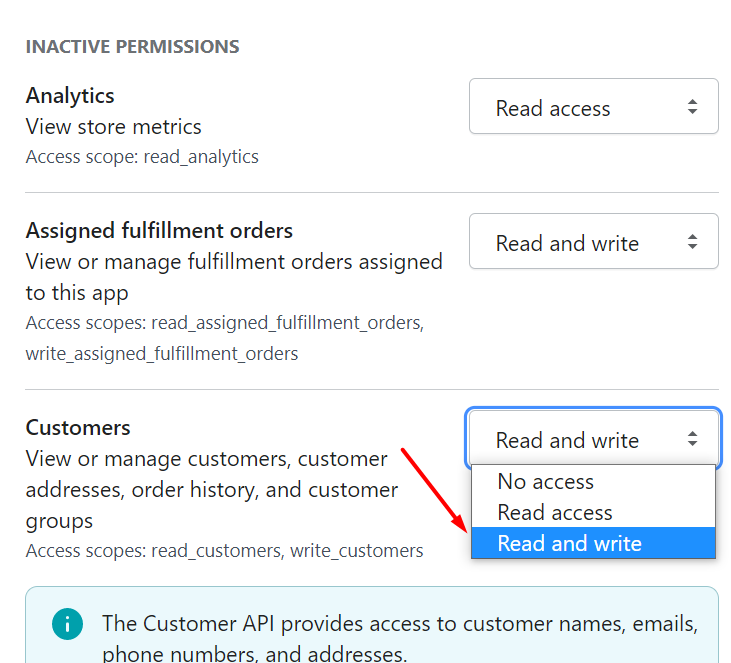
Step 8: Once you have enabled Read and Write access for all the API permission, click on Save.
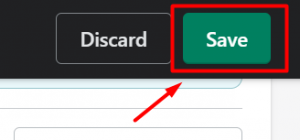
Step 9: Then, click on Create app button.
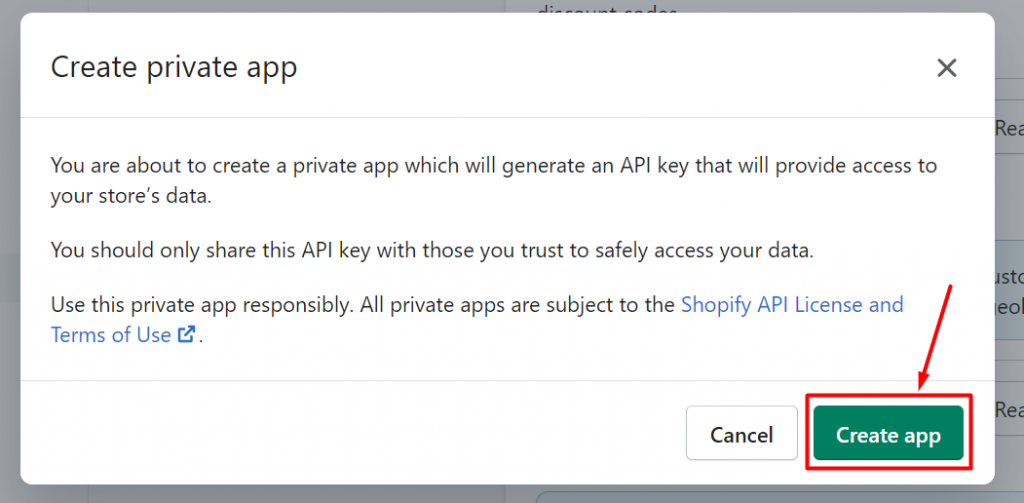
Step 10: Once successful, you’ll receive a ‘Private app created successfully‘ notice.

Step 11: Head over to the Admin API section and the Admin API key and password will be shown. Click on the icon to copy the Admin API password and insert in the Shopify Sync setting to connect your store.
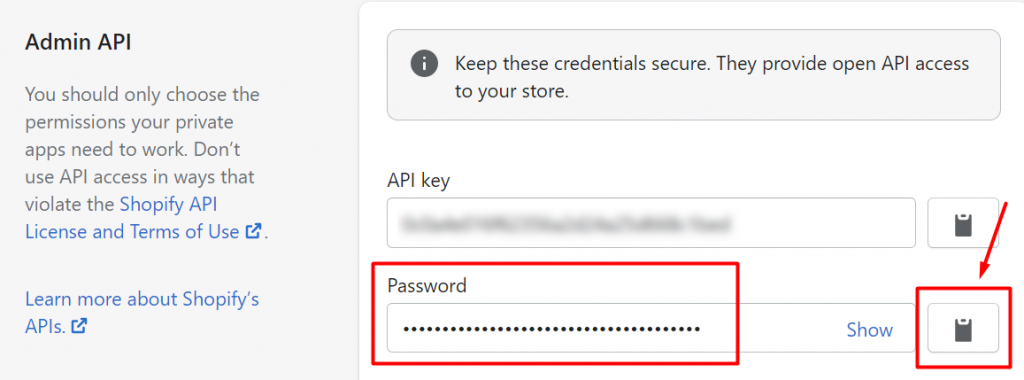
For Latest Guide: Click here
Credits: SiteGiant Lite



