Insert URL Link to Photo #
Step 1: Click the “Pen” icon to edit the photo.
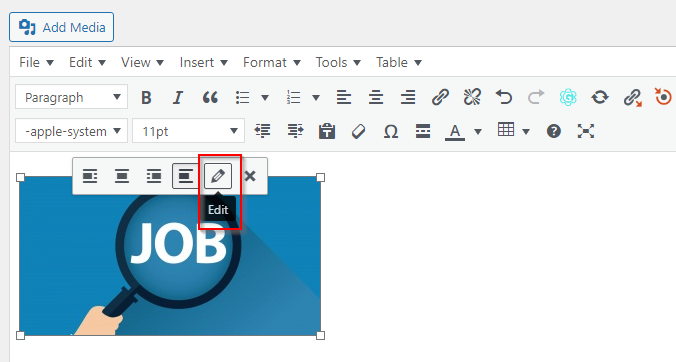
Step 2: Choose Custom URL from the drop down menu.
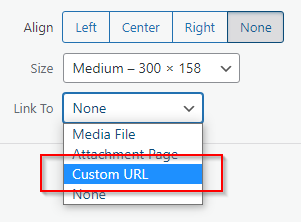
Step 3: You can insert the URL link that you copied at “URL” field.

Step 4: Click “Update” to save and update the photo.
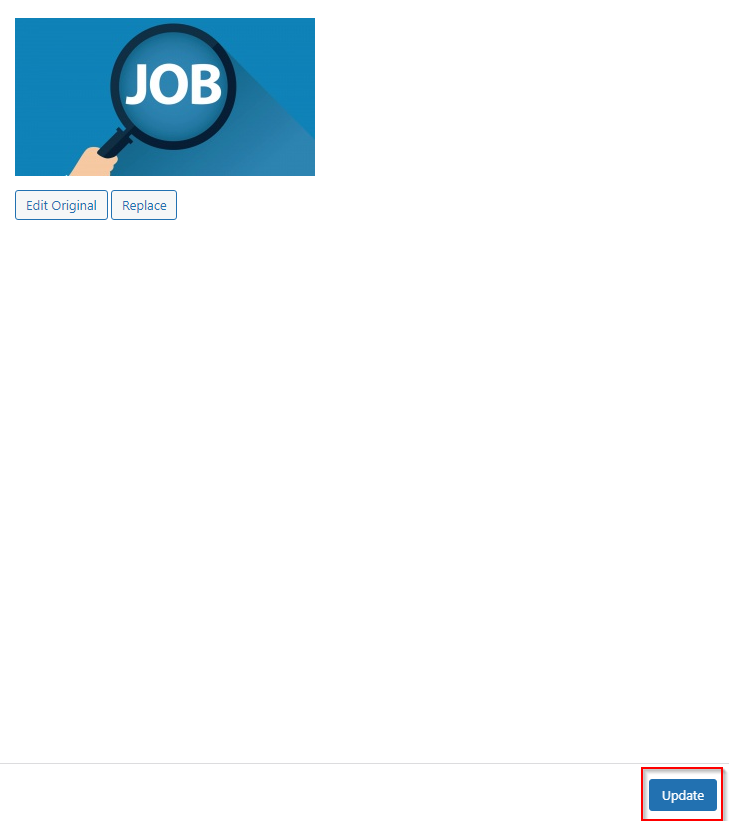
Step 5: Press “Save Draft” to save your news entry or “Publish” to publish your news entry. / Press “Update” to update the news entry.
Insert URL Link to Text #
Step 1: Highlight the text that you want to insert a link.
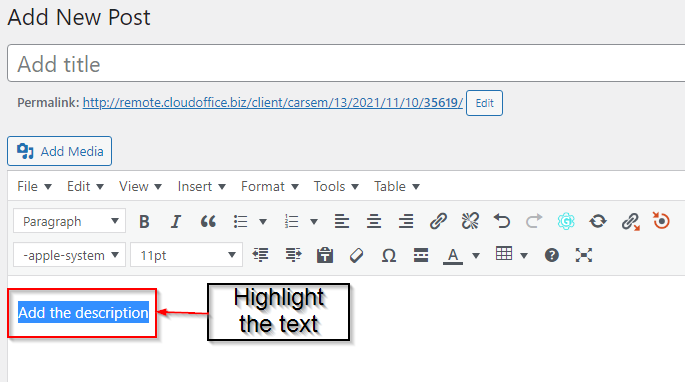
Step 2: Click the “Insert/edit link” icon to insert a link to the highlighted text.
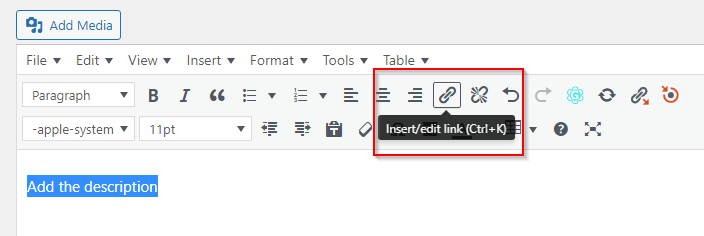
Step 3: Paste the URL link you have copied in the box to add a link for the highlighted text.
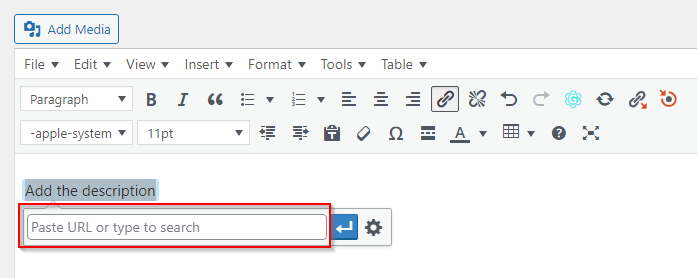
Step 4: Click “Apply” to Link the text.
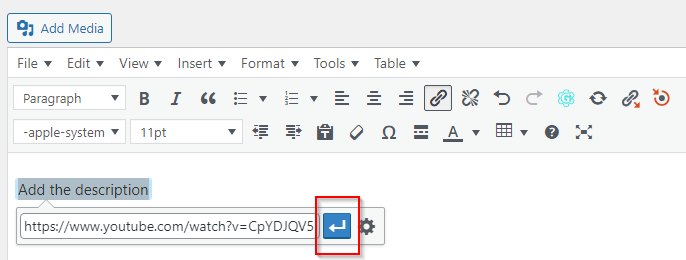
Step 5: The link is successfully added to the text.
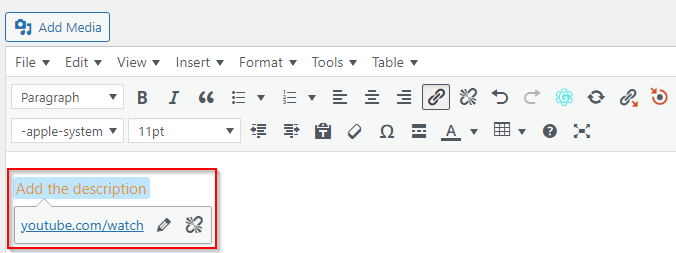
Step 6: Press “Save Draft” to save your news entry or “Publish” to publish your news entry. / Press “Update” to update the news entry.



