How the Order Status, Remark & Fulfillment Status Works #
Every orders comes with a status, remark and fulfillment status. These information allows you to track the orders and perform necessary actions accordingly to ensure the orders are fulfilled on time.
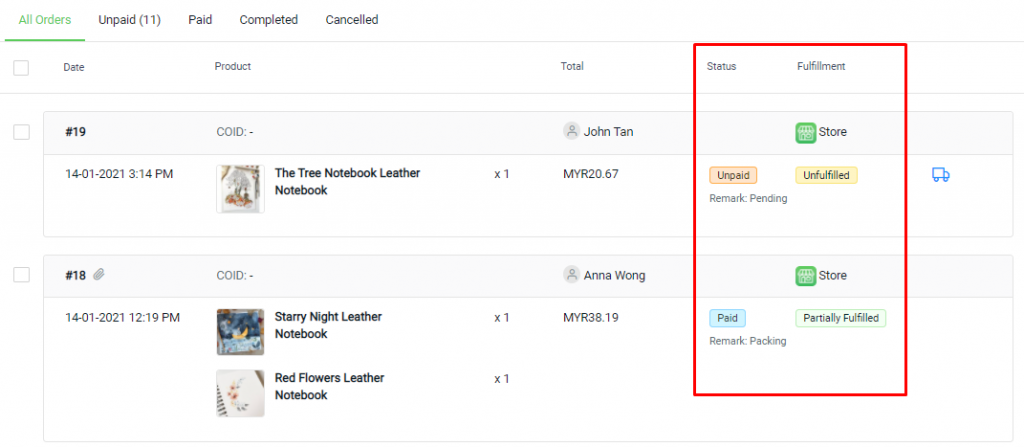
Order Status #
The following order statuses are standard with specific usage:
1. Unpaid
- Orders made via Bank Transfer are in Unpaid status as it is an offline payment method and requires your confirmation to update the order to Paid status.
- Customers who have not completed their payment via Payment Gateway during the checkout process, the order will display Unpaid status.
- Marketplace order which has not been paid yet will be synced back as Unpaid status.
- It is also the first status of an order that has been manually added.
- Inventory’s Sellable Stock is deducted once the order is made.
- You can remind your customer of pending payment. Learn more
2.Paid
- When orders have been paid for Bank Transfer payment, the orders can be updated to Paid status manually.
- Orders made via Payment Gateway are automatically updated with Paid status once Payment Gateway has successfully received customers payment.
- Marketplace order which already paid will be synced back as Paid status, or being updated as Paid status.
- Orders with Paid status can be proceeded to order fulfillment.
3.Processed
- Once orders have been fulfilled with the tracking number, mark the order as Processed status.
- Your order parcel in the progress of delivering or shipping.
- Inventory’s In-hand Stock will be deducted.
4.Completed
- Update order status to Completed when the orders are shipped and fulfilled.
- It is the last status of a successful order.
5. Cancelled
- You can cancel orders to restore stock if customers changed their minds. Learn more
- Marketplace orders will be automatically updated to Cancelled status if the order already cancelled at the marketplace side.
Order Remark #
Step 1: You may create or manage “remarks” at All Orders, click More icon and choose Manage Remarks.
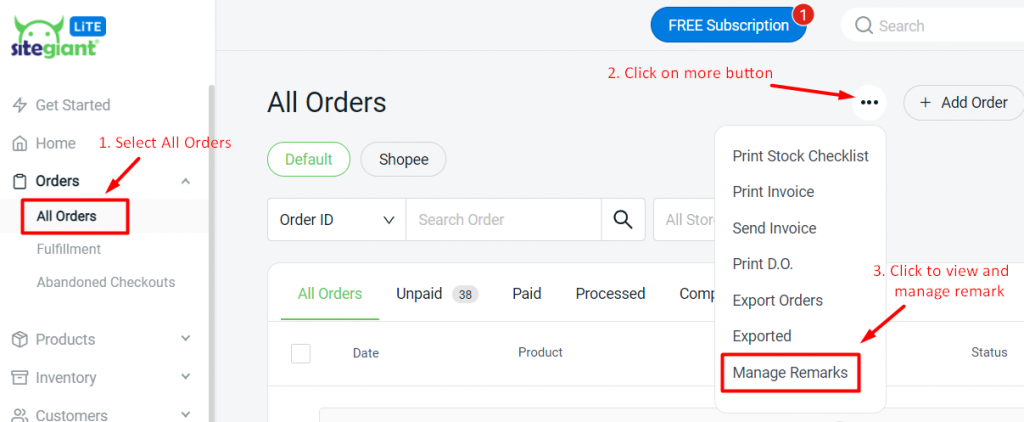
Step 2: You can update Order Remark from Order History of an individual order, click Add Remark.
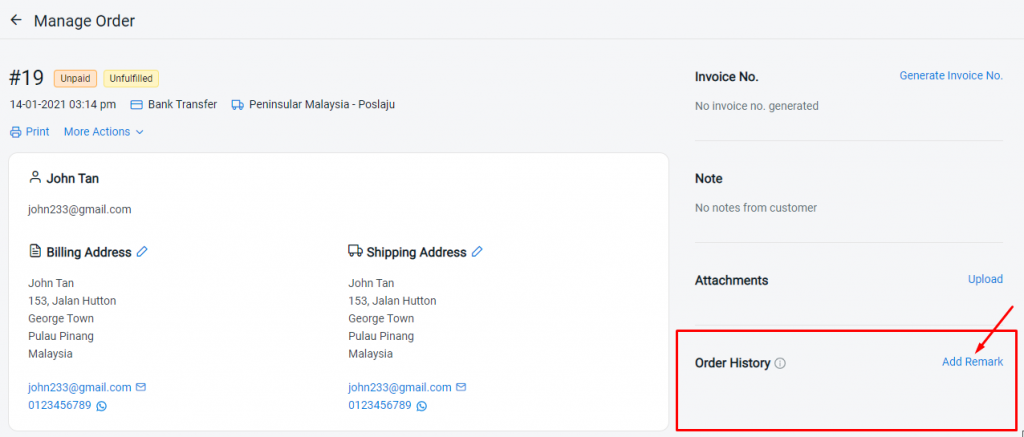
Step 3: Then choose the Remark, update the Comment and click Save.
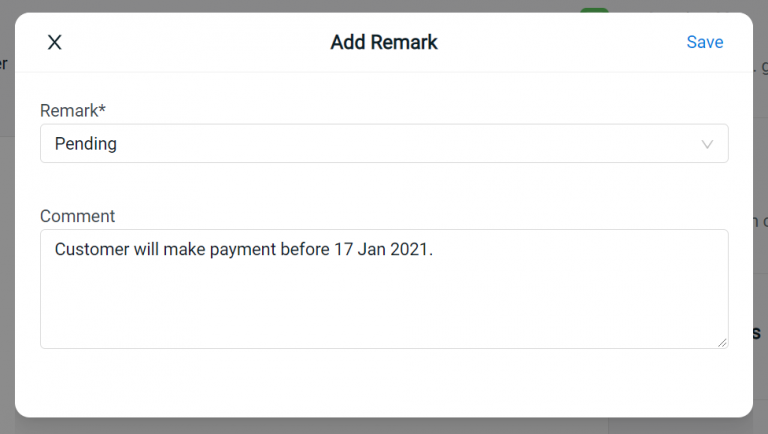
Step 4: Or, you may also bulk update Remark by selecting multiple orders from Orders Page.
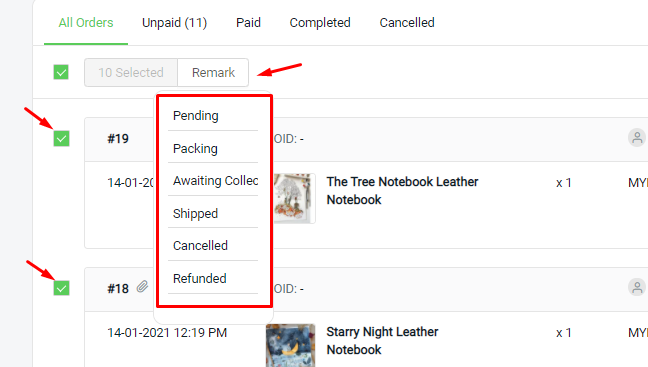
You can filter certain order remark from Orders or Analytics to check the number of orders with the remark so that you can take further action in future.
Fulfillment Status #
1.Unfulfilled
- Unfulfilled status is the default fulfillment status of orders.
- It will be updated when you add fulfillment details for the particular order.
2.Partially fulfilled
- Customers place an order with multiple products and you might not be able to fulfill some of the products due to out of stock.
- Part of the order will be fulfilled to ship separately.
3.Fulfilled
- The products where customer purchased are available and you are able to fulfill the whole order to ship to customers.
For Latest Guide: Click here
Credits: SiteGiant Lite



