Table of Contents
How to Stock In for your Inventory #
Step 1: Go to Inventory Adjustment from Inventory menu.
Step 2: Click into ‘Stock In’.
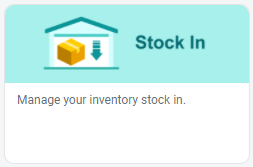
Step 3: Click on the ‘Add Stock In’ button.
![]()
Step 4: Select the Warehouse and Reason. Add Notes for your own reference.
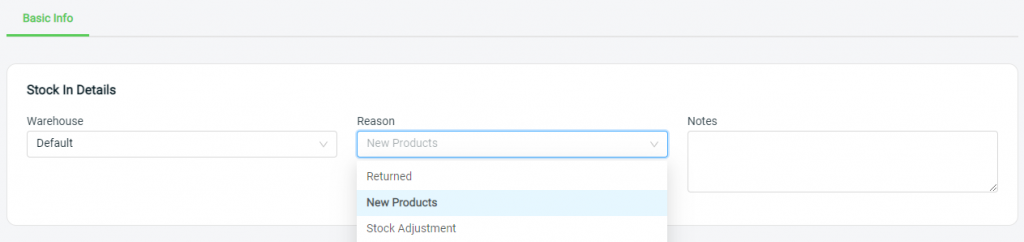
Step 5: Click on ‘Add Item’.
![]()
Step 6: Select the item and click ‘Continue’.
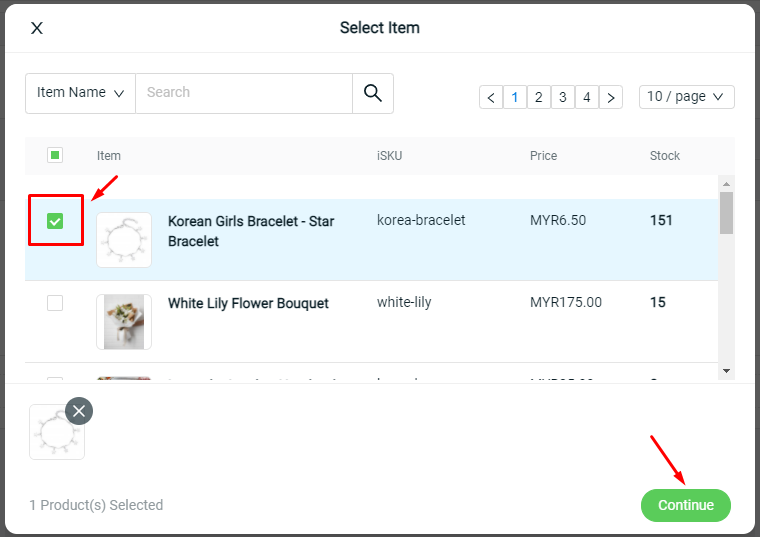
Step 7: Edit the Stock Quantity.
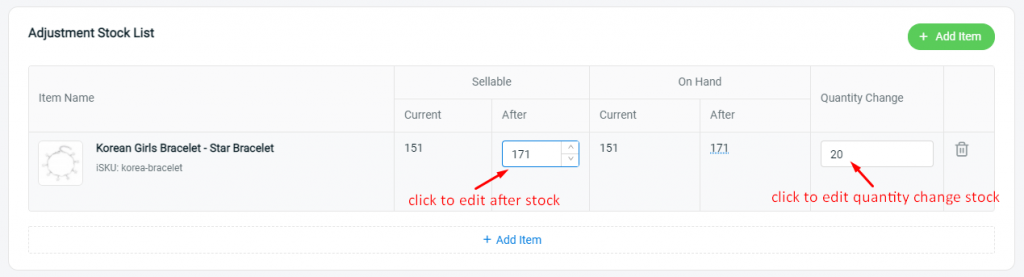
Step 8: Click on ‘Create’.
![]()
Step 9: New stock in record is created, and latest item stock quantity is updated.
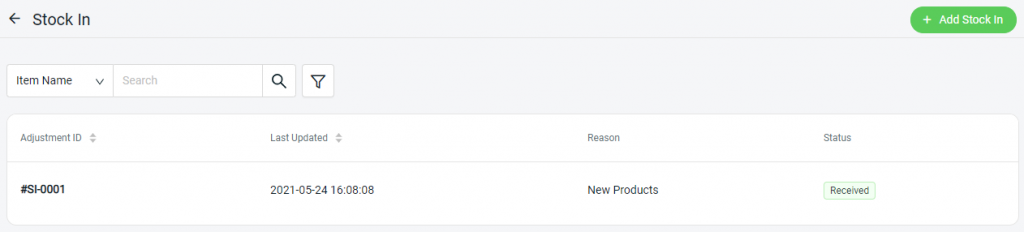
Additional Information #
1. Void Stock In
Voiding the Stock In will revert all associated stock quantities to their previous levels.
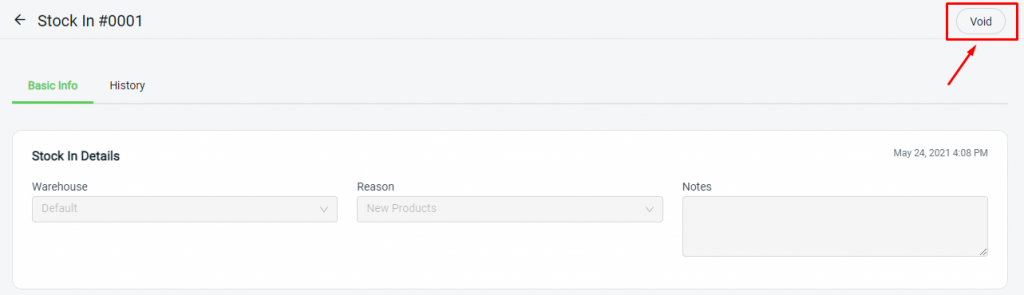
For Latest Guide: Click here
Credits: SiteGiant Lite



