Access Right Maintenance Setup #
How to Access the Right Maintenance Setup
1. Click General Maintenance >> Access Right Maintenance.

2. Click at the small plus symbol beside Freely PlugIns.
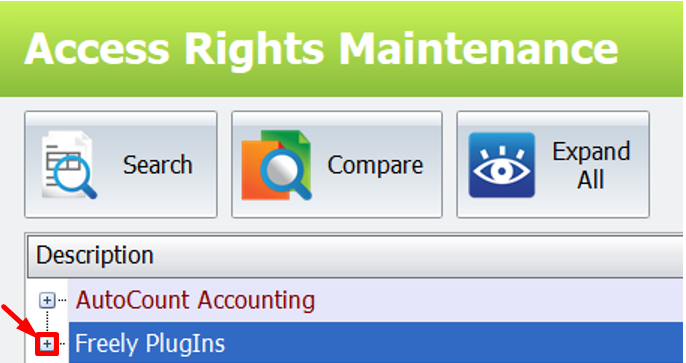
3. Click at the setting that you want to set and click “Set Group Access Rights”.

4. Add or Remove the user and click “OK” button.
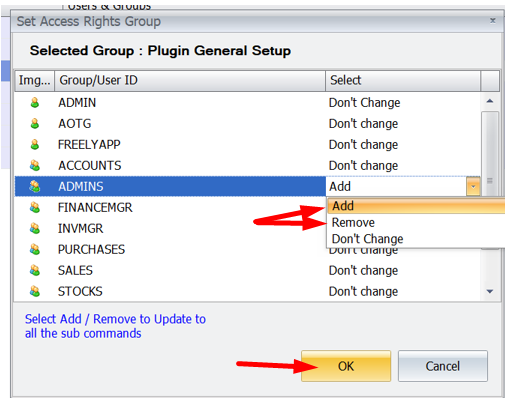
Access Rights Information #
Information of Access Right Maintenance
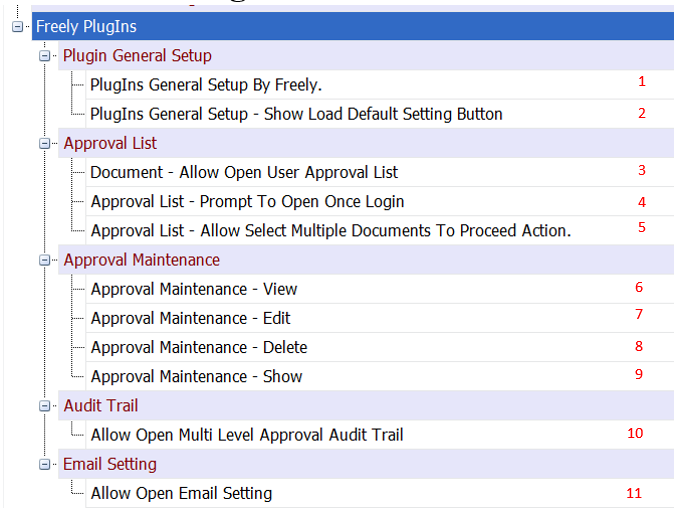
1. Plugins General Setup By Freely
This access for plugin setup normally for Admin user only.
2. PlugIns General Setup – Show Load Default Setting Button
This access is allow user to load default setting before going any further.
3. Document – Allow Open User Approval List
This access is allow user to open approval list.
4. Approval List – Prompt To Open Once Login
This Access for once you login autocount system will auto open Approval List for you.
5. Approval List – Allow Select Multiple Documents To Proceed Action
This access for at Approval list page you can multi select document to approve.
6. Approval Maintenance – View
This access for allow view Approval Maintenance setup only.
7. Approval Maintenance – Edit
This access for allow Edit Approval Maintenance setup.
8. Approval Maintenance – Delete
This access for allow Delete Approval Maintenance setup.
9. Approval Maintenance – Show
This access for show Approval Maintenance function at autocount.
10. Audit Trail – Allow Open Multi Level Approval Audit Trail
This access for let users set Multi Level Approval Audit Trail for different positions to approve.
11. Email Setting – Allow Open Email Setting
This access allow open email settings to send email to users.
Load Default Setting #
How to Load Default Setting
1. Before going any further, please go to Freely Document Approval » Plug In General Administrator Setup.
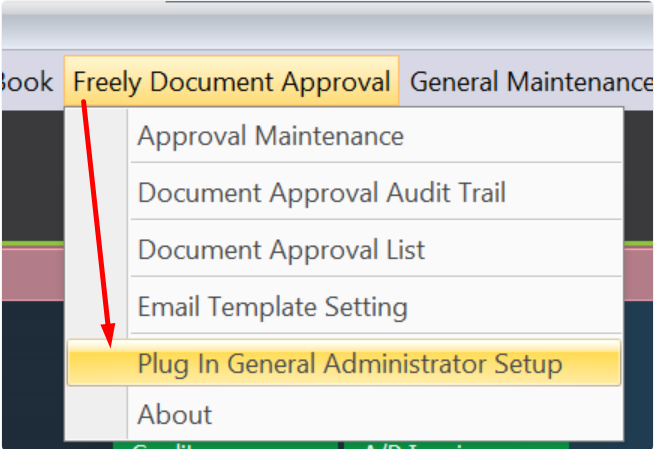
2. Click “Load Default Setting“ then click “Save“.
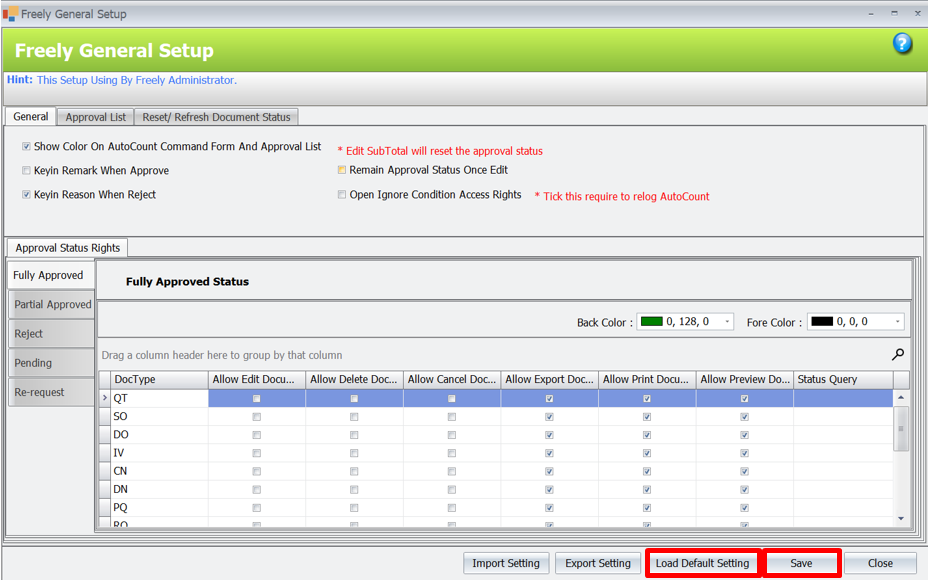
Credit By : Webstation



