How to Create Order Manually #
Step 1: Select Orders > All Orders on the menu dashboard.
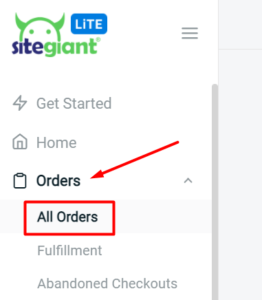
Step 2: Click on the + Add Order button.
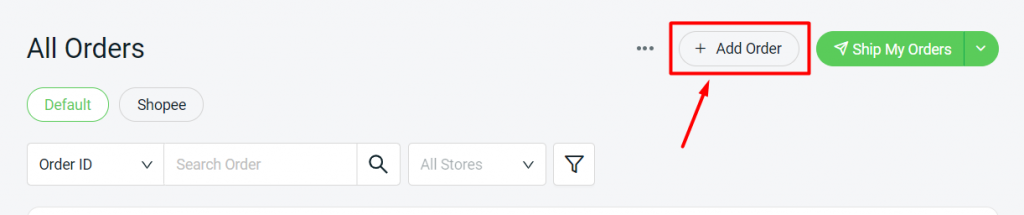
Step 3: Click on Search Customer at Customer Info to insert the customer details.
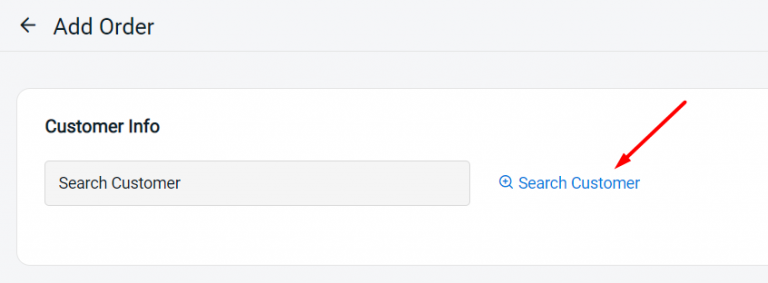
Step 4: Choose the customer from your existing customers list, or you can also Add New Customer if the customer details is not in the list.
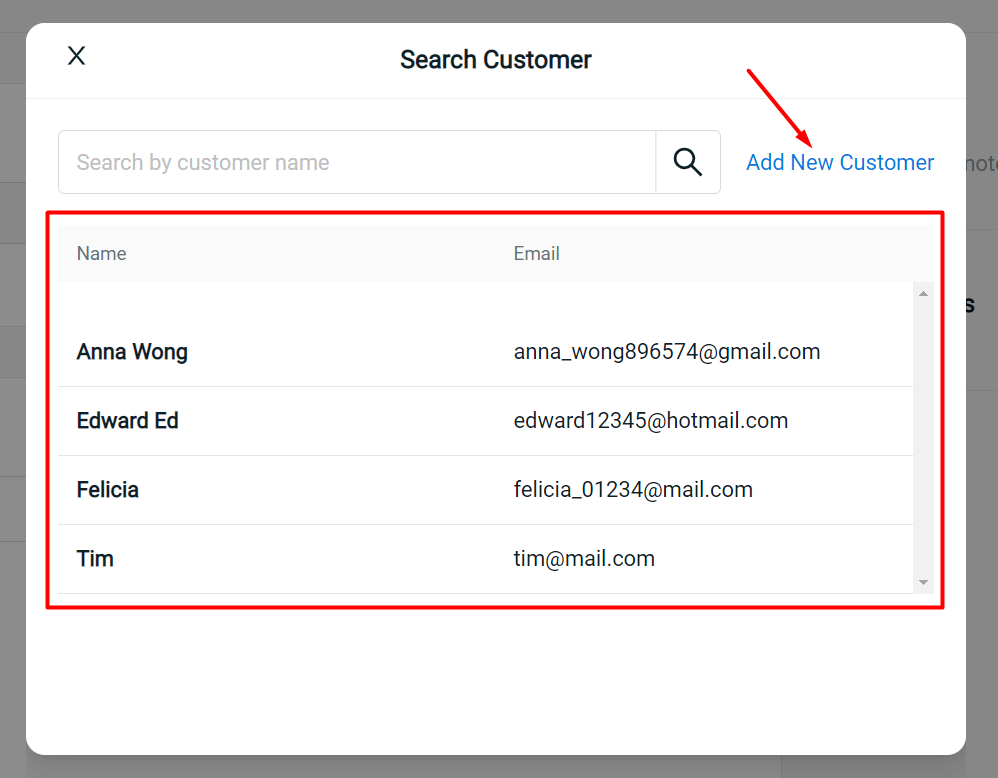
Step 5: The customer’s Billing Address and Shipping Address will be displayed once added. You may click the Edit icon if you wish to amend the information.
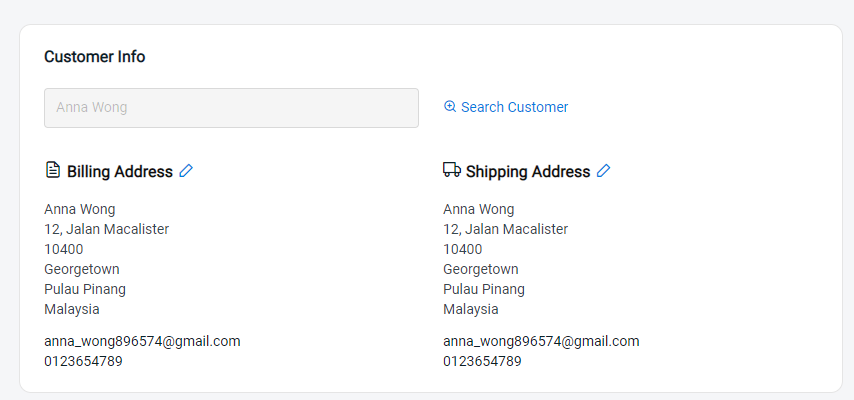
Step 6: Then, go to Order Details and Search for the products.
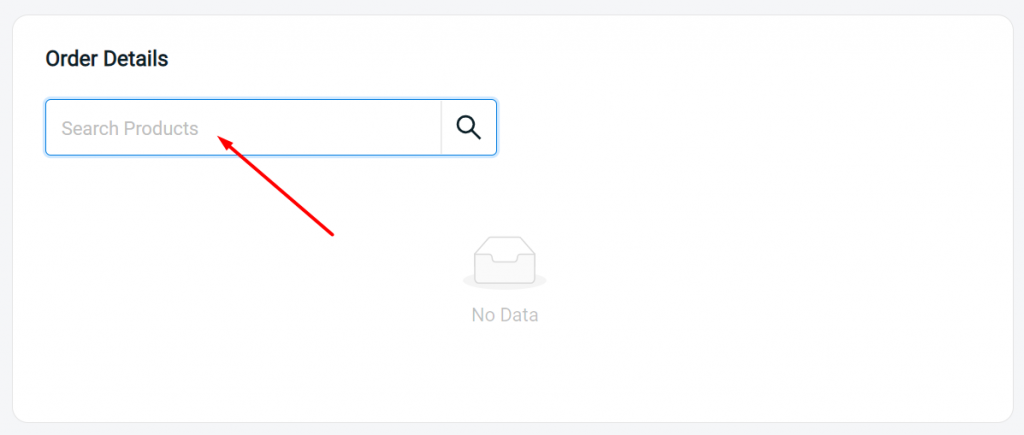
Step 7: Look for the product that the customer has ordered, ‘tick‘ the product and click the Add Product button.
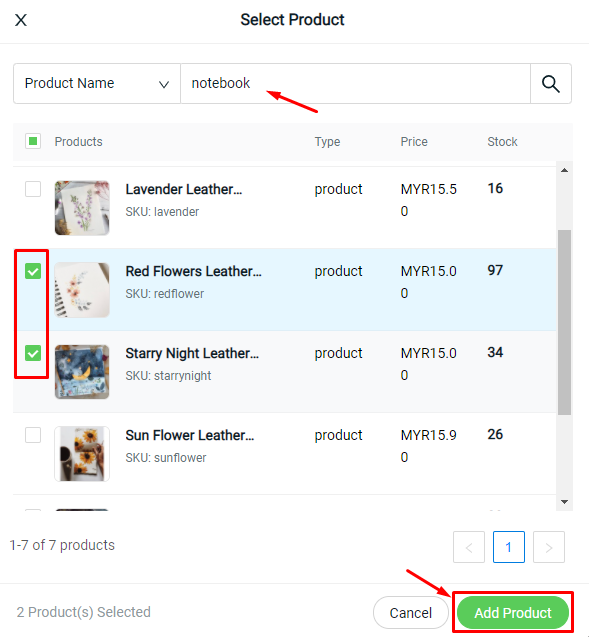
Step 8: After that, you may adjust the quantity of the product. You may also remove the product from the Order List if you have accidentally added the wrong product.
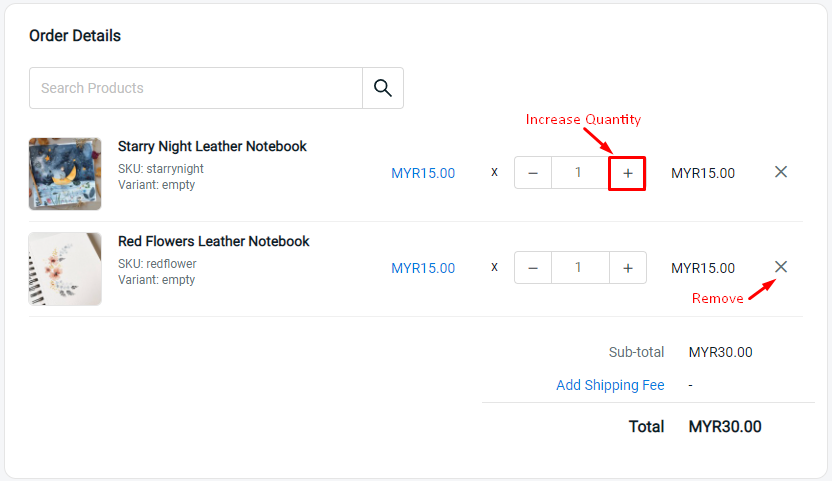
Step 9: Click on the Add Shipping Fee, to select a shipping method for the order.
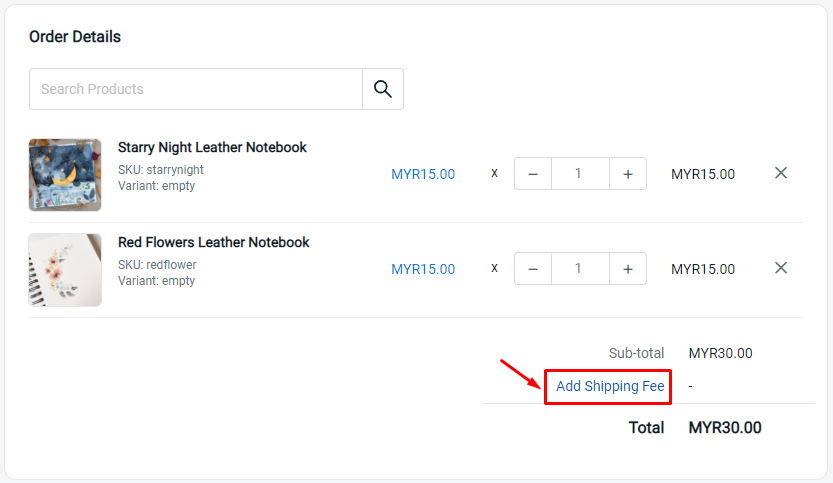
Step 10: Choose the preferable shipping method, and Save.
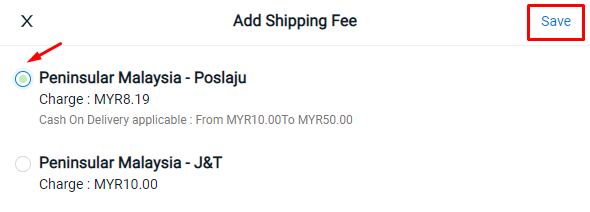
Step 11: Next, go to Payment and choose the payment method.
Note: You may ‘tick’ the Mark this order as paid if you received the payment, if the customer has made payment in advance. (optional).
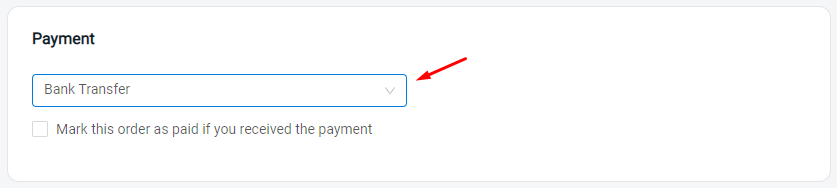
Step 12: At the top-right section, you may add on your own Seller Note for reference. Then, you can also upload the Attachments if there is any payment proof provided from the customer (optional)
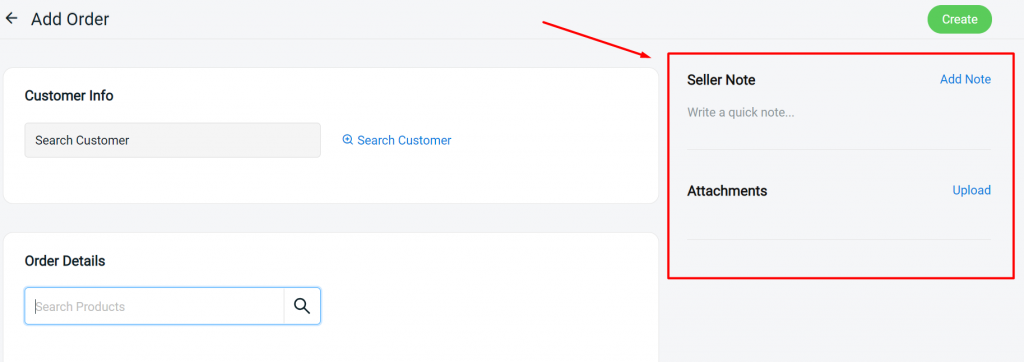
Step 13: Finally, click the Create button and the order with new Order ID will be created.
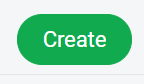
For Latest Guide: Click here
Credits: SiteGiant Lite



