Fetch emails using Gmail #
Step 1: Open your Gmail account.
Step 2: Click the gear in the top right.
![]()
Step 3: Select Settings.
Step 4: Select the Accounts and Import tab.

Step 5: In the Check mail from other accounts (using POP3) section, click Add a POP3 mail account you own.

Step 6: Enter the full email address of the other account, then click Next Step.
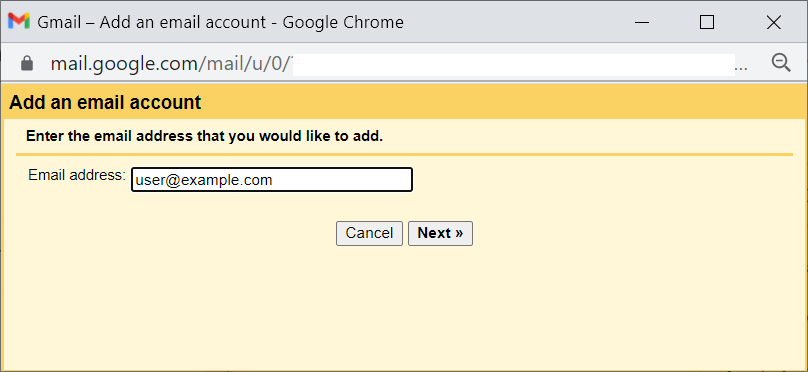
Step 7: Enter your Username ( Full Email Address ) , Password , POP Server ( mail.domain.com ) and Port : 110
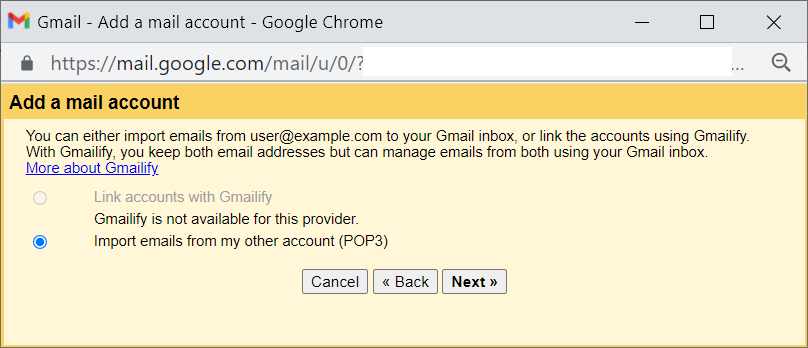
Step 8: Now you have a few options to choose from. Here’s our recommended settings:
Step 9: Now you have a few options to choose from. Here’s our recommended settings:
* Leave a copy of retrieved messages on the server – Check the box. Otherwise the emails in your other account will be deleted and you’ll only be able to access them in Gmail.
* Always use a secure connection (SSL) when retrieving mail – Uncheck the option as refer to our Exabytes server
* Label incoming messages – Check the box if you’d like to easily see which emails in your inbox came from this account.
* Archive incoming messages – Don’t check. Only check if you don’t want to see new messages from the other account in your inbox.

Step 10: Click Add Account. If you get an error message while getting set up, click the Show error details link to find out more about what’s not working.
Step 11: Once your account has been added successfully, you’ll be asked if you want to be able to send mail as this address. This lets you compose messages in Gmail, but have them appear to be sent from your other email account.
Credits: Exabytes



