Is ShareX Not Recording Audio On Your Desktop? ShareX Is An Open-Source Screen Recording App That Allows Users To Capture Screen Activities For Free. If ShareX Not Working With The Audio Recording, The Following Are Some Tips That You Can Try To Fix The ShareX Problems.
Fix 1. Check the System Settings #
Before Checking The Errors With The Recording Software, The First Thing Is To Confirm That There Are No Hardware Or System Issues With Your Computer. You Need To Go Through All The Audio Input And Output Drivers And Make Sure They’re Enabled And Updated.
- Press “Windows + X” And Select “Device Manager”;
- Click “Audio Inputs And Outputs” To Enable The Microphone And Speakers. If Needed, Right-Click The Driver And Press “Update Driver” > “Select Automatically For Drivers” To Update The Audio Drivers.
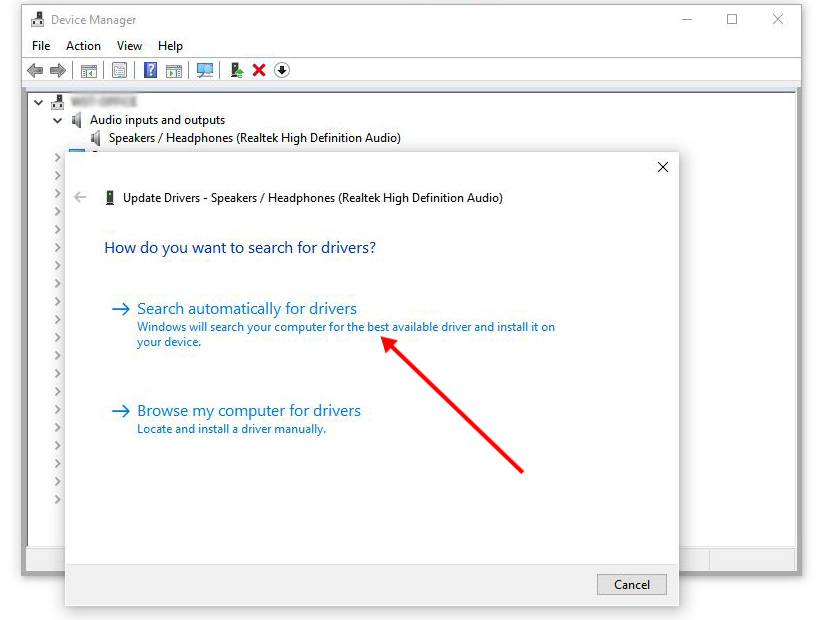
After You Update The Drivers, You Need To Ensure That In The Sound Settings, The Input Device For System Recordings Is Set To The Microphone, And The Permission For ShareX To Access The Microphone Is Enabled.
- Go To “Settings” > “System” > “Sound” And Scroll Down To The “Input” Setting, Choose “Microphone”.
- Back To “Settings” And Choose “Privacy” > “Microphone”. Make Sure The “Allow apps to access your microphone” Option Is ON.
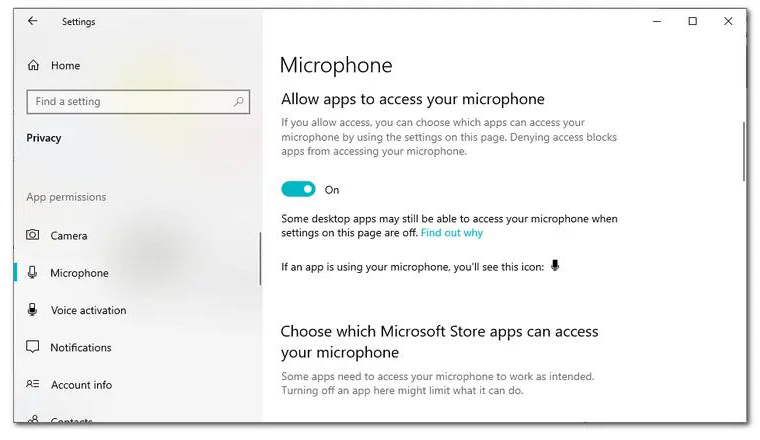
Fix 2. Install Recorder Devices #
Sometimes The ShareX No Sound Issue May Be Caused When The Recorder Devices Are Not Installed. To Enable ShareX Recording Audio, You Need To Install The Recorder Devices In ShareX. Just Follow The Detailed Guide Below To Learn How To Install Recorder Devices On It.
- Launch ShareX on your computer and go to “Task Settings” in the left column;
- Press “Capture” > “Screen Recorder” And Open The “Screen recorder options…”;
- Just Click “Install recorder devices” To Install The “screen-capture-recorder” And “virtual-audio-capturer” To Fix The ShareX Screen Recording No Sound Issue.
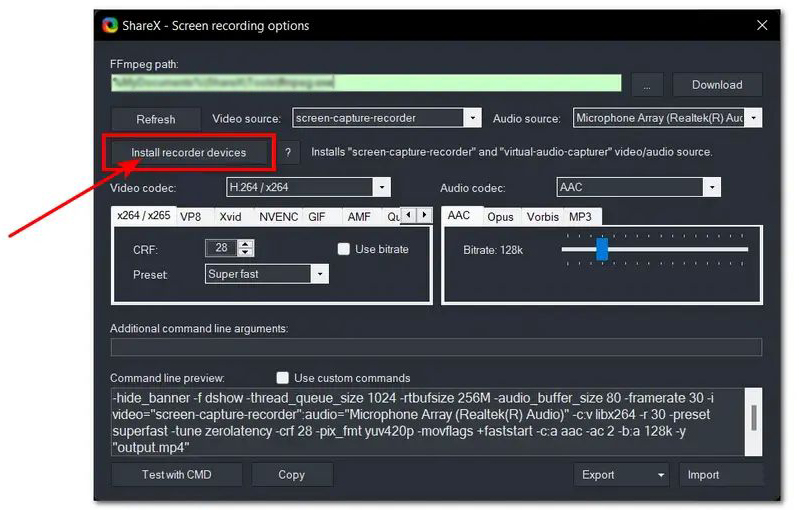
Fix 3. Change Audio Source #
By Default, Audio Input And Recording Are Disabled In ShareX. That Means The Audio Source May Be Set To None When You Record The Screen With ShareX. So To Solve The ShareX Not Recording Audio Issue, You Can Change The Audio Source. The Tutorial Below Will Guide You To Change The Audio Source To The Right One.
- Launch ShareX And Go To “Screen Recorder options”;
- Select The Microphone Or Your Devices Under The Audio Source. (Don’t Set The Audio Source To “None” Or “Virtual Audio Capturer“.)
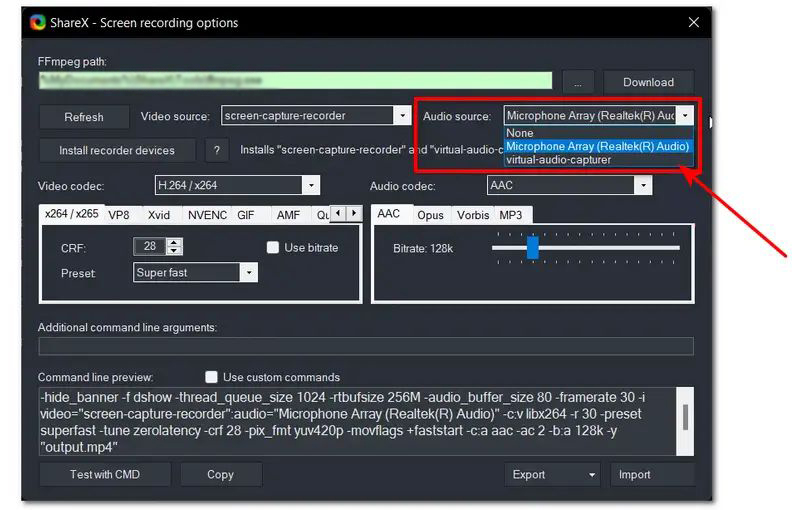
Credit By : Webstation



