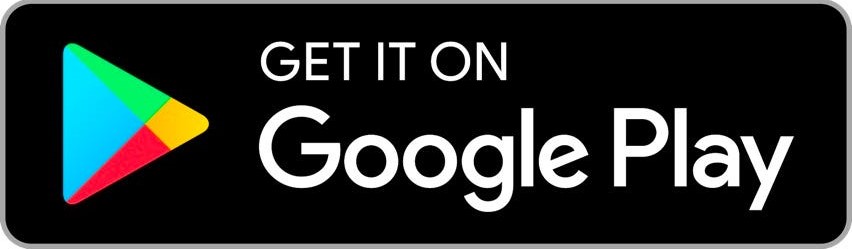Set Up Your Mercusys Range Extender via Web Browser #
Set Up MERCUSYS Range Extender via App #
Download #
Quick Installation Guide #
1. Power On #
Plug The Extender Into A Power Outlet Next To Your Router. Wait Until Its Signal LED Turns Solid On.
Note : For Safety, Only Plug The Extender In The Direction As Shown As Below.
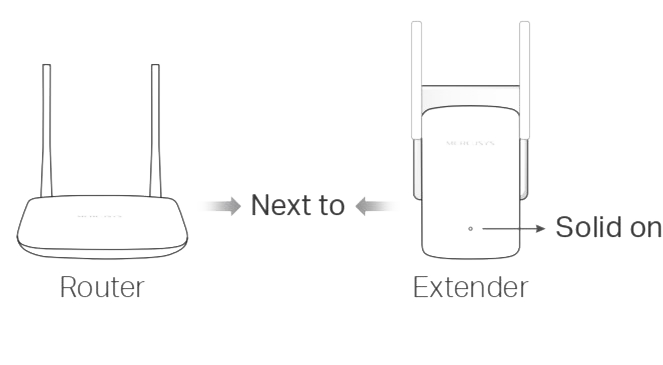
2. Set Up #
Method 1: Via a Web Browser #
1. Connect your wireless device to the extender (MERCUSYS_RE_XXXX).
Note: The default SSID (network name) is printed on the product label at the back of the extender.
2. Launch a web browser and visit http://mwlogin.net. Create a password to log in.
3. Follow web instructions to complete the setup. The Signal LED should turn solid green or orange, indicating a successful connection to your router.
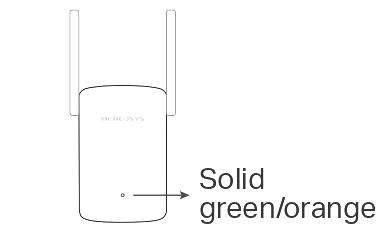
Method 2: Via the WPS Button #
1. Press the WPS button on your router.
2. Within 2 minutes, press the WPS or RESET/WPS button on the extender for 1 second.
The Signal LED should change from blinking to solid green or orange, indicating a successful connection to your router.
Note: If the LED does not turn solid green or orange, try again or use Method 1.
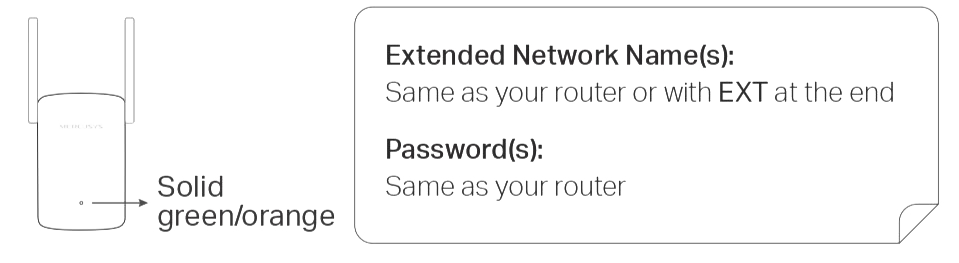
3. Relocate #
- Plug in the extender about halfway between your router and the Wi-Fi dead zone. The location you choose must be within the range of your router.
- Wait for about 2 minutes until the Signal LED turns solid green. If it doesn’t, relocate the extender closer to the router to achieve better signal quality.
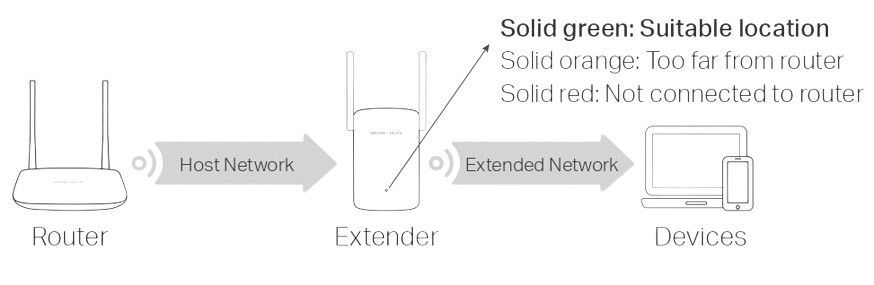
Credit By : Webstation