Plug-In General Administrator Setup #
- Click at Freely Document Approval >> Plug In General Administrator Setup.
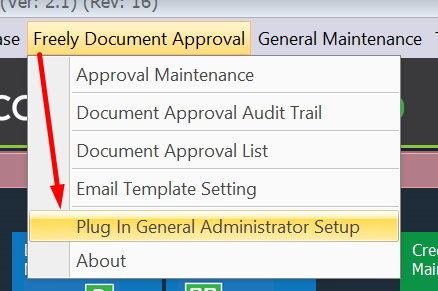
- This is the output of Plug In General Administrator Setup.
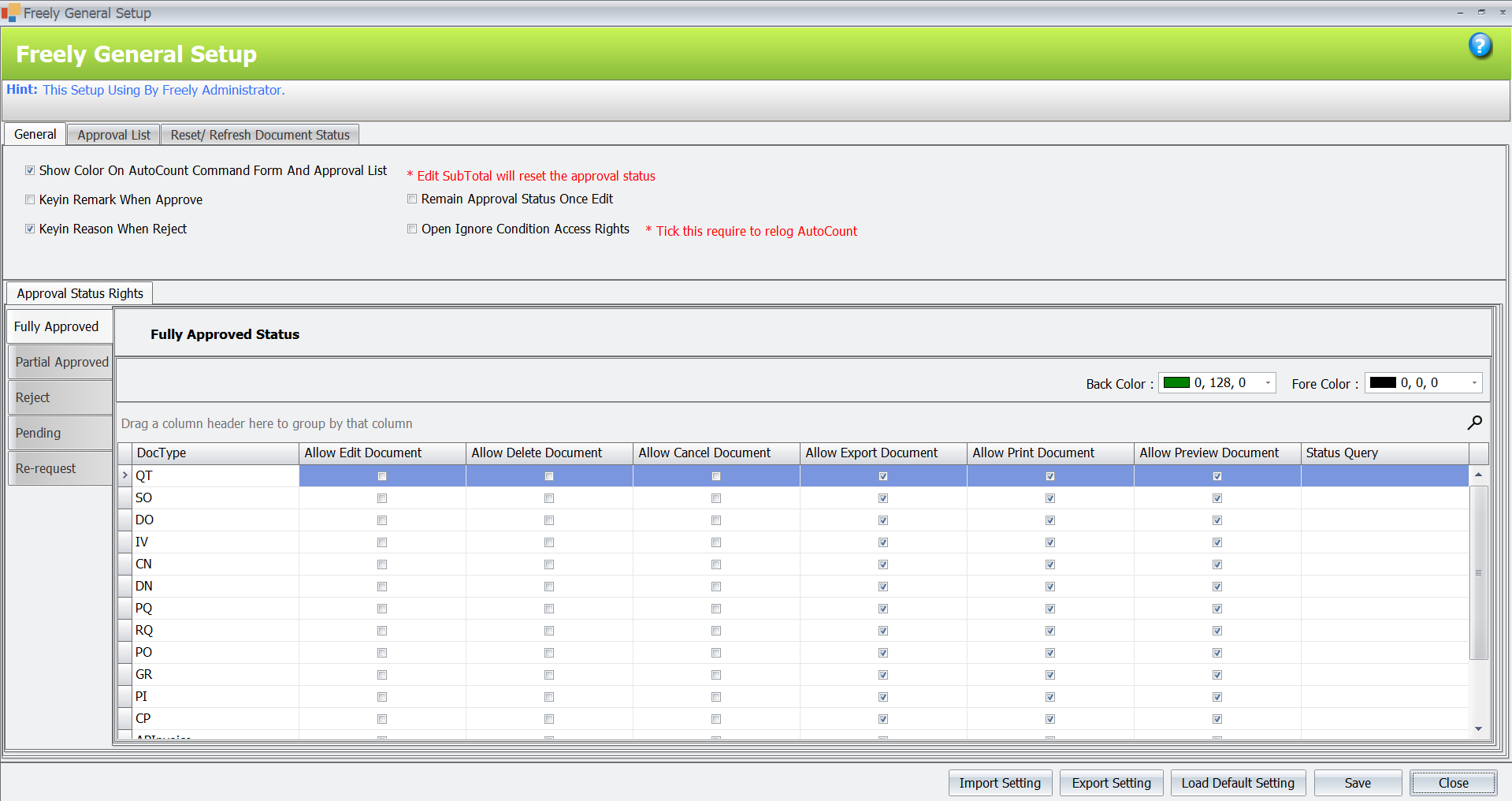
General #

a. Show Color On Autocount Command Form and Approval List
When you set the color in the access rights section and then activate and save the function, the document’s status will change to the specified color.

b. Keyin Remark When Approve
This function allows you to enter a reason. After the document is approved, the system will automatically open a window for you to add a remark.
c. Keyin Reason When Reject
This function is for entering a reason. When a document is rejected, the system will automatically display a window for the user to input the reason.
d. Remain Approval Status Once Edit
This function is for, when the user edits a part of the document that doesn’t affect the subtotal, the approval status will remain unchanged even if the user clicks ‘reset’. The status will still stay the same.
e. Open Ignore Condition Access Rights
This option is for, if the check box is ticked, it will ignore the autocount access right and follow the access given on this approval plugin interface based on the document type. Refer example for QT document below:
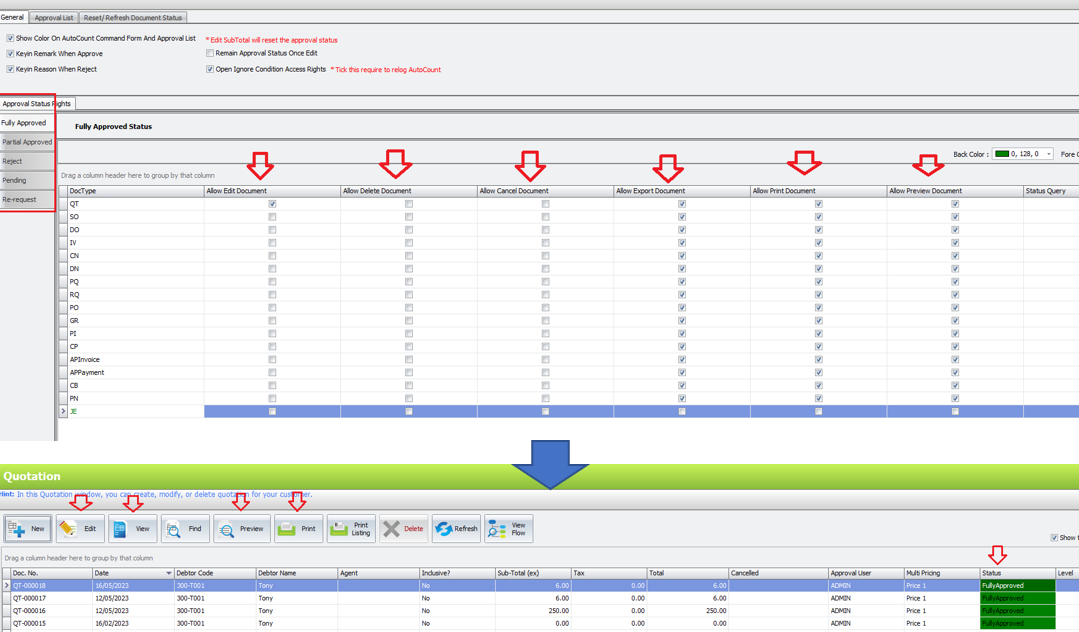
Approval Status #
There are five different statuses in a document, which is:
- Fully Approved
- Partial Approved
- Reject
- Pending
- Re-request
“Back Color”& “Fore Color”

This function is use for setting the colour of document’s status. After setting, users have to open this function at General Setup part.
Approval #
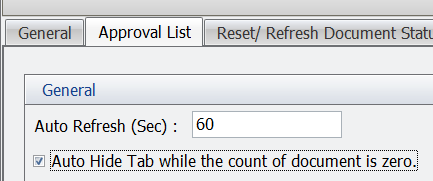
This function is use in the “Document Approval List” page.
If this function is enabled, the ‘Refresh’ button on the ‘Document Approval List’ page won’t need manual clicking. It will refresh automatically every 60 seconds. Also, if the function is enabled and there are no documents, the tab in the document approval list will be hidden.
Reset /Refresh Document Status #
This function is use to update/reset user approval level or document status.
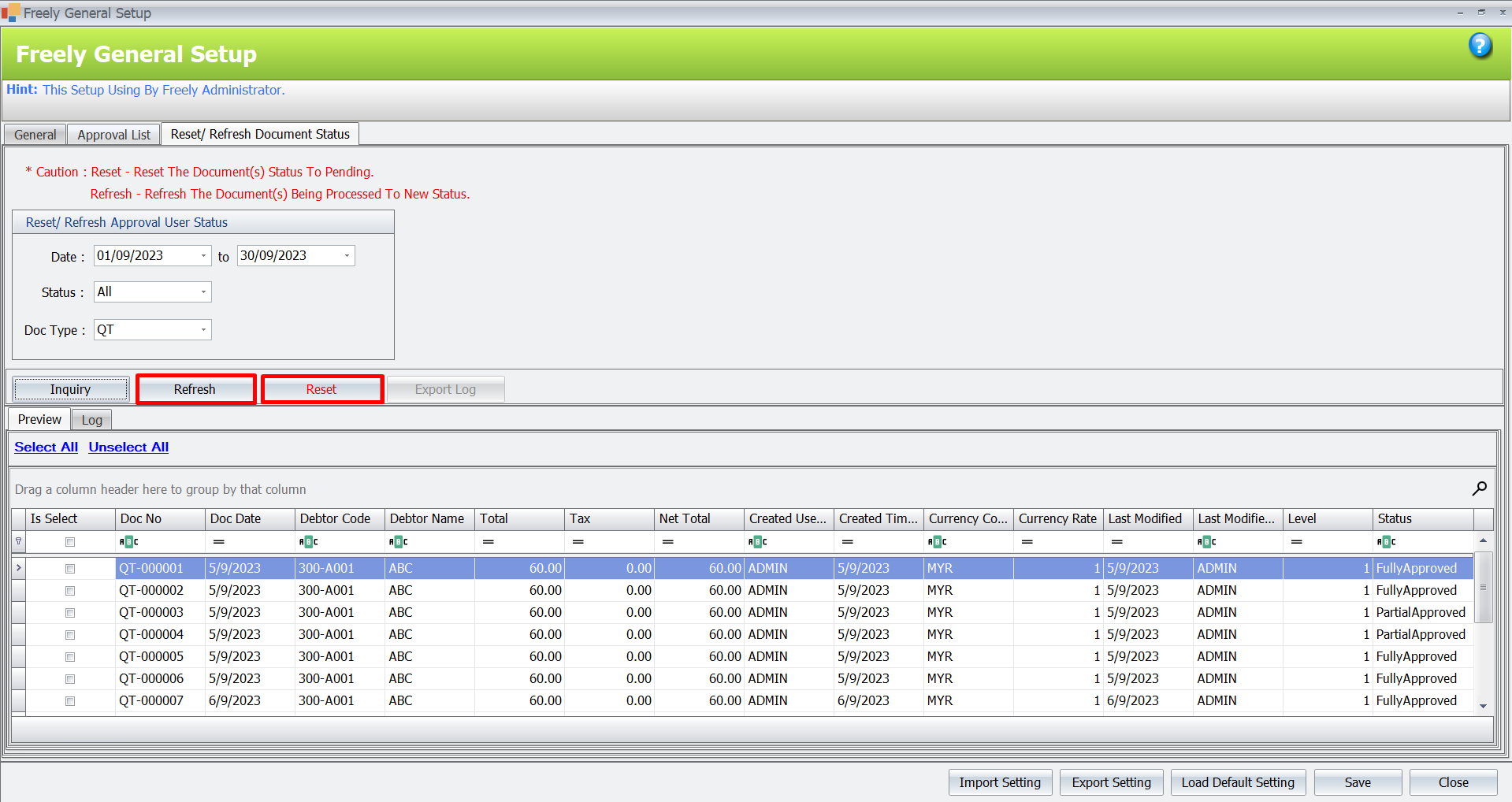
This function can be used after changing the approval level.Refer to this Refresh and Reset Button for more clarification of using the refresh/reset button.
Credit By : Webstation



