Change Reset Account Lockout Counter for Local Accounts in Windows #
To Change Reset Account Lockout Counter After for Local Accounts using Local Security Policy #
Step 1: Press the Win+R keys to open Run, type secpol.msc into Run, and click/tap on OK to open Local Security Policy.
Step 2: Navigate to Account Policies and Account Lockout Policy in the left pane of Local Security Policy.
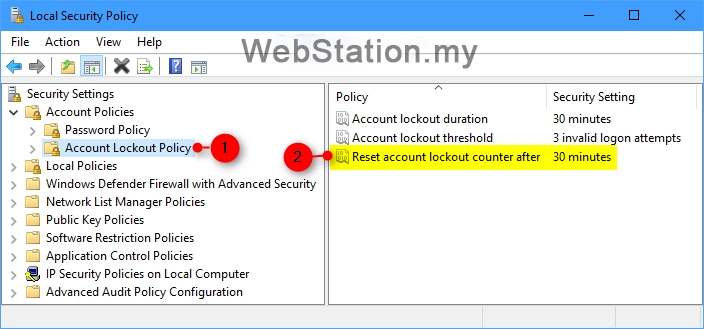
Step 3: In the right pane of Account Lockout Policy, double click/tap on the Reset account lockout counter after policy.
Step 4: Type in a number between 1 and 99999 for the number of minutes you want that must elapse from the time a user fails to sign-in before the failed logon attempt counter is reset to 0, and click/tap on OK.
Note:
Account lockout duration must be greater than or equal to the value of Reset account lockout counter after.
The default setting is 30 minutes.

Step 5: If Account lockout duration is not greater than or equal to the value of Reset account lockout counter after, then click/tap on OK to change Account lockout duration to be equal to the value of Reset account lockout counter after.

Step 6: When finished, you can close the Local Security Policy window if you like.
To Change Reset Account Lockout Counter After for Local Accounts using Command Prompt #
Step 1: Open an elevated command prompt.
Step 2: Enter the command below into the elevated command prompt, press Enter, and make note of the current Lockout observation window (Reset account lockout counter after).
![]() net accounts
net accounts

Step 3: Enter the command below into the elevated command prompt, and press Enter.
![]() net accounts /lockoutwindow:Number
net accounts /lockoutwindow:Number
Substitute Number in the command above with a number between 1 (none) and 99999 for the number of minutes you want that must elapse from the time a user fails to sign-in before the failed logon attempt counter is reset to 0.
Account lockout duration must be greater than or equal to the value of Reset account lockout counter after.
The default setting is 30 minutes.

Step 4: When finished, you can close the elevated command prompt if you like.



