How to Restock for Marketplace Return Order #
Step 1: Go to SiteGiant Lite Dashboard and click on the My Apps menu.
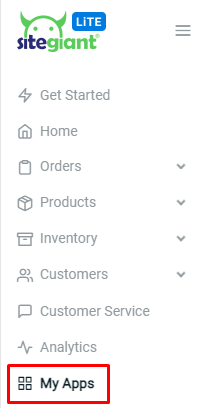
Step 2: Then, click into Marketplace Order Return Management.
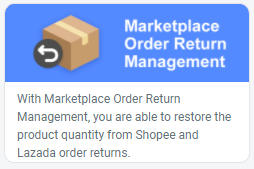
Customer Return Order #
Step 1: Click on the ‘Sync Customer Return Order‘ button, to retrieve the recent marketplace return orders.
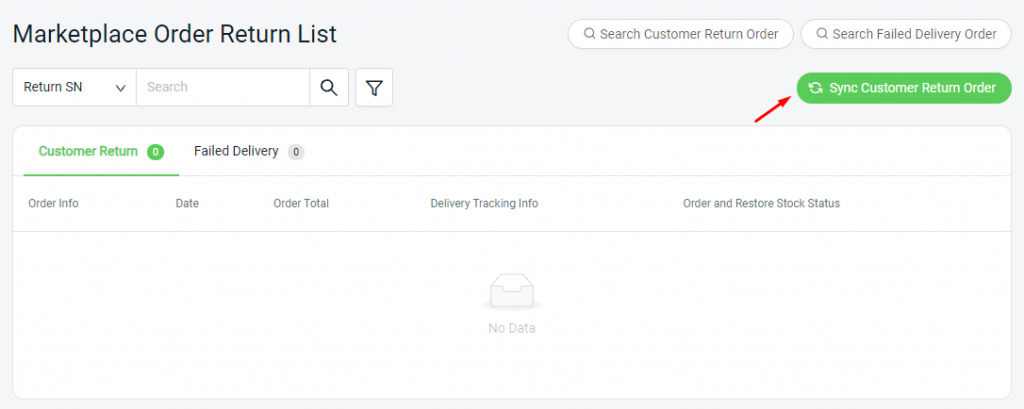
Step 2: The orders will be shown under the ‘Customer Return‘ list.
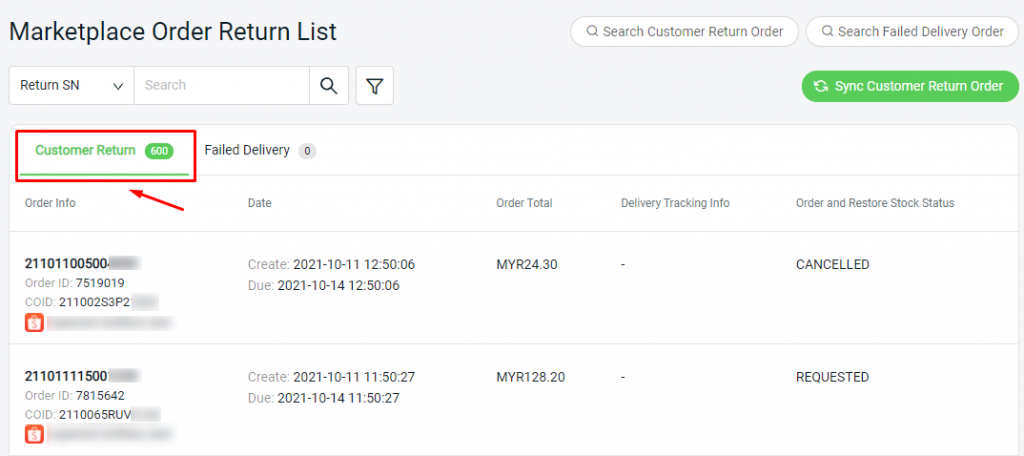
Step 3: For ‘Customer Return’ orders, you can search the order based on the parcel’s Return Order Tracking Number.
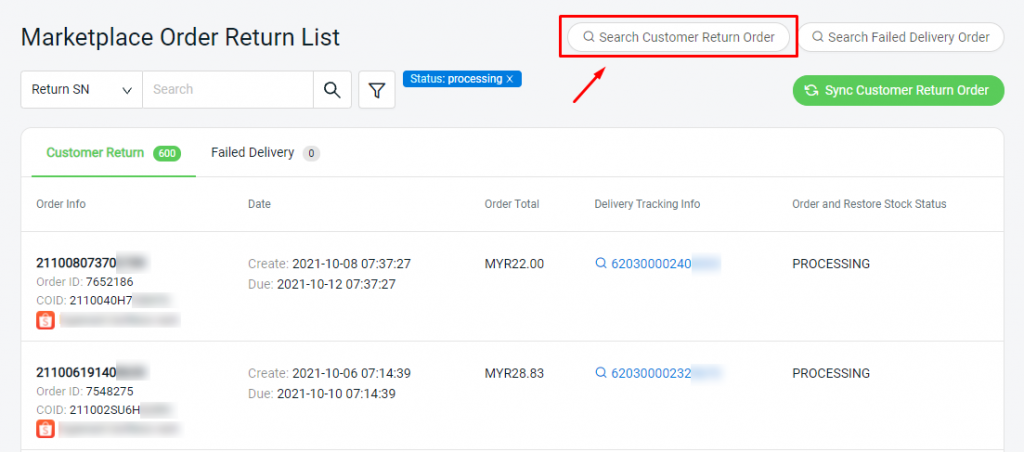
Step 4: Hence, if the item returned by the customer is in good condition and you decided to restock back the quantity.
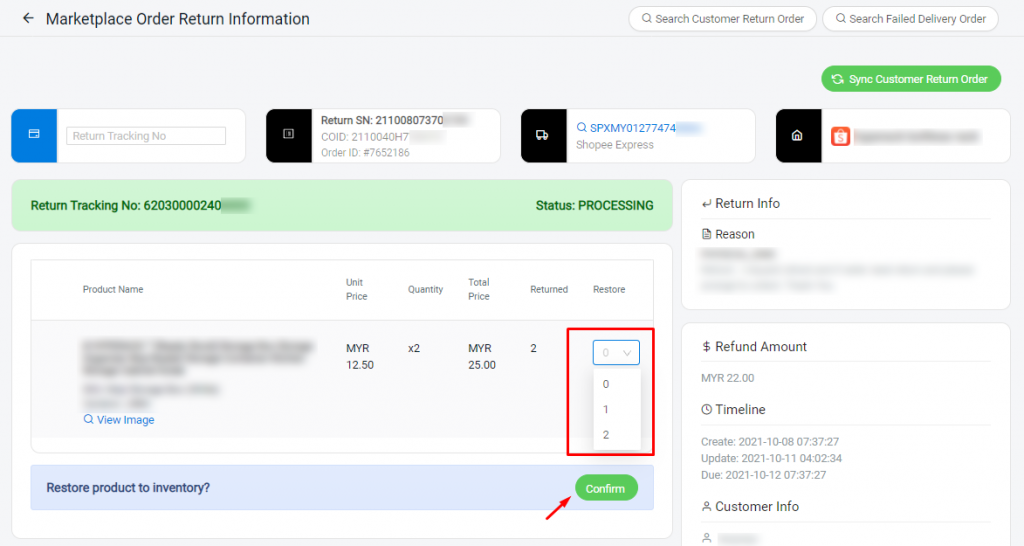
Step 5: You will then be redirected to the Stock In page. Thus, you can proceed to update the item quantity.
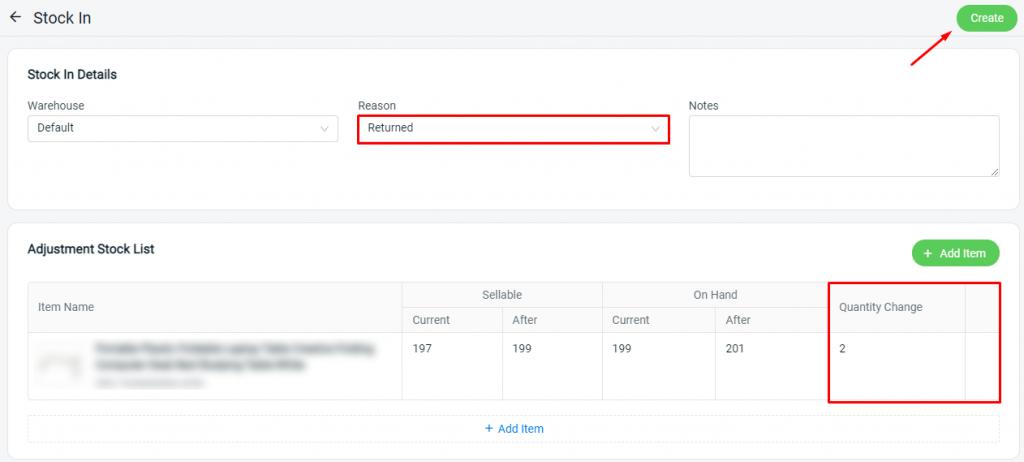
Step 6: Moreover, you can write Additional Info for your own reference on the Notes and Parcel Received Date.

Failed Delivery Order #
Step 1: In the case of a failed delivery order to the customer, and the courier returned the parcel back to you. You can click ‘Search Failed Delivery Order‘ and insert the parcel’s Delivery Tracking Number.
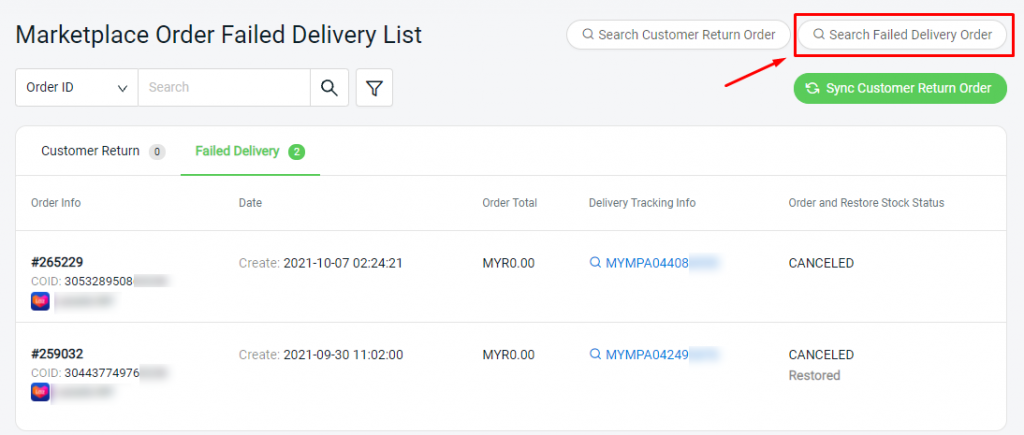
Step 2: You can restock the quantity and click on the ‘Confirm’ button, if the item returned to you is in good condition.
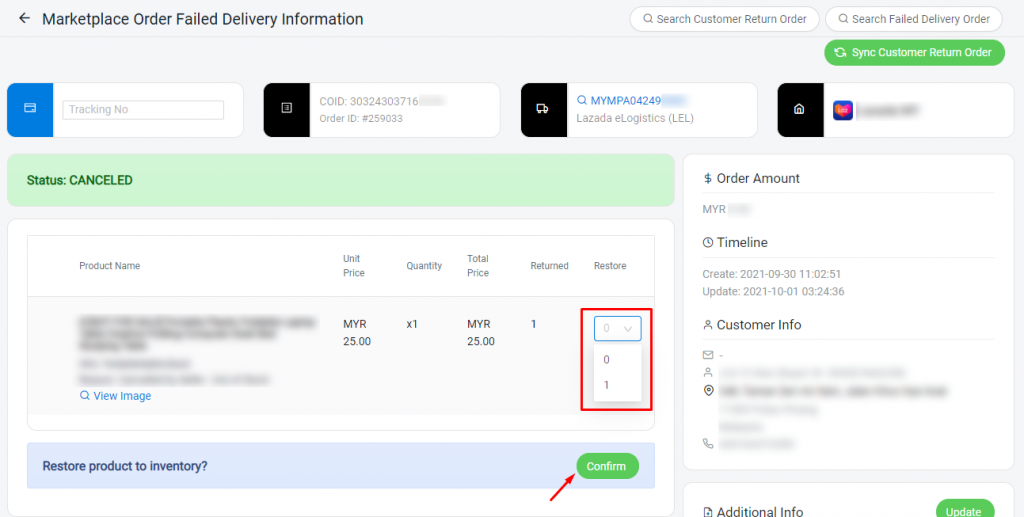
Step 3: Then, proceed to Stock In the item into the inventory.
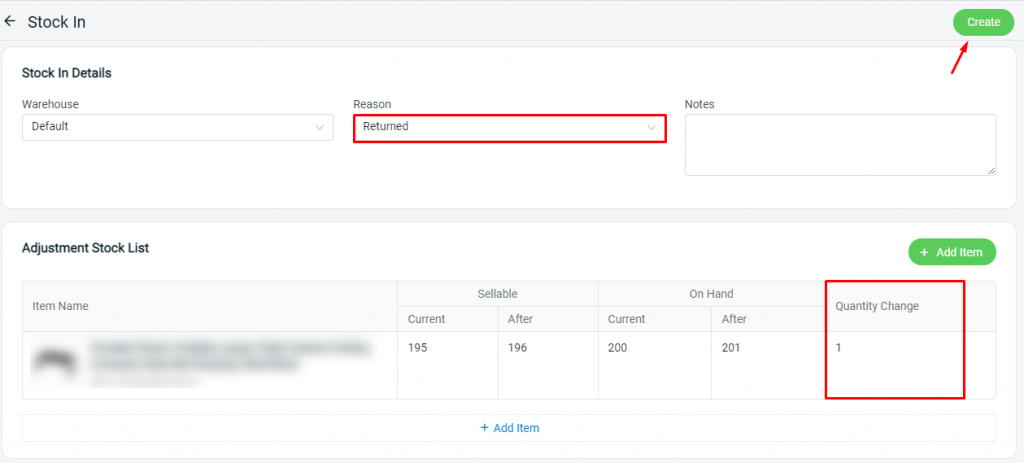
Step 4: Lastly, you can write some Notes and Parcel Received Date for your own referrence.
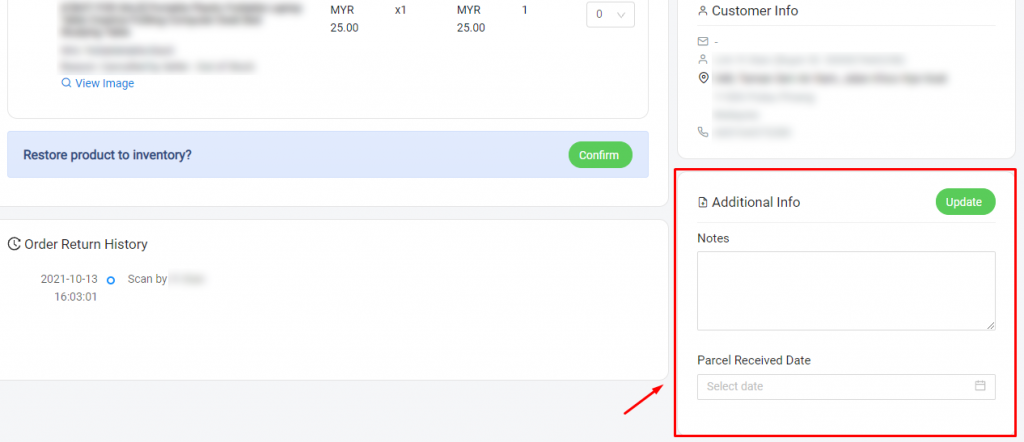
For Latest Guide: Click here
Credits: SiteGiant Lite



