Table of Contents
In certain scenarios, IT or your local IT support might ask you for your computer’s assigned name in order to troubleshoot an issue or make software available to you for download/installation.
IMPORTANT: If you are faculty or professional staff with a Drexel-owned computer, please do not change the computer’s name under any circumstances. If you have any questions regarding the computer’s name, please contact IT or your college’s IT support.
WINDOWS 7 #
- Click on the Start button.
- Right-click on Computer.
- Select Properties.
- Under Computer name, domain, and workgroup settings you will find the computer name listed.
WINDOWS 8/8.1 #
- Click on the Start button.
- When the launch screen appears, type Computer.
- Right-click on Computer within the search results and select Properties.
- Under Computer name, domain, and workgroup settings you will find the computer name listed.
WINDOWS 10 #
- Click on the Start button.
- In the search box, type Computer.
- Right click on This PC within the search results and select Properties.
- Under Computer name, domain, and workgroup settings you will find the computer name listed.
SCREENSHOTS #
Windows 7, 8/8.1, and 10
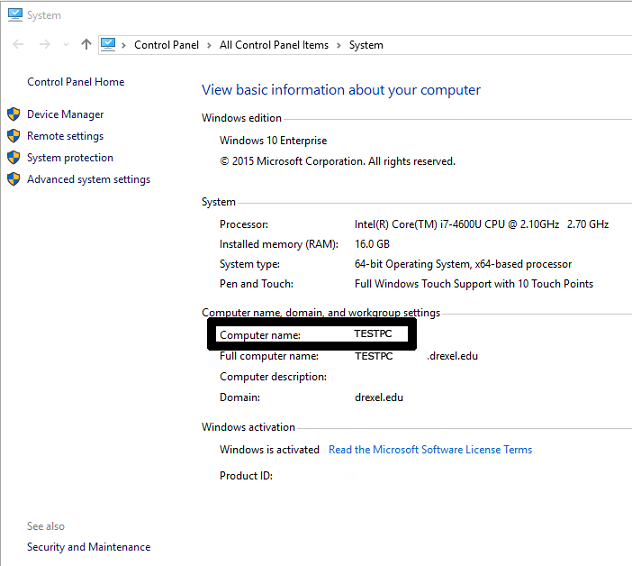
Windows 11
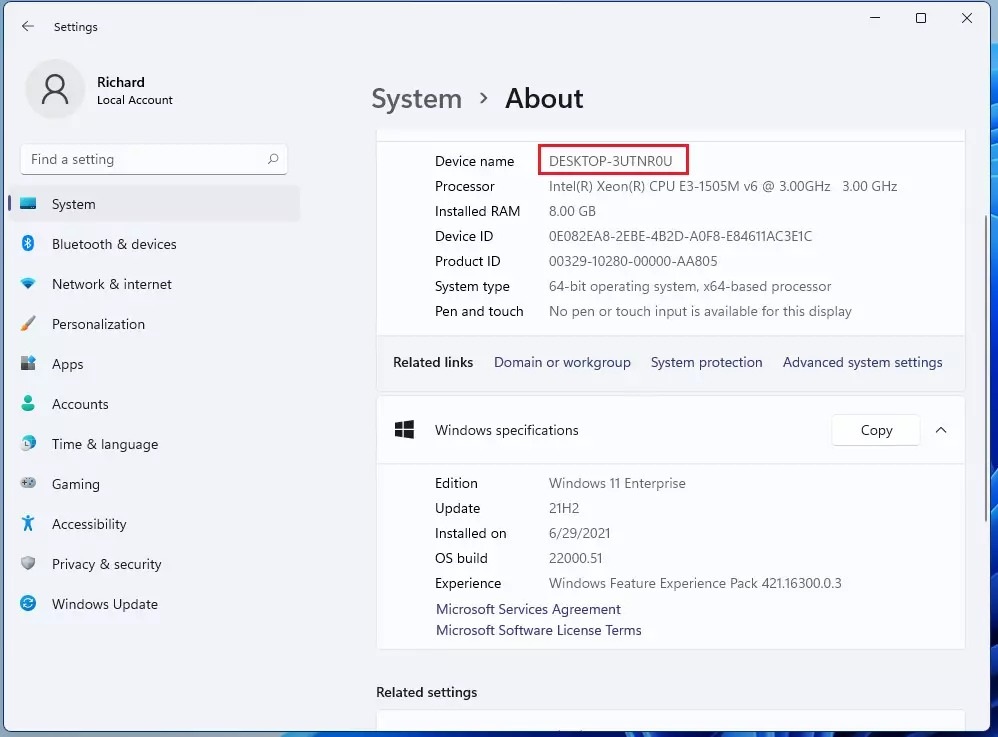
Credits: DREXEL



