How to Print PosLaju SendParcel Shipping Label #
Get PosLaju SendParcel API Key #
Step 1: Sign up and log in to your Poslaju SendParcel account.
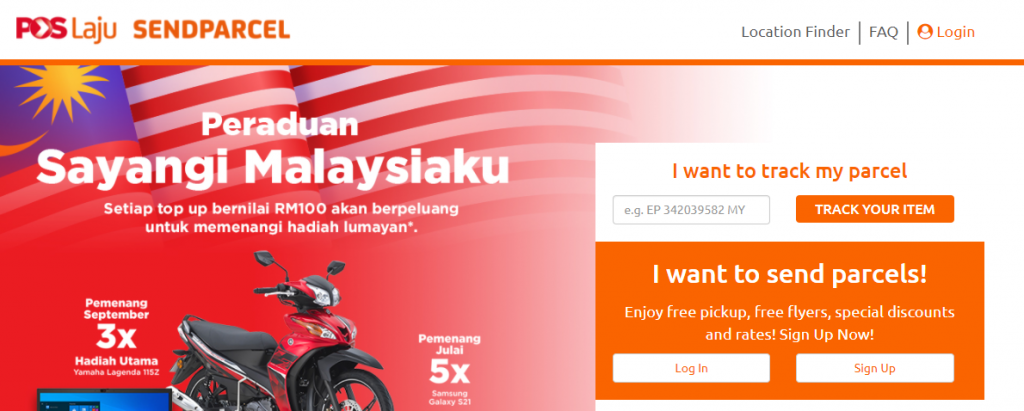
Step 2: Go to the API Keys from the Settings menu, then copy the API Key.
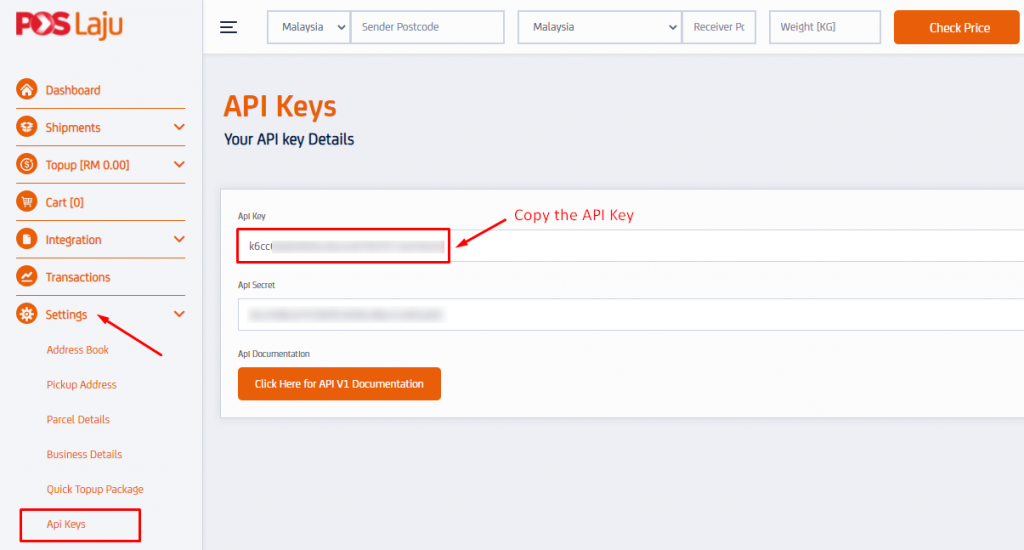
Configure the Shipping Label Settings #
Step 1: Go to Fulfillment from the Orders menu.
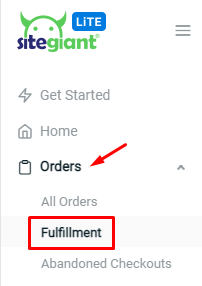
Step 2: Click into Poslaju SendParcel Shipping Label Printing.
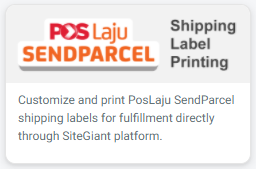
Step 3: Go to Settings from the top right More(…) button.
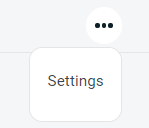
Step 4: Fill in the store information and paste the Poslaju SendParcel API Key.
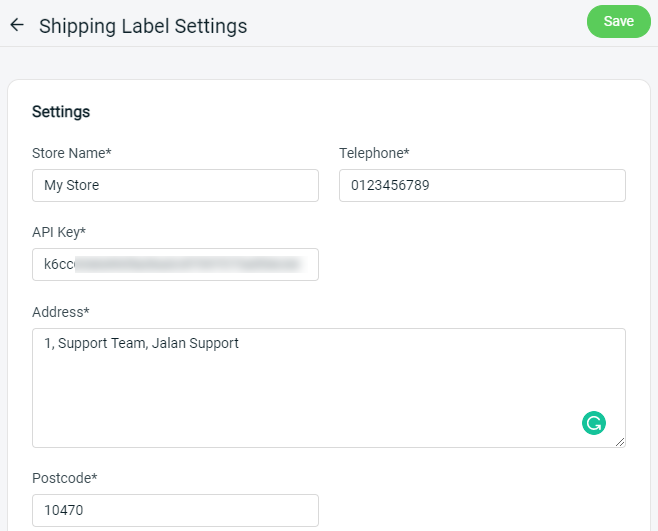
Step 5: Customize your preference for shipping label printing.
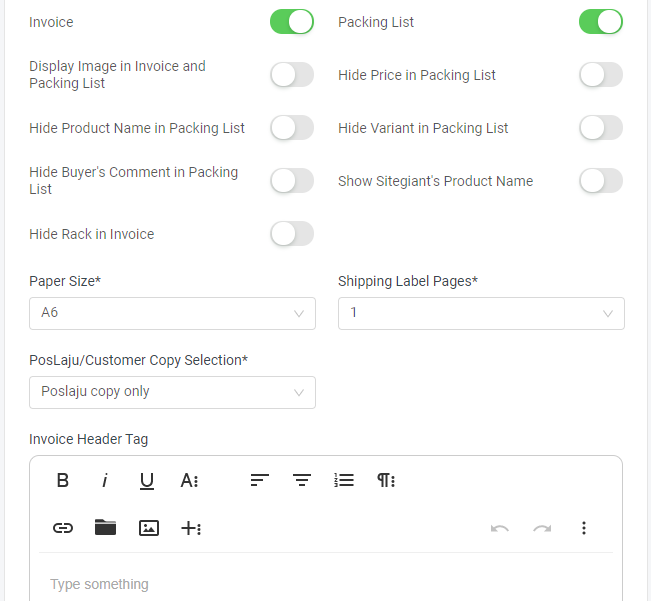
Step 6: Click the Save button once done configure the settings.

Arrange Shipment #
Step 1: Go to the ‘Pending‘ tab, and select the order that wants to fulfill with Poslaju SendParcel.
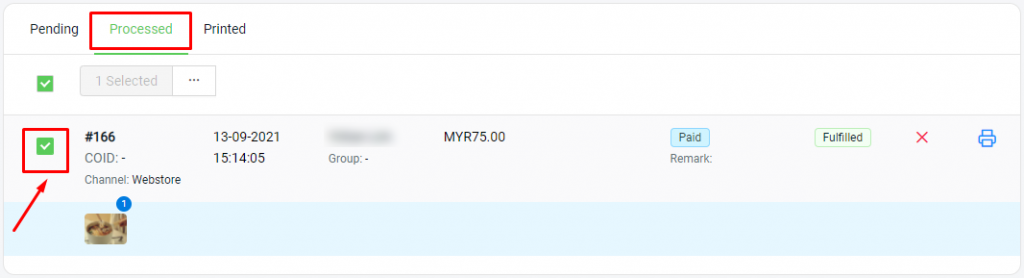
Step 2: Click the ‘Arrange Shipment‘ button.
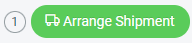
Step 3: Click ‘Confirm‘ to proceed.
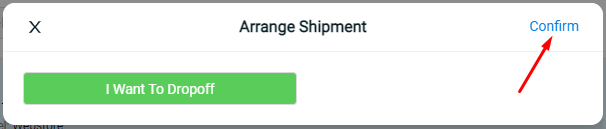
Step 4: A successful message will be shown.
Print PosLaju SendParcel Shipping Label #
Step 1: Order which successfully arranged shipment will auto moved to the ‘Processed‘ tab.
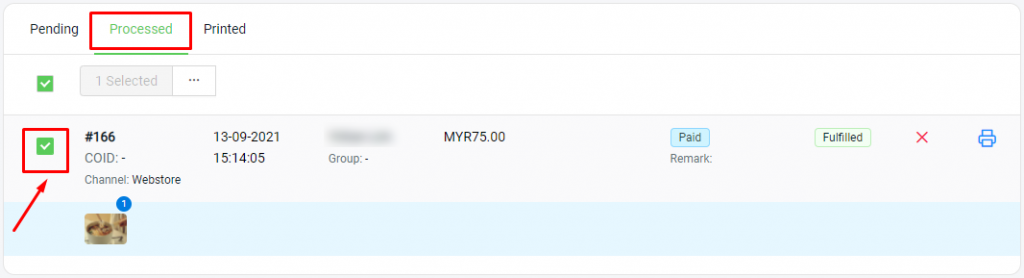
Step 2: Select the order, and click the ‘Update Tracking No‘ button, in case the tracking number is not returned after arrange shipment.
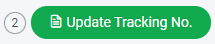
Step 3: Then, proceed to click the ‘Bulk Print (Custom)‘ button.
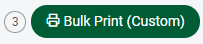
Step 4: Click ‘Print‘ from the Preview Preview.
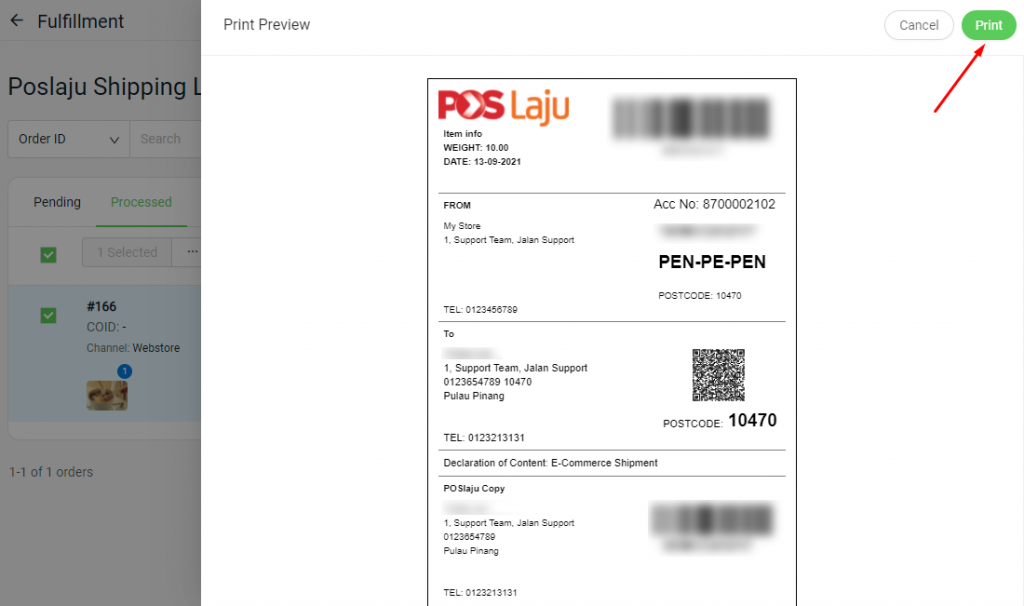
Step 5: The printed order will auto moved to the ‘Printed‘ tab.
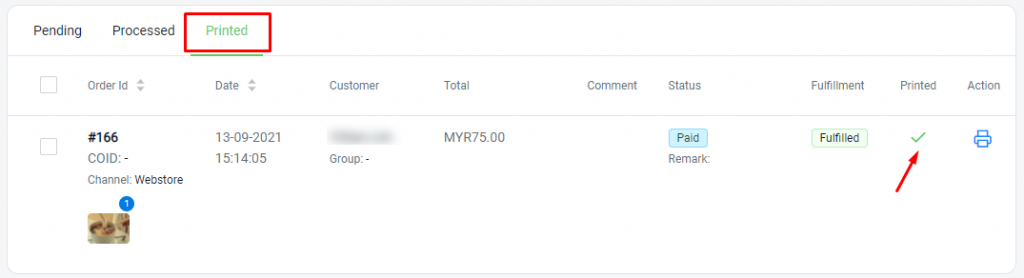
For Latest Guide: Click here
Credits: SiteGiant Lite



