How to use Order Fulfillment Log #
Step 1: Navigate to Orders > Fulfillment on the menu dashboard.
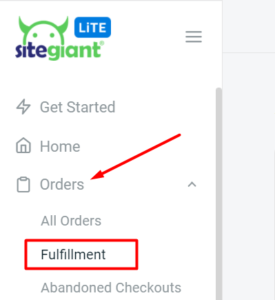
Step 2: Select Order Fulfillment Log. There will be 2 useful filtering features which can assist you to cross-checking the marketplace orders.
– Check Unscanned Orders (Carrier Manifest)
– Check Unprinted Orders (Shipping Label)

Check Unscanned Orders (Carrier Manifest) #
Step 1: Click on All Orders and choose “Unscanned Orders (Carrier Manifest)” to filter out the order which already printed but have not been scanned on the Carrier Manifest before.
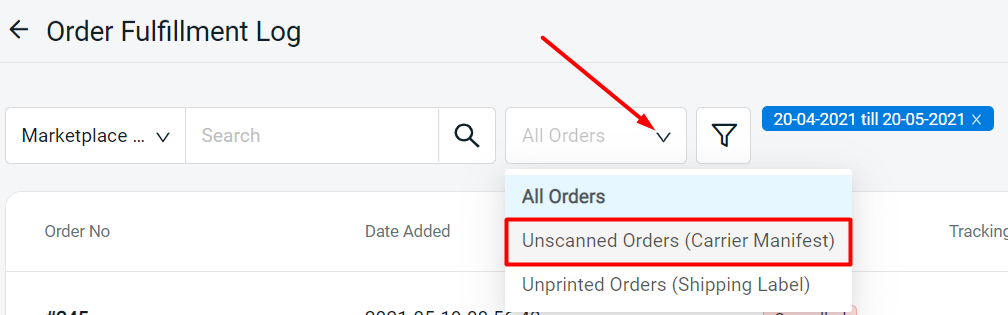
Step 2: Thus, the order which are NOT scanned in Carrier Manifest will be shown. As well, the Carrier Manifest Title and Carrier Manifest Date Added will be showing a dash (-).
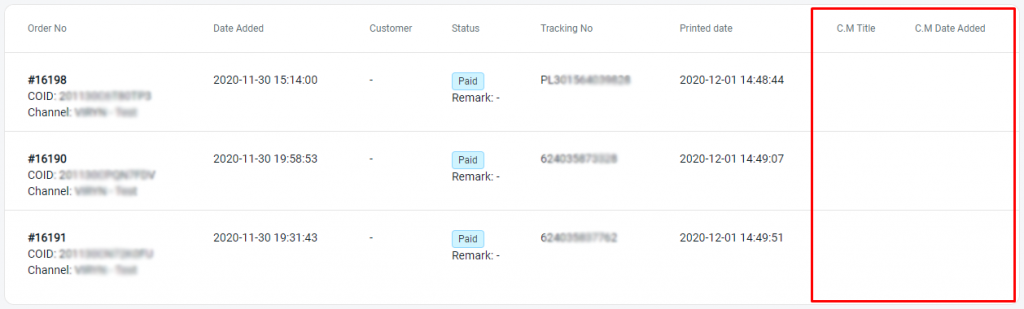
Step 3: Therefore, any packed order parcels the might have been missed-out for shipping can be double-checked again. This would be helpful to ensure all the customer’s parcels are shipped out accordingly
Check Unprinted Orders (Shipping Label) #
Step 1: Upon accessing the Order Fulfillment Log, you may click on All Orders and choose “Unprinted Orders (Shipping Label)” to filter all the orders which has not been printed in the SiteGiant Lite Shipping Label Printing.
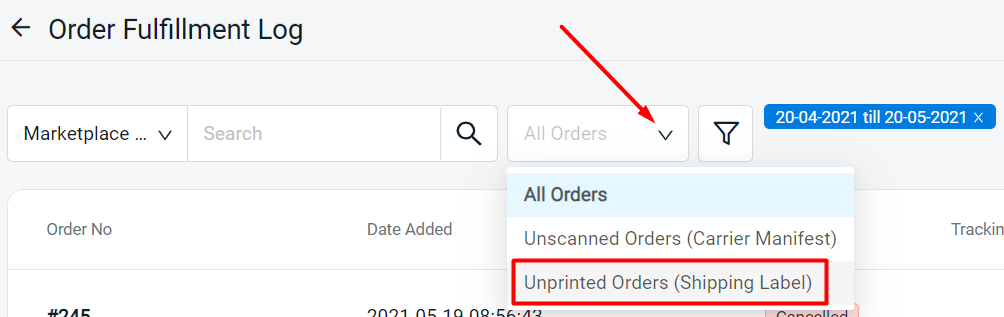
Step 2: The order shipping labels which are NOT printed in Shipping Label Printing will be listed out. Moreover, the Printed date will be showing a dash (-).
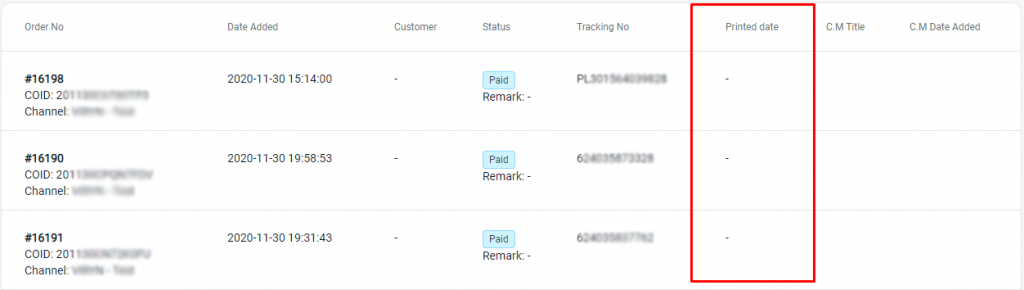
Step 3: Hence, those orders which might have been left out during the process of printing the Shipping Label can be cross-checked again based on these results.
For Latest Guide: Click here
Credits: SiteGiant Lite



