How to Print GDEX Shipping Label #

Shipping Label Printing features for GDEX is now available. If you are using GD Express as your courier service provider, then this Shipping Label Printing (GDEX) feature is now launched to help you in fulfilling orders and print shipping labels directly without going through myGDEX website to complete the process.
Get myGDEX Token #
Step 1: Go to the myGDEX website and register an account, then activate the account via the email sent to your email address.

Step 2: Log in to myGDEX and go to My Profile. At the Integration section, click on the “key” icon to generate a new token.
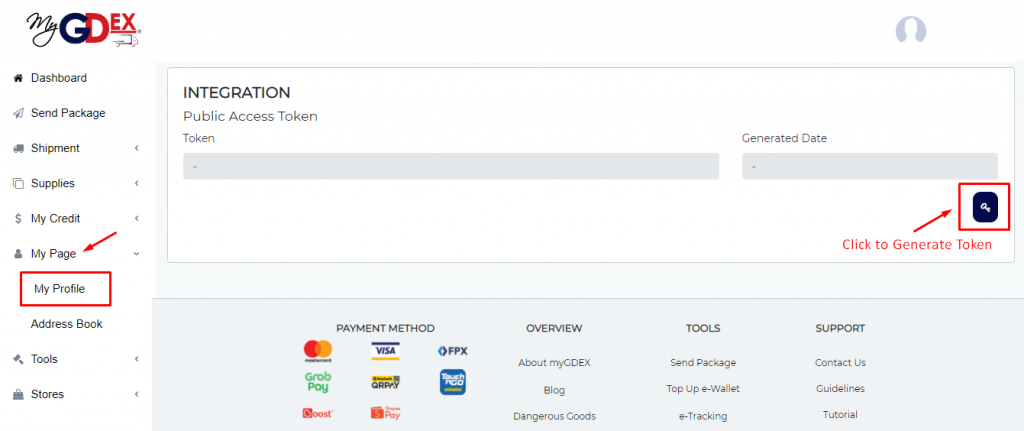
Step 3: Copy the Token for integration.
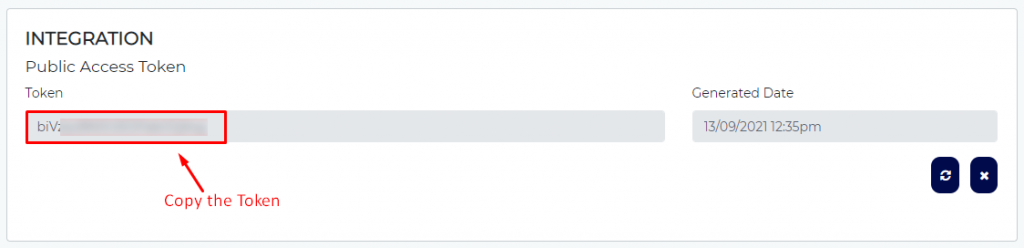
Perform Integration Settings #
Step 1: Perform Integration Settings
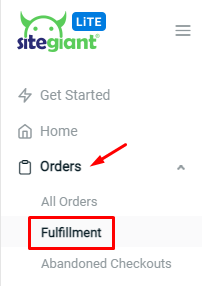
Step 2: Click into GDEX Shipping Label Printing.
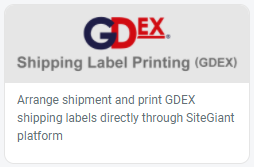
Step 3: Click on the More(…) icon and choose Settings.
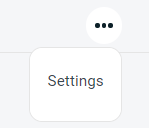
Step 4: Fill in the store information and paste the GDEX Token.
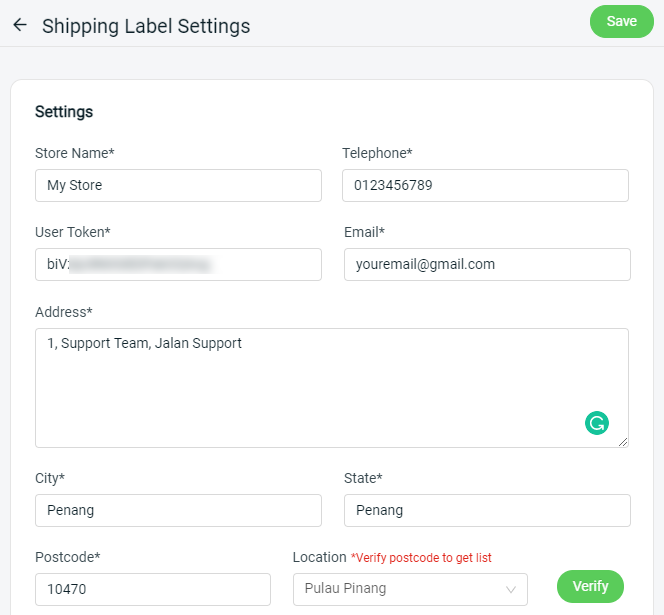
Step 5: Customize your preference for shipping label printing.
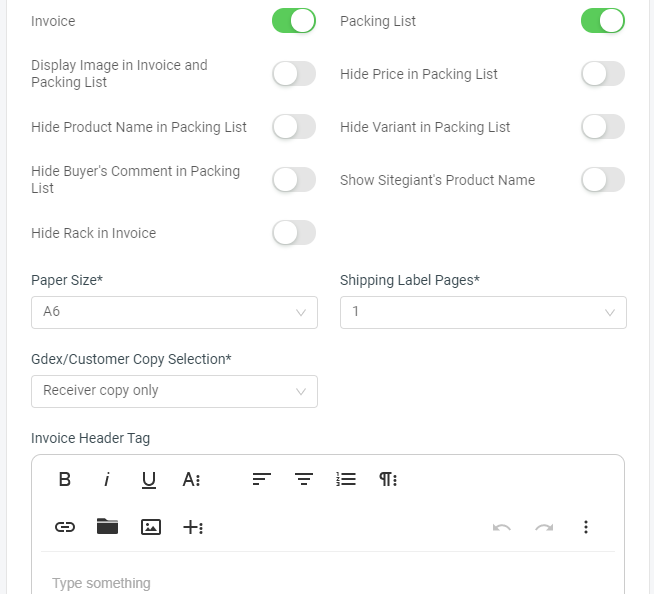
Step 6: Click the Save button once done configure the settings.

Arrange Shipment #
Step 1: Go to the ‘Pending‘ tab, and select the order that wants to fulfill with GDEX.
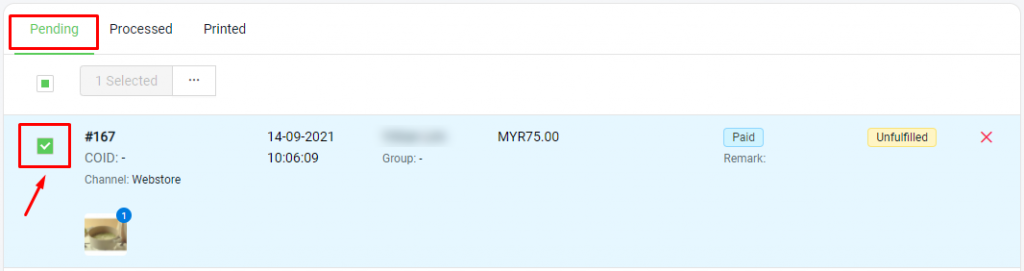
Step 2: Click the ‘Arrange Shipment‘ button.

Step 3: Click ‘Confirm‘ to proceed.
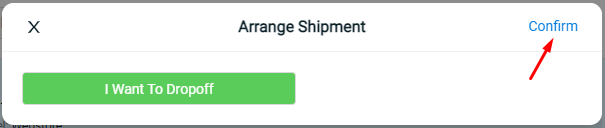
Step 4: A successful message will be shown.
Print GDEX Shipping Label #
Step 1: Order which successfully arranged shipment will auto moved to the ‘Processed‘ tab.
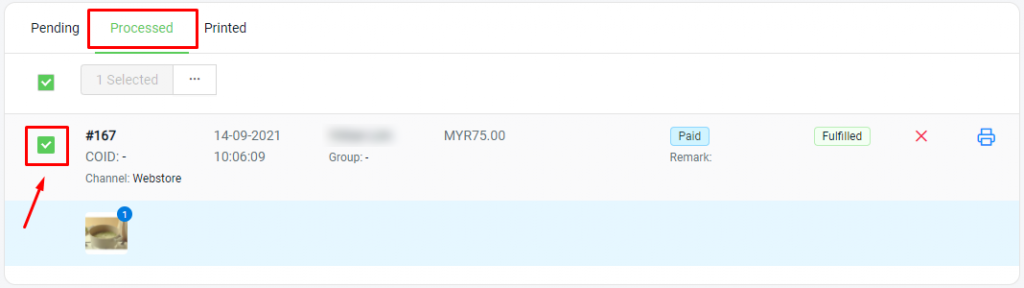
Step 2: Select the order, and click the ‘Bulk Print (Custom)‘ button.
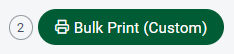
Step 3: Click ‘Print‘ from the Preview Preview.
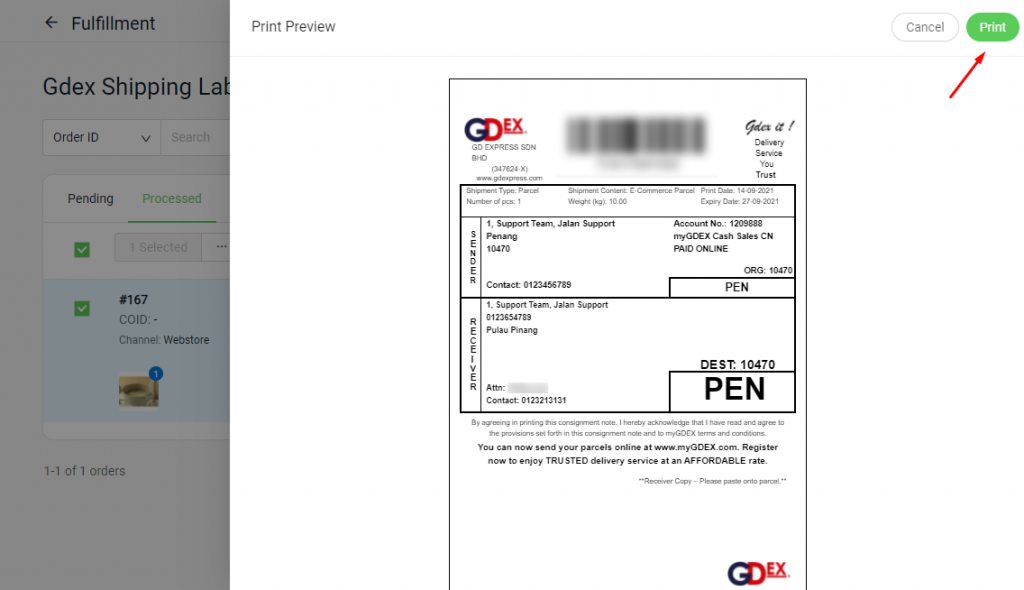
Step 4: The printed order will auto moved to the ‘Printed‘ tab.
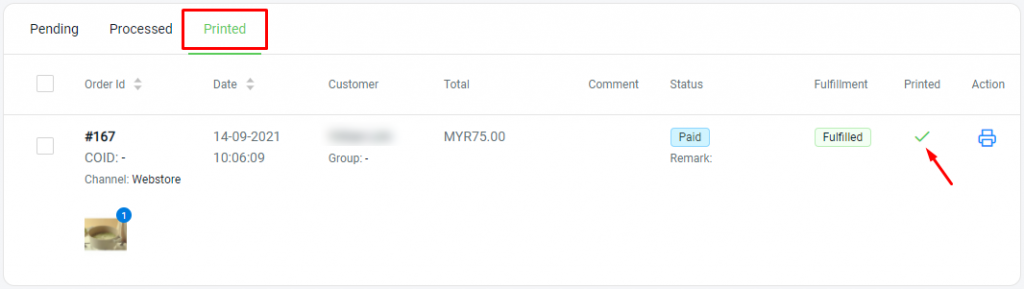
For Latest Guide: Click here
Credits: SiteGiant Lite



