Table of Contents
How To Manage Inactive Users in Ingress Software #
Normally we won’t delete the inactive user from the system. We will suggest setting the user expiry date and not display them in system.
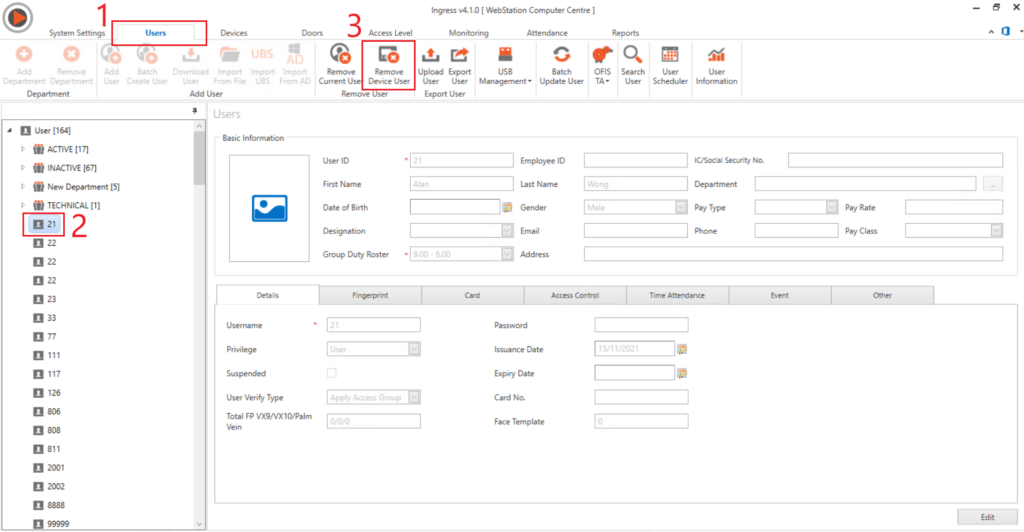
- Login to Ingress Software and select “Users” tab.
- Select the inactive user from the list on your left.
- Click on the “Remove Device User” to remove the user data in all devices.
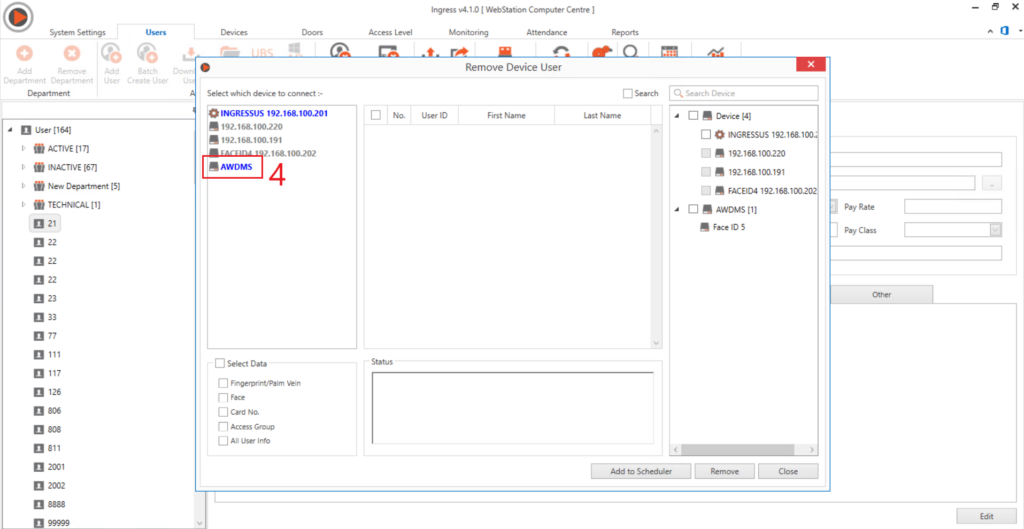
- Double click on the “AWDMS”.
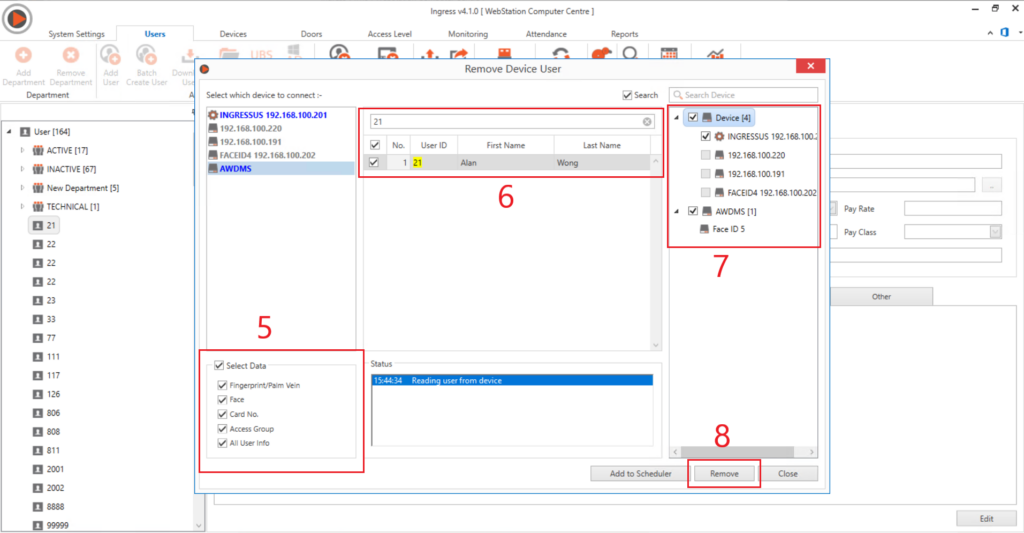
- Select and tick all the data field to delete from devices.
- Search for the inactive user and tick on it.
- Select and tick all devices to remove the inactive user.
- Click on the “Remove” button.
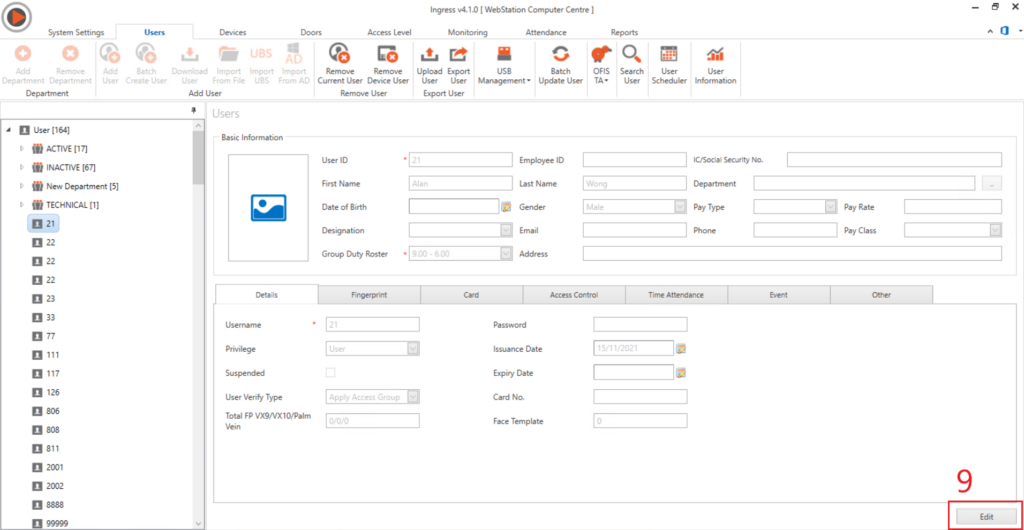
- After delete user from devices, we come back to the inactive user profile and click “Edit”.
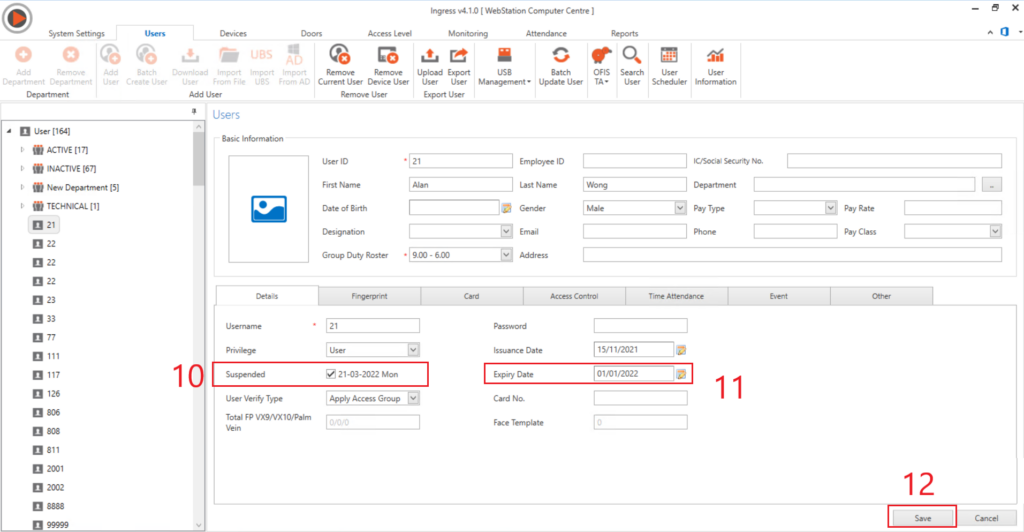
- Select and tick on the “Suspended” checkbox.
- After checked the “Suspended”, u can edit and set the expiry date to other date.
- Click on the “Save” button to save the changes and the user will hide from the user list.
If Inactive User Still Display In The User List? #
If you already follow the steps on top but the inactive user still shows in the user list? You can follow the steps below to hide the inactive users.
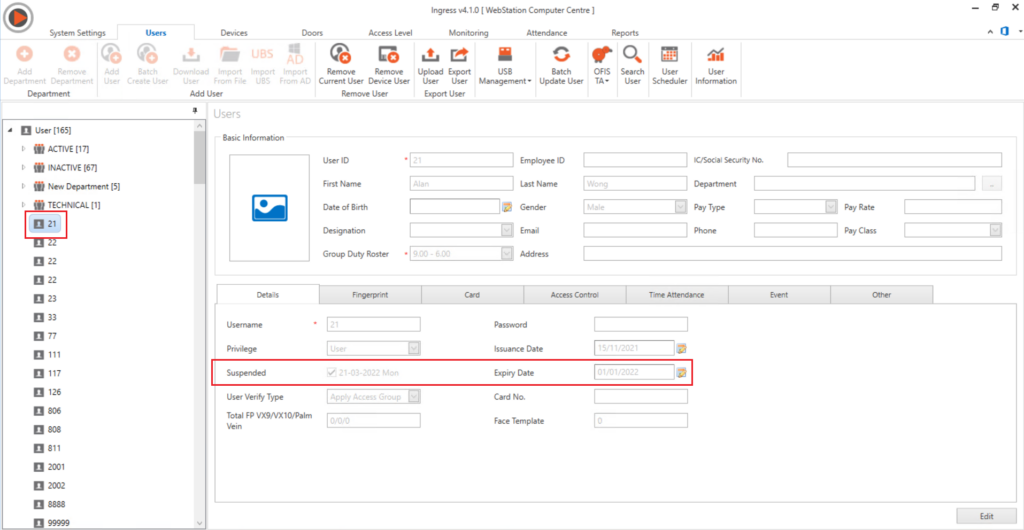
Here is the example for the inactive user still display in the user list.
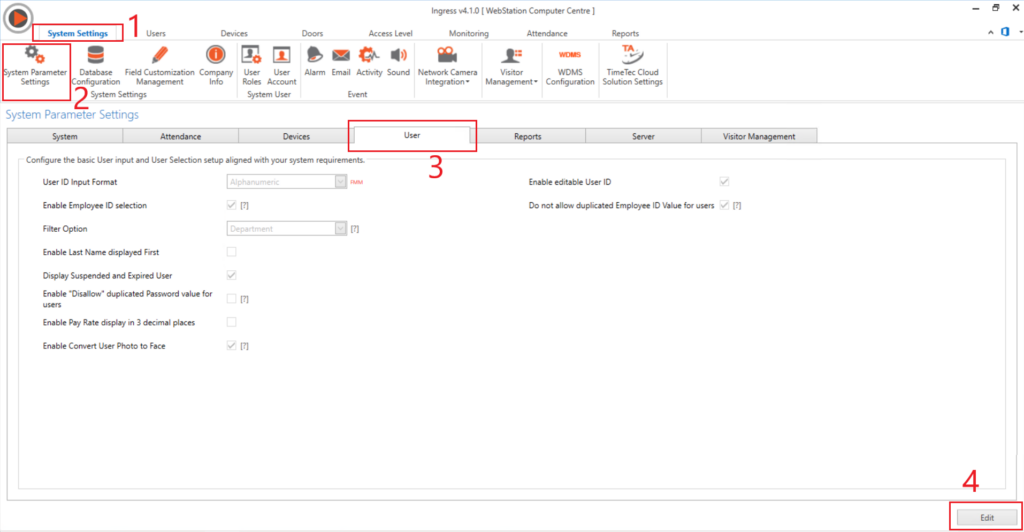
- Go to “System Settings” tab.
- Select the “System Parameter Settings”
- Select the “User” tab.
- Click on the “Edit” button to edit the settings.
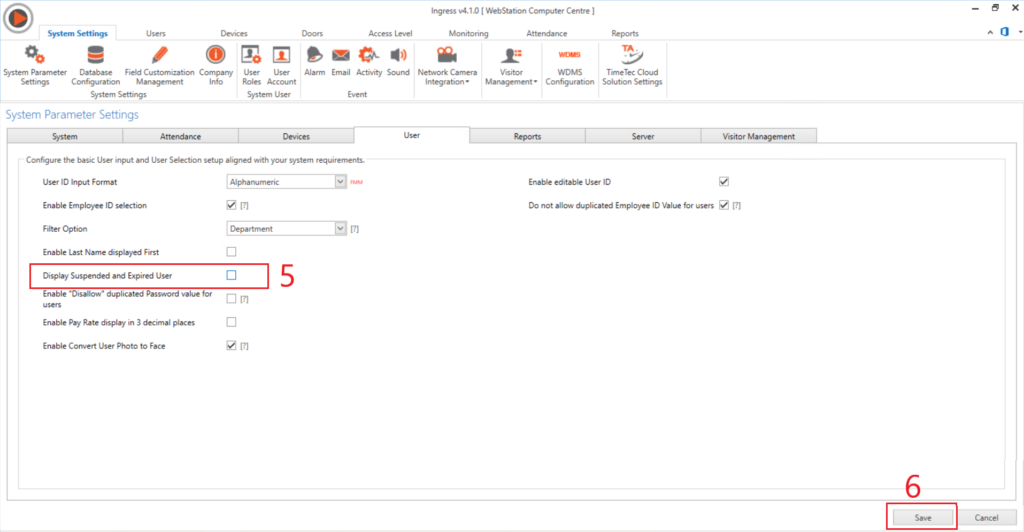
- Untick the “Display Suspended and Expired User” to hide all the inactive users.
- Click on the “Save” button to save the changes.
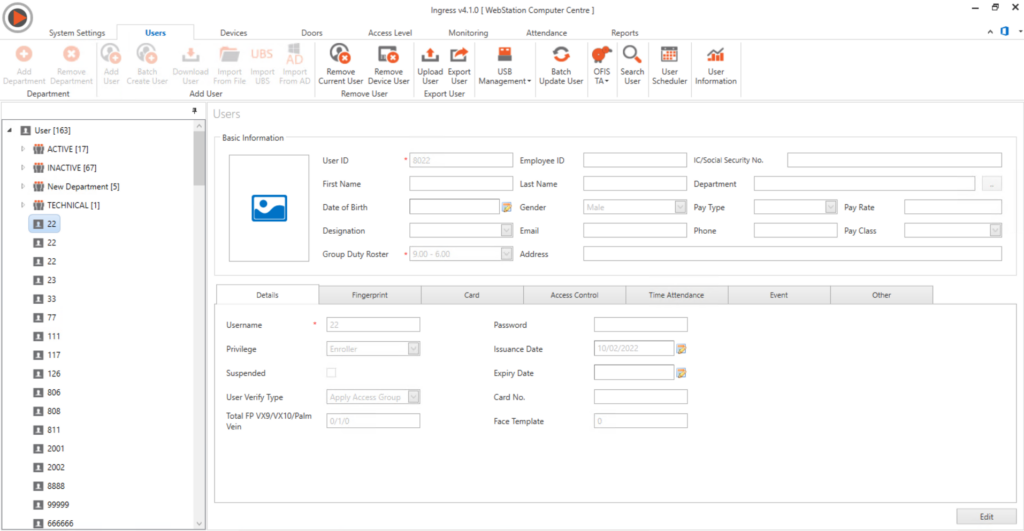
Now all the inactive users won’t be shown in the user lists.



