To check your printer driver version in a Windows environment, you can use the Print Management console by running mmc and adding the Print Management snap-in, then navigating to Drivers to see the version information. Alternatively, you can use the Device Manager by searching for devmgmt.msc, expanding the “Printers” or “Print queues” section, right- clicking the printer, and selecting Properties > Driver tab to view the version.
Using the Print Management Console (Advanced Method)
This method allows you to view all installed drivers in one place.
- Open the Console : Press the Windows key, type mmc, and press Enter to open the Microsoft Management Console.
- Add Snap-in : Go to File > Add/Remove Snap-in….
- Select Print Management : From the available snap-ins, select Print Management and click Add >.
- Choose Server : In the pop-up window, select Add the Local Server and click OK. 5. View Drivers: In the console tree, expand Print Management, then click on Drivers. 6. Get Driver Properties: Find your printer’s driver in the list, right-click it, and select Properties.
- View Version : In the driver’s properties, click on the driver file and then click the Properties button to see the detailed version information.
Using Device Manager (Quick Method)
- Open Device Manager : Search for “Device Manager” in the Start menu and open it.
- Locate Printer : Expand the section for Printers, Print queues, or your specific device type (e.g., Universal Serial Bus devices).
- Open Properties : Right-click on your printer’s name and select Properties.
- Check Driver Tab : Go to the Driver tab in the Properties window, where you can see the Driver Version listed.
To Check Printer Driver Version Installed
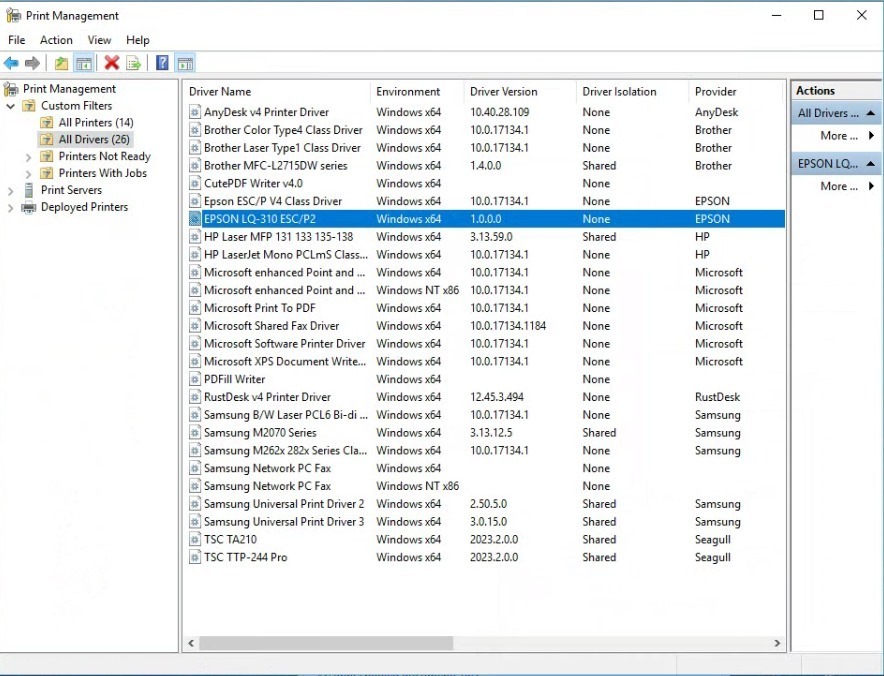
Credit By : Webstation



