Step 1: Click on Add New at Job Board.
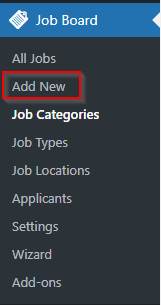
Step 2: Key in Title for new Job entries.
Step 3: Add the description for new Job entries.
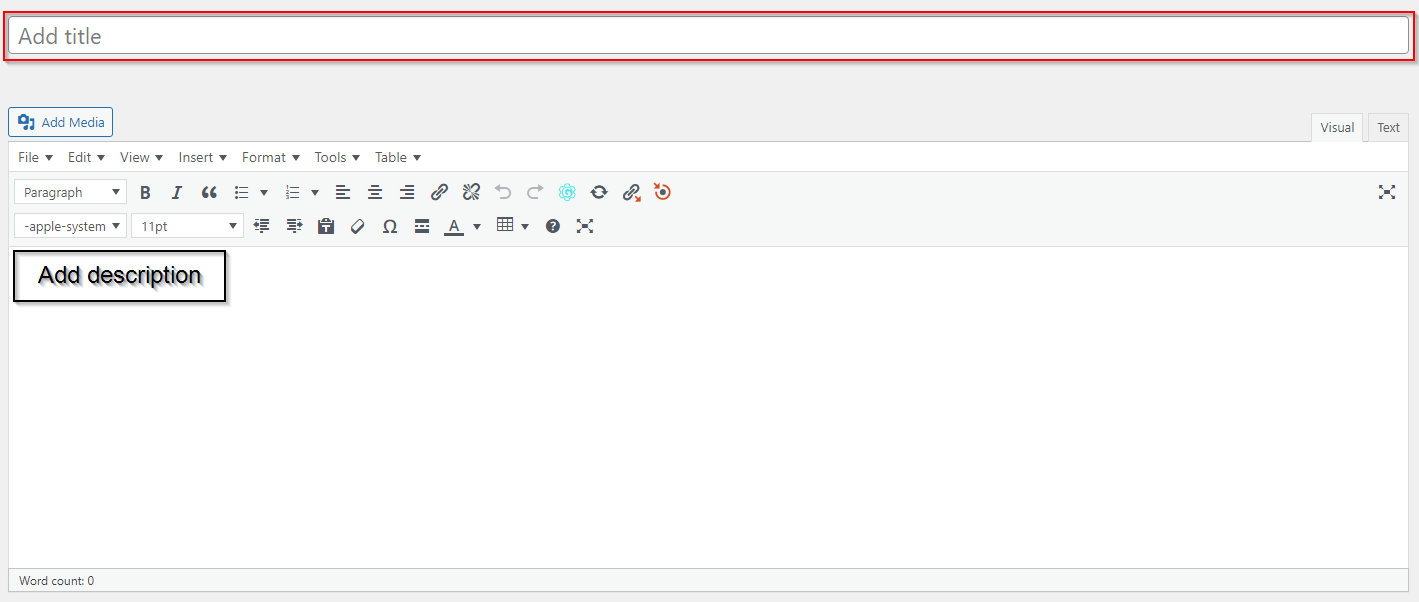
Step 4: Tick the Job Categories for new Job entries.
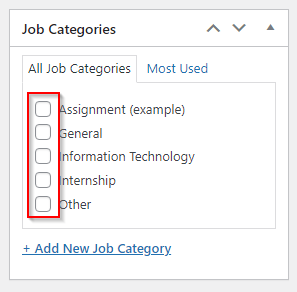
Step 5: If lists don’t have category that you need, you can click “Add New Job Category” and fill the new job category.
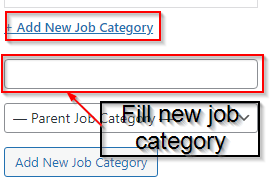
Step 6: After fill in, you can click “Add New Job Category“.
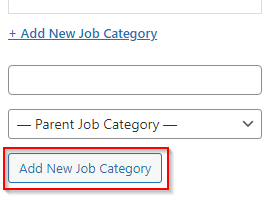
Step 7: Tick the Job Types for new Job entries.
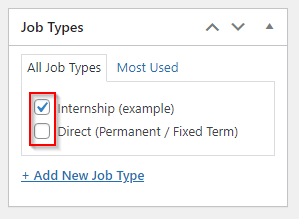
Step 8: If lists don’t have type that you need, you can click “Add New Job Type” and fill the new job type.

Step 9: After fill in, you can click “Add New Job Type“.

Step 10: Tick the Job Locations for new Job entries.
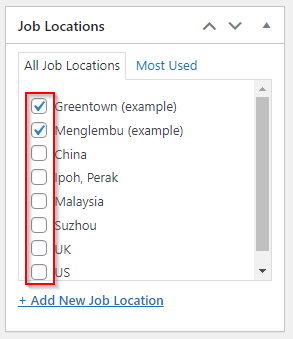
Step 11: If lists don’t have location that you need, you can click “Add New Job Location” and fill the new job location.
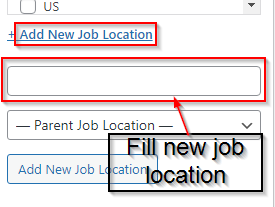
Step 12: After fill in, you can click “Add New Job Location“.
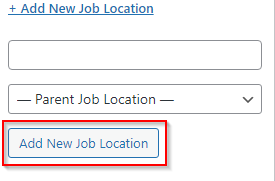
Step 13: Press “Save Draft” to save your job entry or “Publish” to publish your job. / Press “Update” to update the job details.



