How to Test Memory Card Real Capacity
If you are worried about your memory card reporting larger than its real capacity, the next test using the free H2Testw tool is going to identify such cards. Please note that the test is going to take time – the tool must go through each sector as it writes data, then it has to re-read and verify all that information. So if you have a large capacity memory card that is very slow, it could take hours to complete.
Required Reading #
This is an add-on section for checking your SD card for errors using h2testw.
Depending on the size of your SD card and the speed of your computer, this process can take up to several hours!
This page is for Windows users only. If you are not on windows, check out the F3 (linux) or F3X (mac) pages.
What You Need #
- The latest version of h2testw
Instructions #
- Copy
h2testw.exefrom the h2testw.zipto your desktop - Insert your SD card into your computer
- Run
h2testw.exe - Select “English”
- Click “Select target”
- Select your SD card’s drive letter
- Ensure “all available space” is selected
- Click “Write + Verify”
- Wait until the process is completed
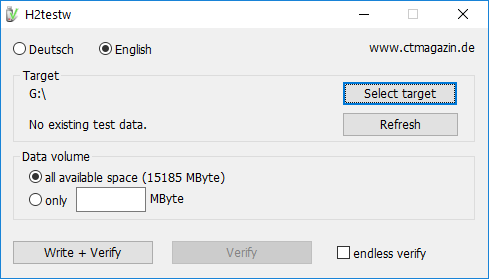
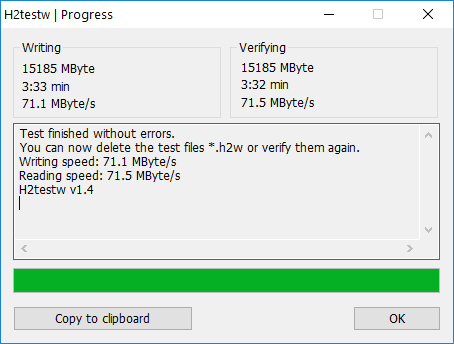
Testing Result #
If the test shows the result Test finished without errors, your SD card is good and you can delete all .h2w files on your SD card
If the test shows any other results, your SD card may be corrupted or damaged and you may have to replace it!
Credits: photographylife , H2testw



