How to Print Shopee & Lazada Shipping Label #
Configure the Settings #
Step 1: Go to All Orders from the Orders menu.
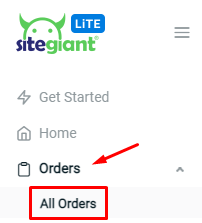
Step 2: Click into ‘Order Processing‘ button at the right top.
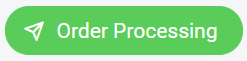
Step 3: Configure the Shipping Label Settings from the More(…) button.
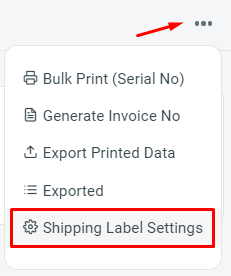
Step 4: Select ‘LazadaMY‘ or ‘ShopeeMY‘ to customize the settings.
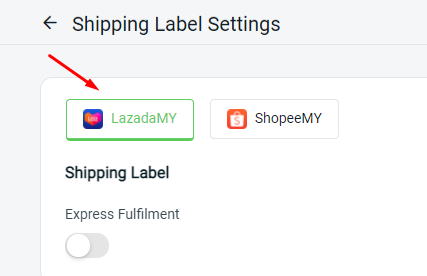
Step 5: Then, configure all the settings. – How to Configure Shopee & Lazada Shipping Label Settings
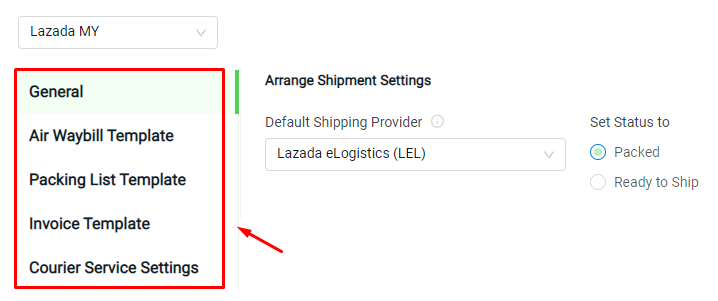
Step 6: Save the Settings once done.
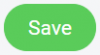
Arrange Shipment #
Step 1: Go to the To Arrange tab from Pending Order.
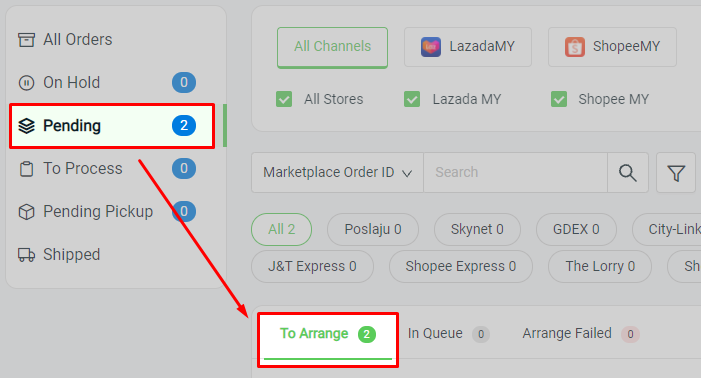
Step 2: Select all orders that are pending to arrange shipment.
Note: Shopee and Lazada orders are able to arrange shipment at the same time.
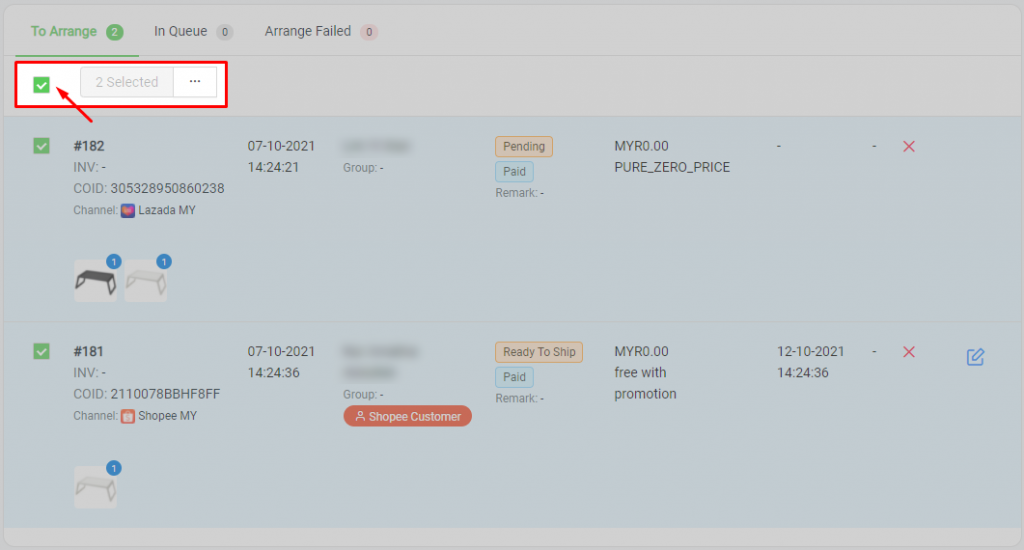
Step 3: Then, click on the ‘Arrange Shipment‘ button.
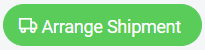
Step 4: For Shopee order, please choose ‘Dropoff‘ or ‘Arrange Pickup‘.
Note: For Lazada order, it will auto-set status to ‘Packed’ or ‘Ready to ship’ based on your Lazada Arrange Shipment Settings.
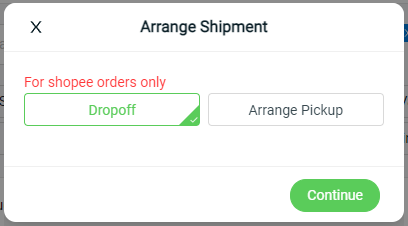
Update Tracking Number (For Shopee) #
Step 1: Go to To Process and click on the Pending tab.
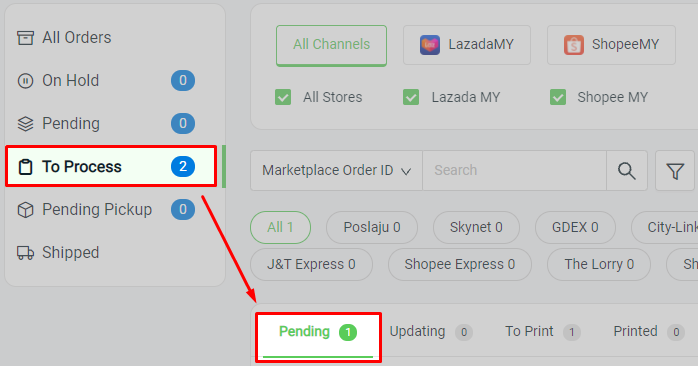
Step 2: Select all Shopee orders, and click on the ‘Update Tracking No‘ button in order to let the tracking number returned.
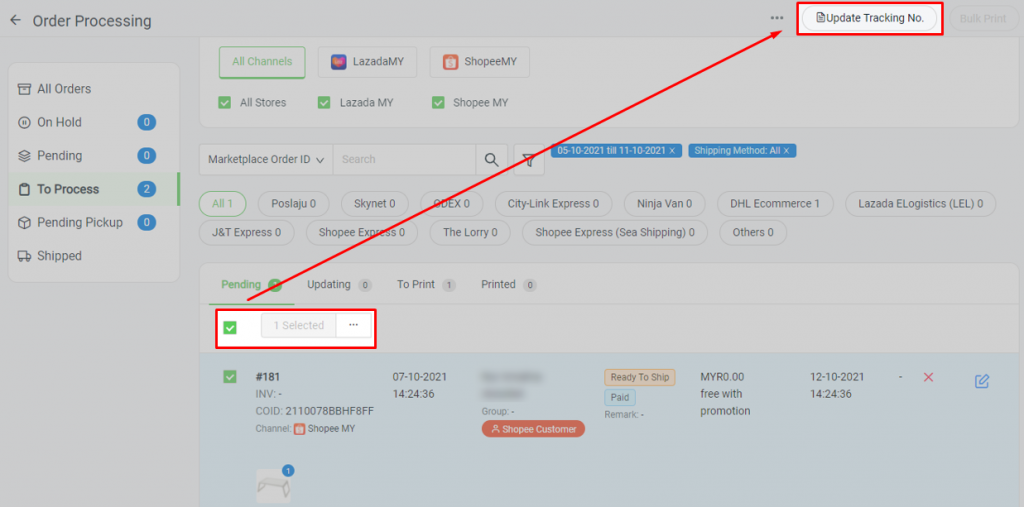
Print Shipping Label #
Step 1: At To Process, go to the To Print tab.
Note: Choose either the ‘Lazada’ or ‘Shopee’ channel to print the shipping label.
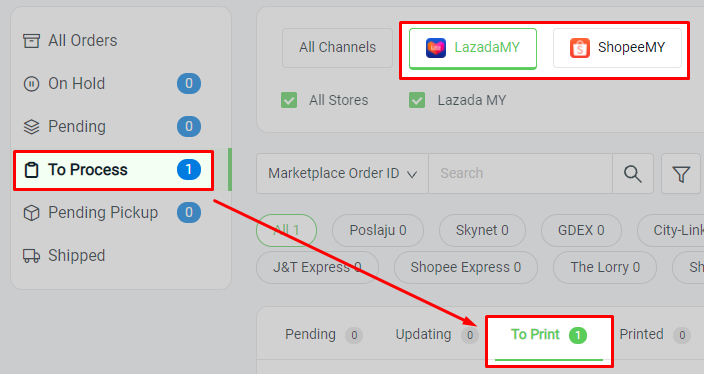
Step 2: Select all orders.
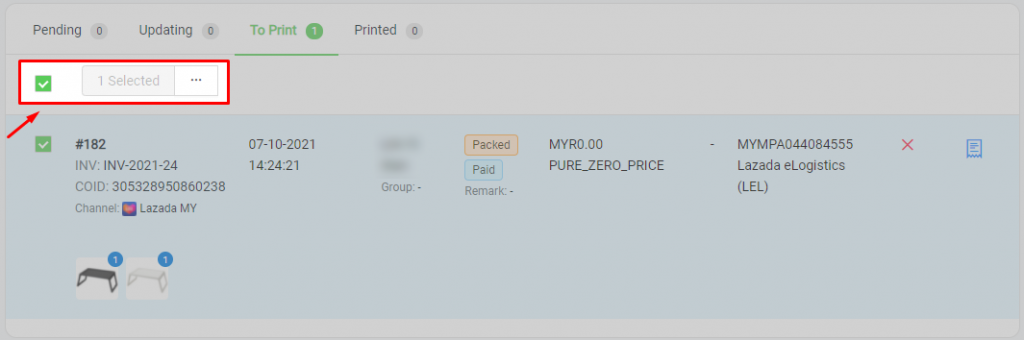
Step 3: You may print the Pick List before printing out the shipping label. (optional)
Select Order > (…) > Print > Pick List
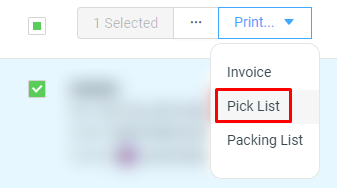
Step 4: Then, click on the ‘Bulk Print‘ button on top to print out the shipping label.
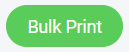
Step 5: Click ‘Print‘ from the preview page.
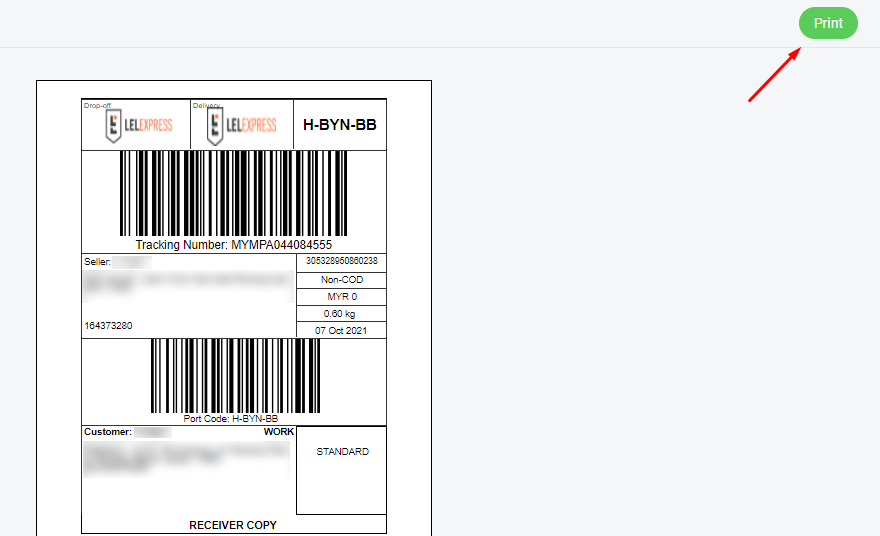
Step 6: All printed orders will go to the Printed tab, once you refresh the page.

Set Pending Pickup (For Lazada) #
Note: This step can be skipped if the setting of your Lazada Arrange Shipment Settings is selected as Set Status to “Ready to Ship”.
Step 1: Once you have done the order packing process, go to the Printed tab and look for Lazada orders which are under the “Packed” status.
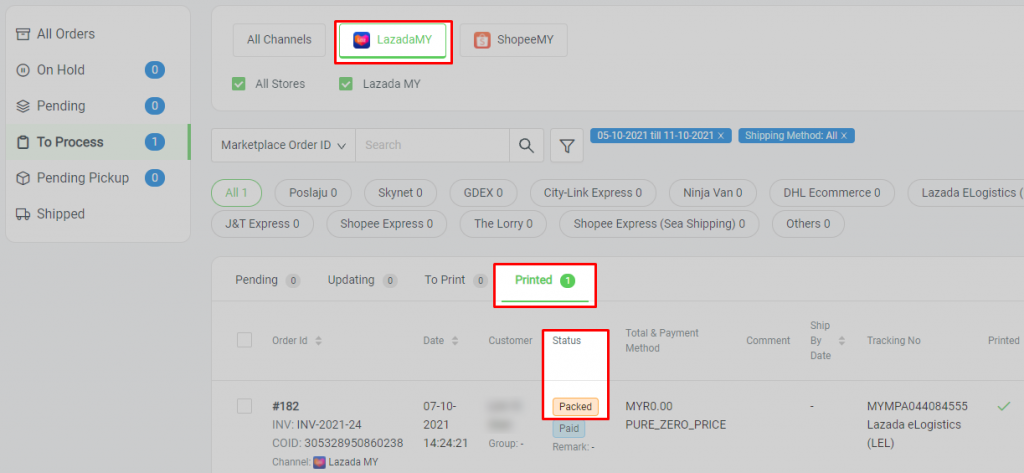
Step 2: Then, select the orders and click on the ‘Set Pending Pickup‘ button to set ready to ship.
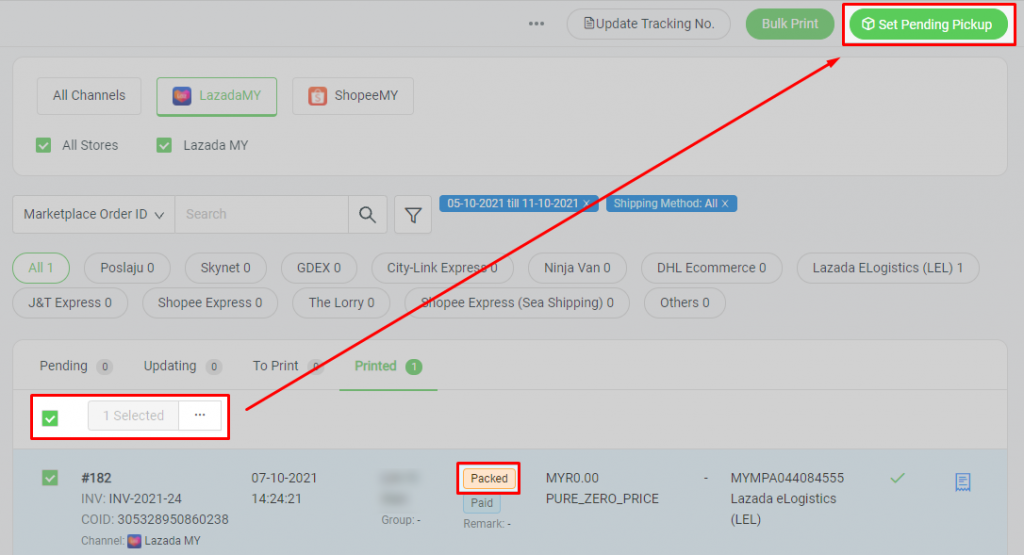
Step 3: The Lazada order is now updated to “Ready to Ship” status under the Pending Pickup tab.
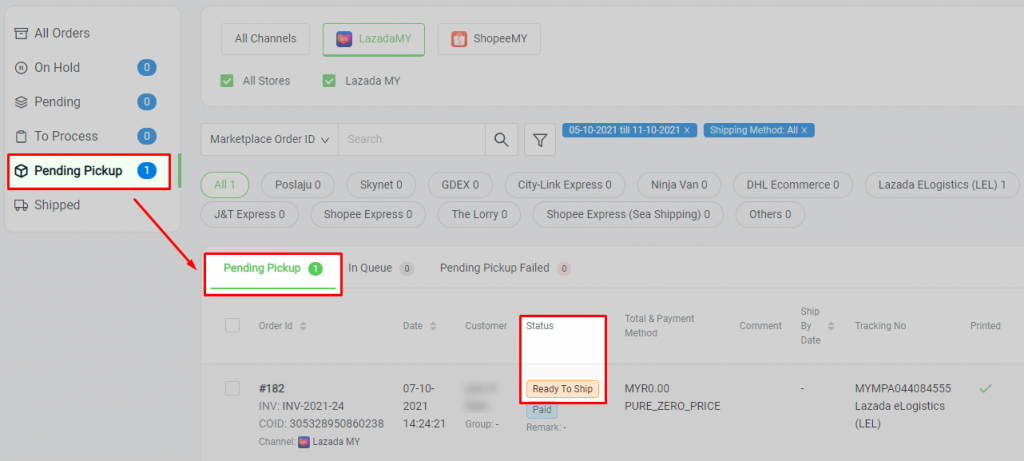
Step 4: when the order status is updated to “Shipped” from marketplace API, the order will be automatically moved under the Shipped session.
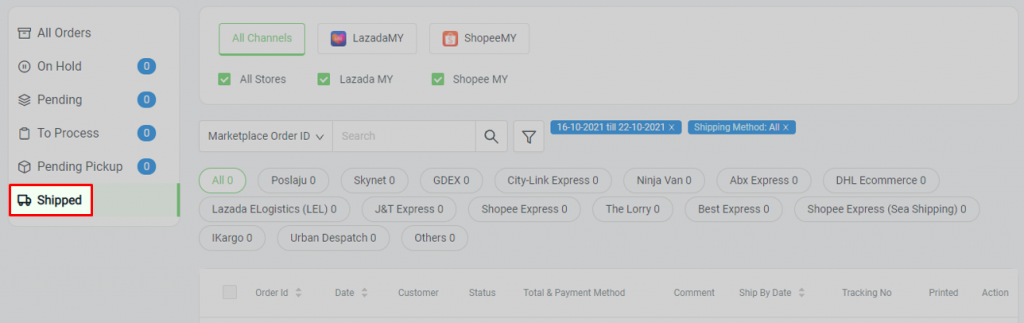
For Latest Guide: Click here
Credits: SiteGiant Lite



