How to Create New Webstore Listing (without variant) #
Insert Product Information #
Step 1: Navigate to Products > Webstore Listing.
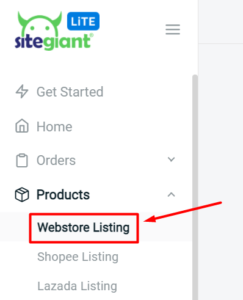
Step 2: Click on ‘Add Product’.
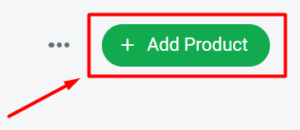
Step 3: Under product info, search for the iSKU by Inventory item name.
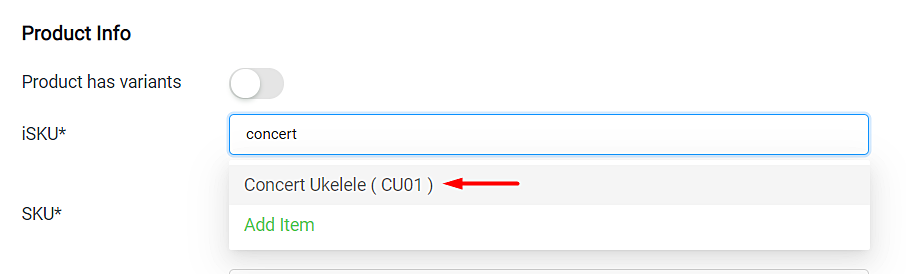
Step 4: The Product SKU and Product Name will be auto-generated, based on the selected inventory item. However, please note that the Product SKU has to be unique (1 SKU for 1 product). Hence, do adjust the SKU for your products accordingly if required.
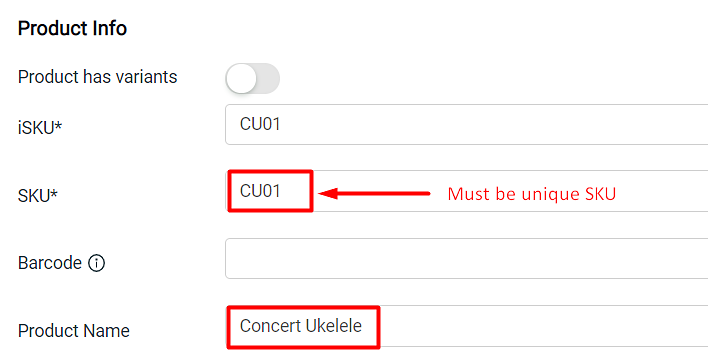
Step 5: Insert Product Description.
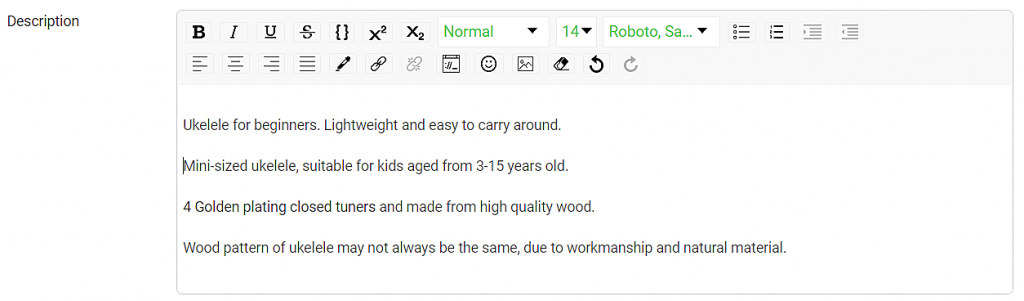
Upload Product Images #
Step 1: Upload your product images here. (Recommended: Image size less than 2MB)
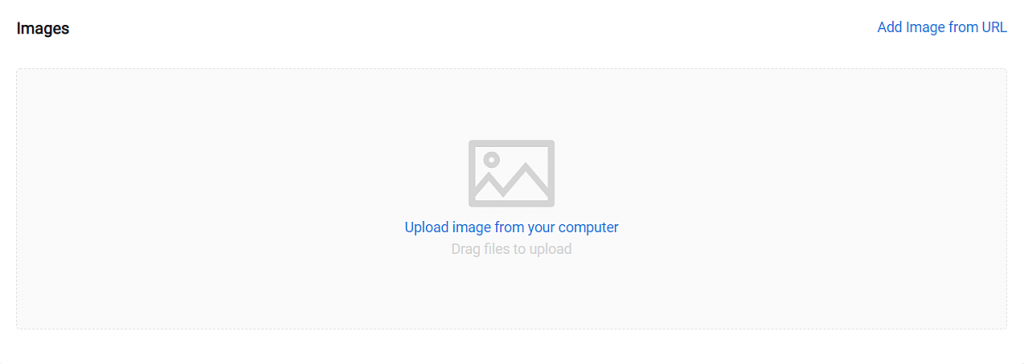
Set Up Product Pricing #
Step 1: The product price and cost price will be auto-generated, based on the selected inventory item.
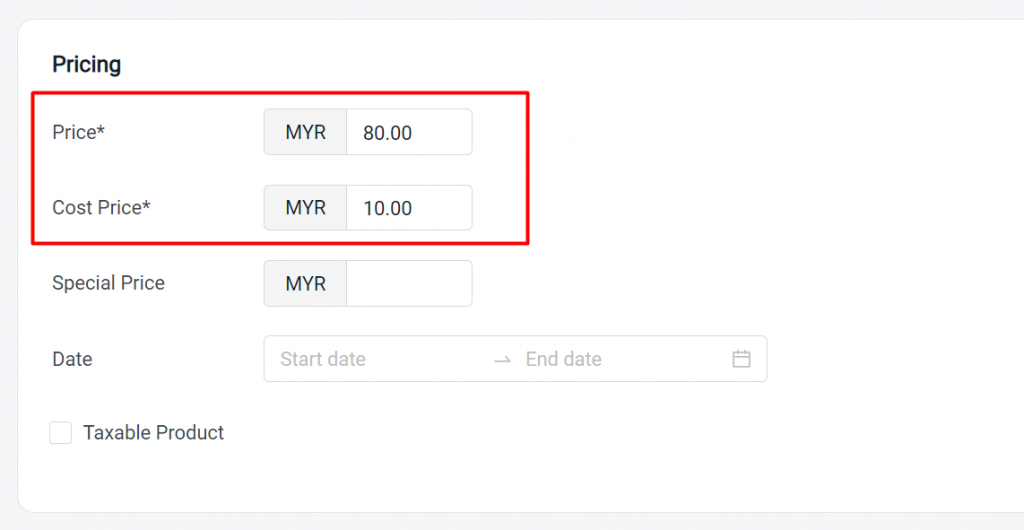
Step 2: If you have a promotion price for this particular product, you may set it under Special Price and also allocate the date if it’s for a period of time.
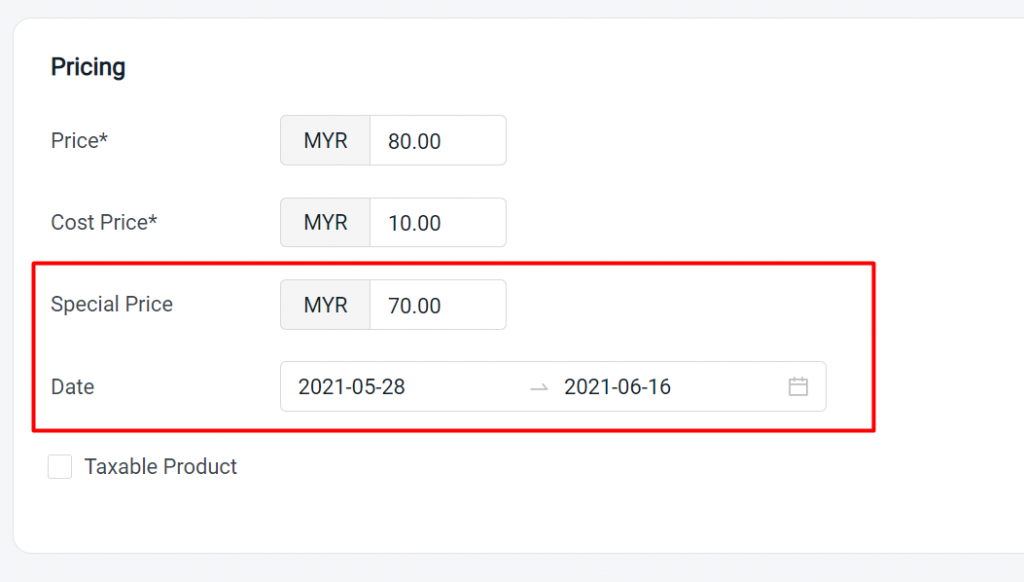
Manage Stock Inventory #
Step 1: By default, the amount of stock for this product will be based on the quantity of the inventory item.
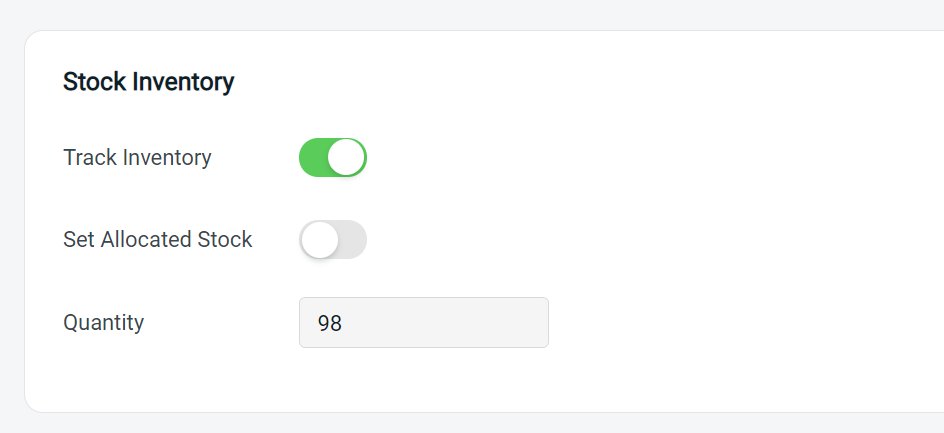
Step 2: If you wish to allocate a certain amount of stock for your product, enable ‘Set Allocated Stock’.

Step 3: Select the Warehouse and allocate the Stock amount.
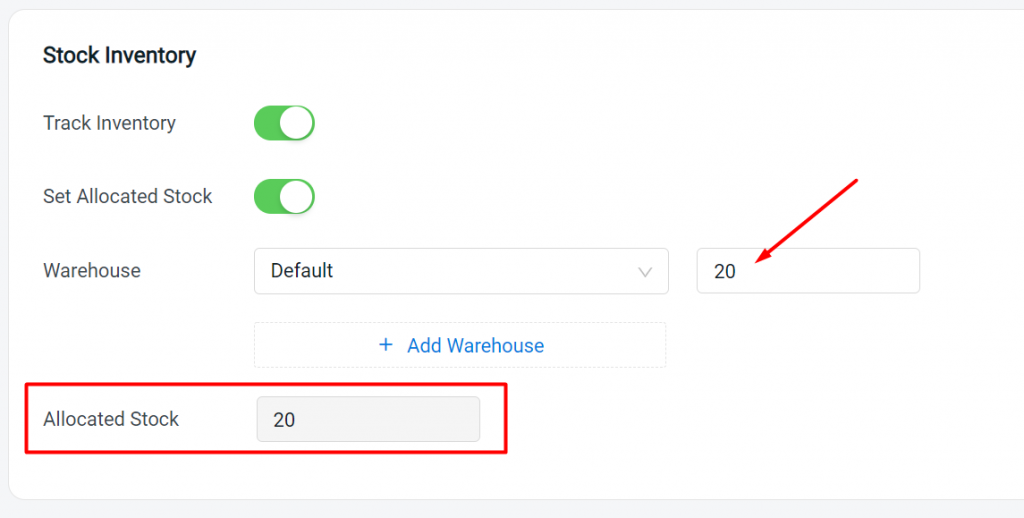
Shipping Details #
Step 1: The product weight and dimension will be auto-generated, based on the selected inventory item.
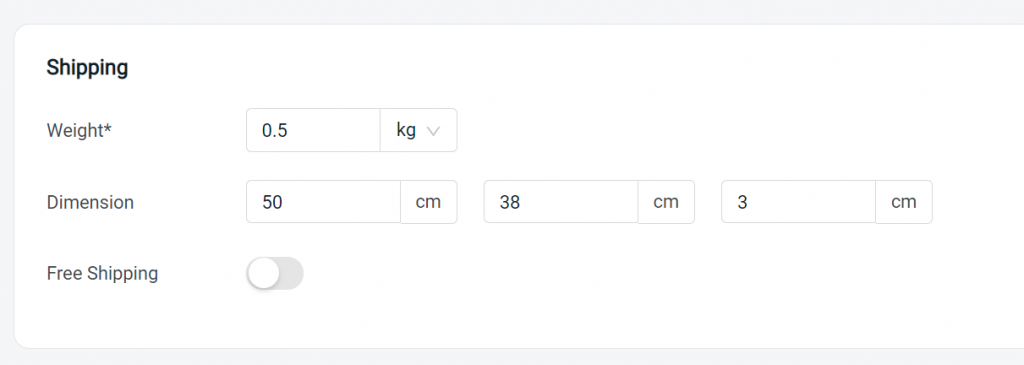
SEO and Visibility #
Step 1: SEO URL is the product page URL link that will be automatically generated based on product title. This is a mandatory and unique link. Click ‘Edit SEO‘ to change.
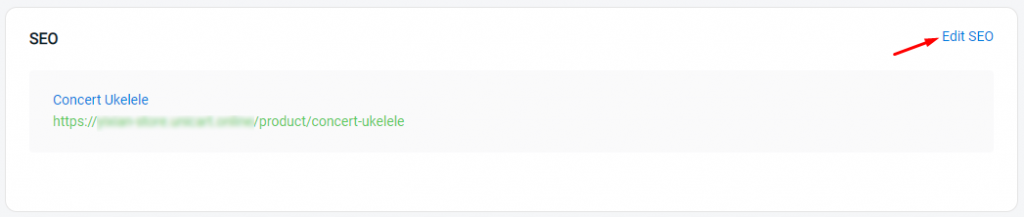
Step 2: Description is used to describe the summary of the product page to the search engine.
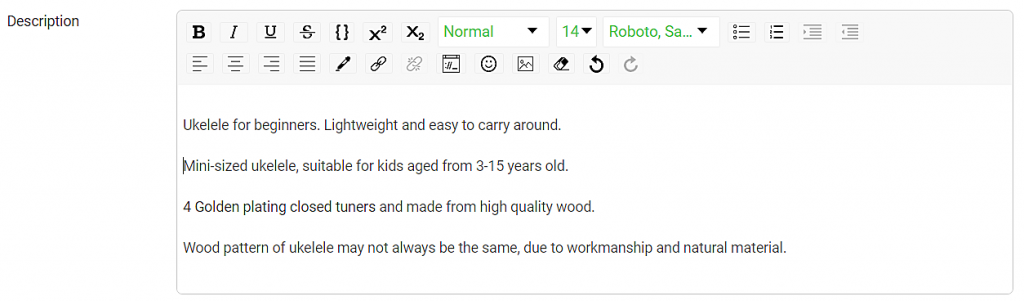
Step 3: Set the product visibility.
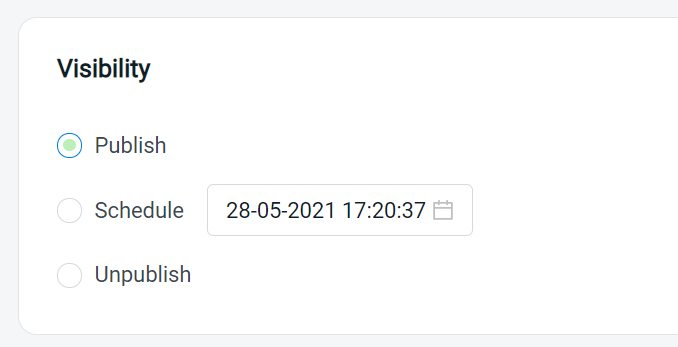
Step 4: Finally, click ‘Save’ and you’re done!
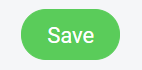
For Latest Guide: Click here
Credits: SiteGiant Lite



