How to Configure Shopee & Lazada Shipping Label Settings #
Customize your Shopee & Lazada Shipping Label by configuring the setting on General, Air Waybill Template, Packing Listing Template, Invoice Template, and the Courier Service Settings.
You can also Copy the Settings from one Shopee or Lazada store to another store.
From the top of Shipping Label Settings, you can customize the AWB format and printing option for both Lazada and Shopee marketplace.
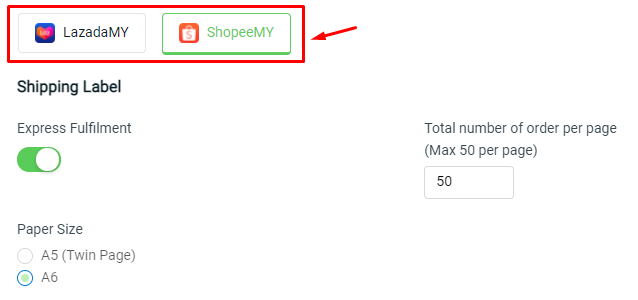
You can enable the Express Fulfillment status to ease your fulfillment process – How to Process Order with Express Fulfillment (Note: This feature is available in SiteGiant Lite Premium Plan and above)
While for Shopee, you can choose to print out the Shipping Label paper in A5 (Twin Page) or A6 size in a single page.
General Settings #
Step 1: For Shopee, fill in the Store Name, Contact Number, Address that will reflect the details on your customized Shipping Label.
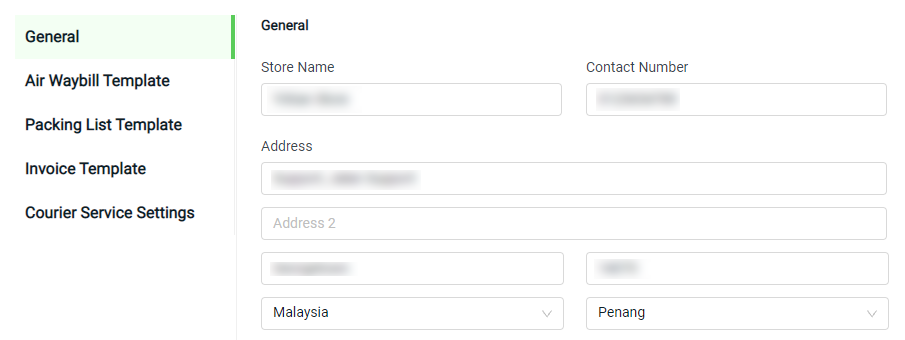
Step 2: For Lazada, choose the ‘Default Shipping Provider‘ and the ‘Set Status to‘ after Arrange Shipment.
Note: If your fulfillment team will pack the order parcel immediately after print out the Shipping Label, without worries about the penalty of Lazada Package Not Ready (PNR), you can set it to “Ready to Ship”.
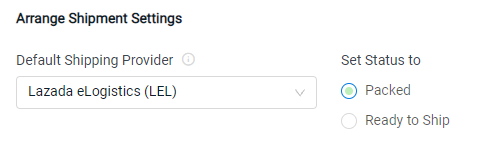
Air Waybill Template #
Step 1: At With Item List template, there will be a list of items needed for order packing shown below.
Note: Auto Dropship’s Info only for Shopee CRM – How to Change Shopee Shipping Label Sender Information for Dropship
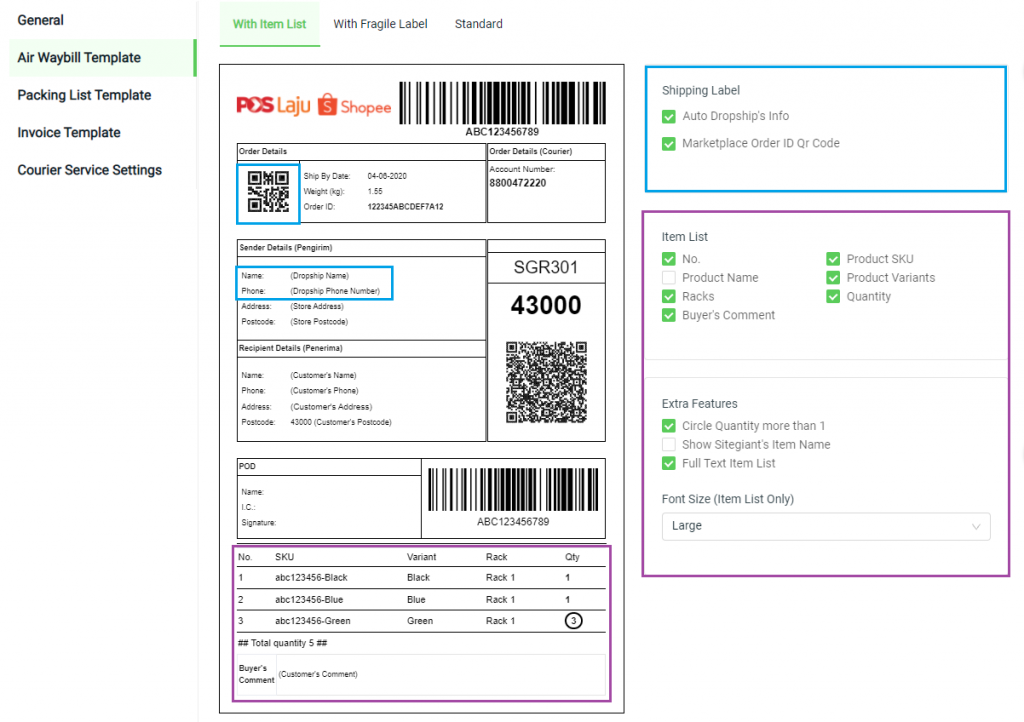
Step 2: At With Fragile Label template, you can choose the fragile label sticker and show it below the shipping label.
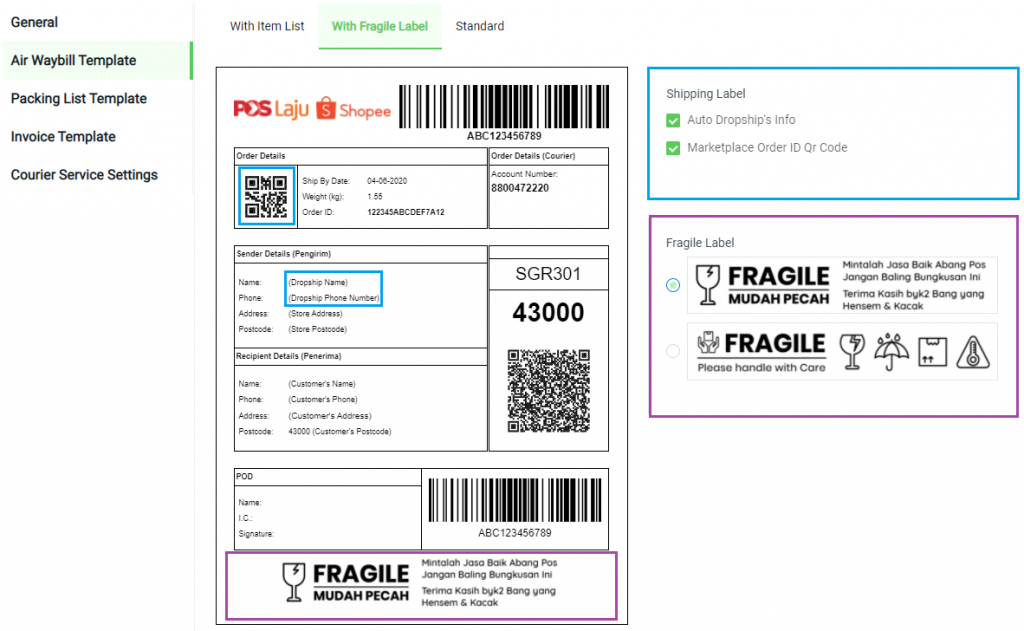
Step 3: While for the Standard template, it will be similar to AWB from the seller center.
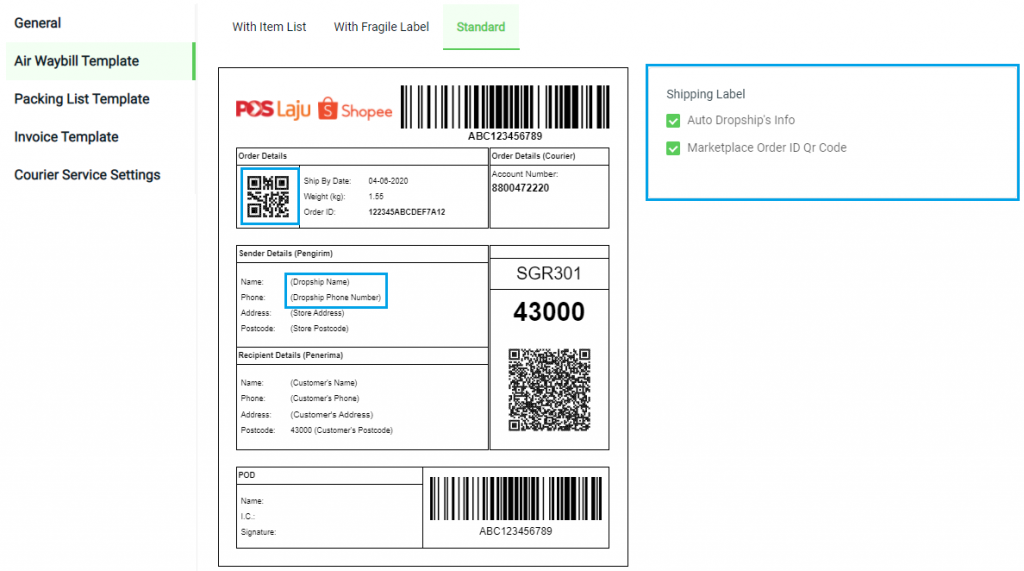
Packing List Template #
Step 1: Customize the Packing List information. This packing list can be printed along with the shipping label.
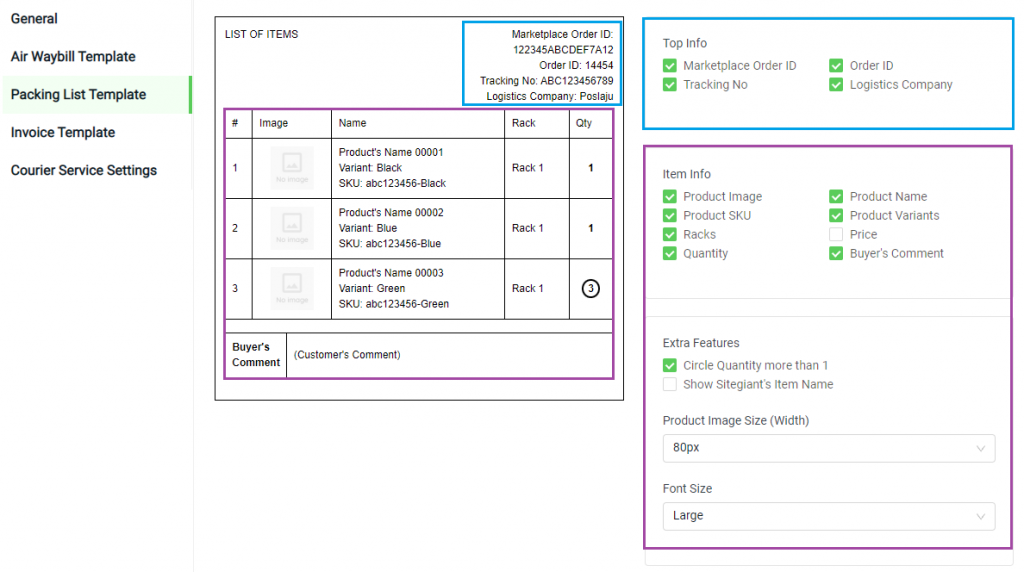
Invoice Template #
Step 1: Customize the Invoice template, which you can set to print along with the shipping label.
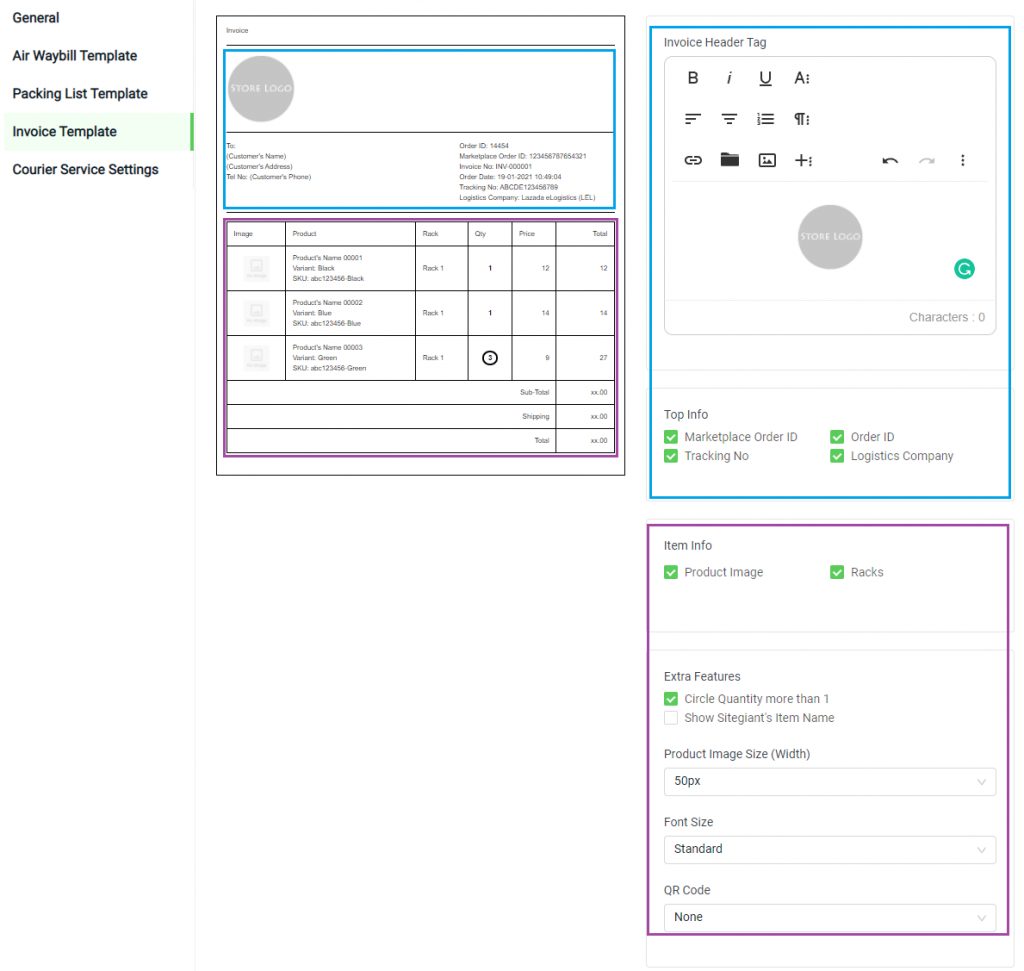
Courier Service Settings #
Step 1: Each courier service can have different settings, click the ‘Edit‘ icon to customize.
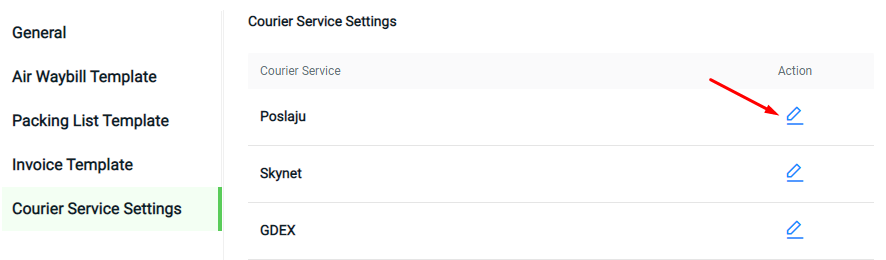
Step 2: For Shopee, choose the Header Logo.
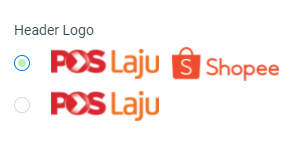
Step 3: Then, choose the Air Waybill template that wish to print out.
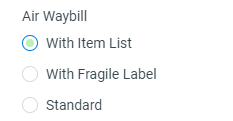
Step 4: You can choose if you wish to print your Shipping Label together with the Packing List or Invoice.
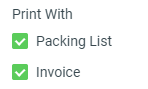
Step 5: Select the number of Shipping Label Pages needed for your fulfillment process.
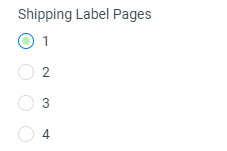
Step 6: Then click on the ‘Apply‘ to save the courier settings.
Copy Settings #
Step 1: If you have multiple Shopee or Lazada stores, you can change the store channel here.
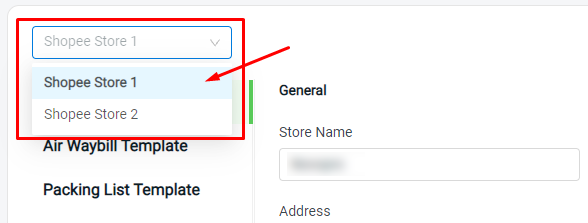
Step 2: With multiple stores, you can also perform Copy Settings from store to store, to save time for settings configuration.
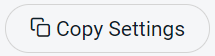
Step 3: Choose the store to be ‘Copy To‘, and select the template settings.
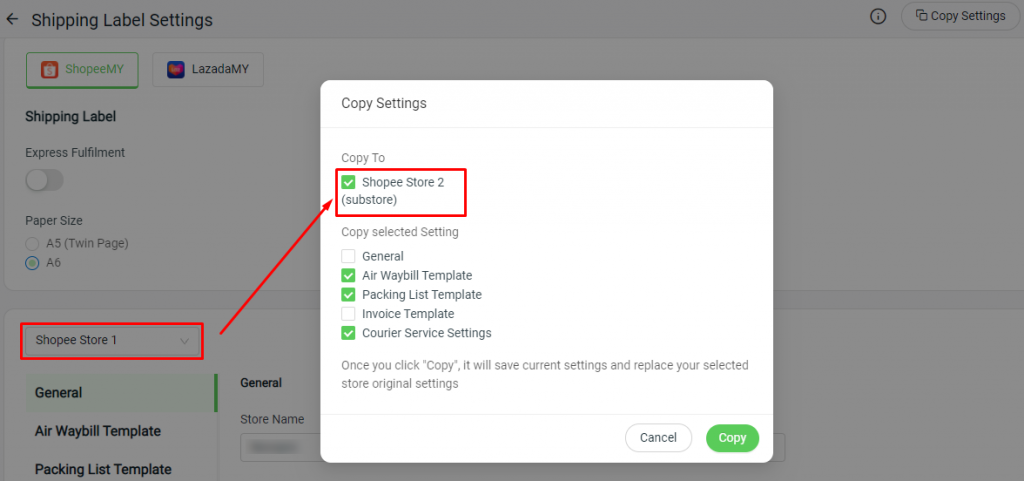
Step 4:Click the ‘Copy‘ button to proceed, and double-check the settings in each store.
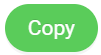
Step 5: Remember to ‘Save‘ the Shipping Label Settings once done the configuration.
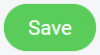
For Latest Guide: Click here
Credits: SiteGiant Lite



