How to Attach Account Book in AutoCount? #
Attach Account Book: to link (attach) the application (AutoCount Accounting) on your PC to an Account Book (database) on a database server (SQL server). Under network environment, without needed to maintain the database on your PC, you may attach an Account Book from another PC (network accessible) where the Account Book is kept. An attached account book can be Detached (to break the link) and be attached again. That means you may also attach account book from the database server on your own PC, especially for the account book that was earlier detached. (See also Account Book and Database.)
This video demonstrates how to attach account book in AutoCount. It consists of 12 steps:
To create a new Account Book,
Step 1: Click ‘File’
Step 2: Click ‘Manage Account Book’
Step 3: Click ‘Attach Account Book’
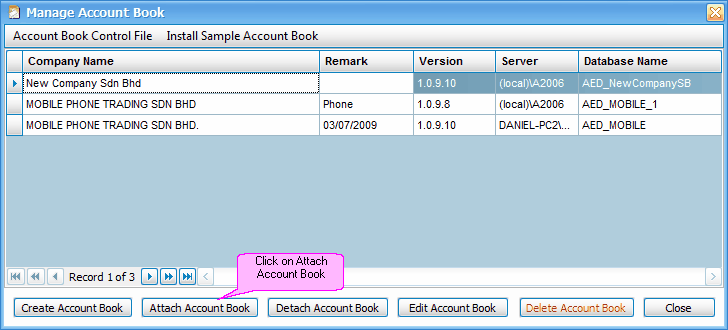
Step 4: Click ‘Get Available Servers’
Step 5: Choose SERVER……\A2006 or key in using the format of <pc name> \ <instance>
Note: The server name can also be: <IP address>, <port>
Step 6: Click ‘Get Available Databases’
Step 7: Choose your database or key in the name of database
Step 8: Click ‘OK’
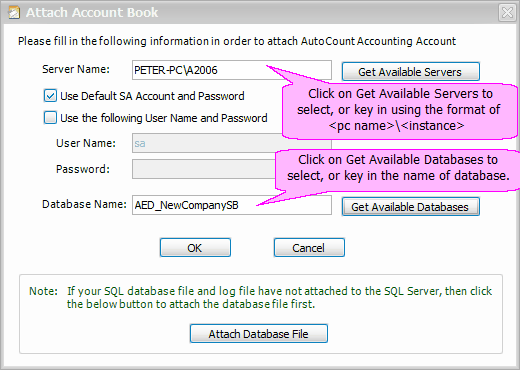
Step 9: New Account Book Attached
Step 10: Login New Account Book
Step 11: Login AutoCount
Step 12: Successfully login to database newly attached
Note: For the meaning of Attach Database File, see Account Book and Database.
For Latest Guide: Click Here
Credits: AutoCountSoft



