Table of Contents
How to Add Photo Collages with PhotoGrid #
Step 1: Go to Webstore from Dashboard.
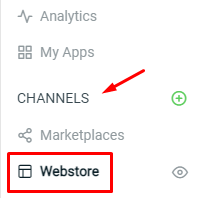
Step 2: Click on ‘Manage’ at the Webstore Builder.
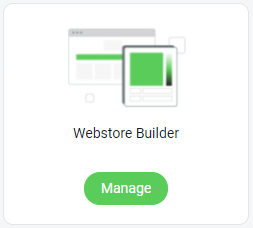
Step 3: Add a new block by clicking on the (+) button or the ‘Add Block‘ from the left panel.
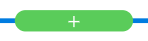
Step 4: Choose the Photogrid layout.
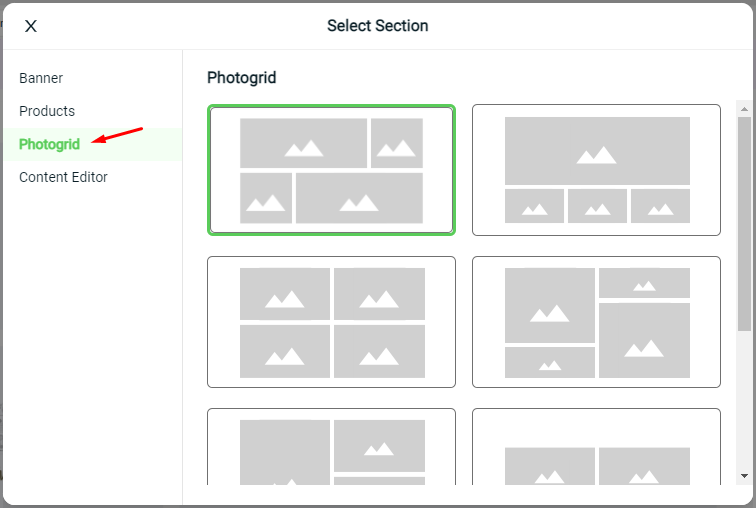
Step 5: Add your photogrid image from the ‘Click to add image‘.
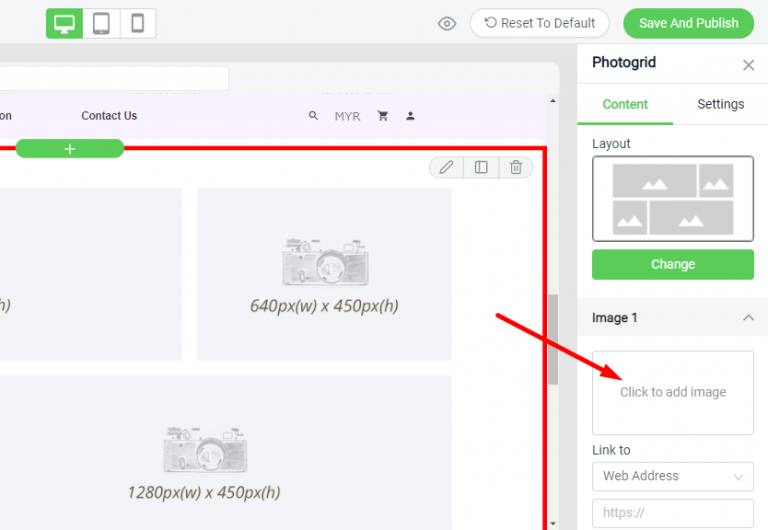
Step 6: Click on ‘Add Image‘ to upload the image to Image Manager, then click on the (+) icon to add the image to your slideshow.
Note: Image Size below 2MB.
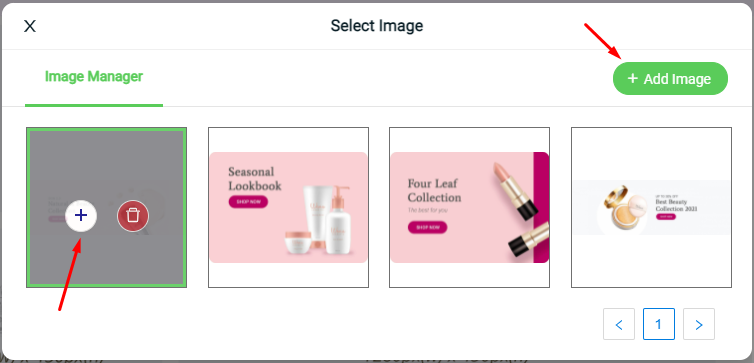
Step 7: You can add ‘Link to‘ for the image to redirect to another page when clicked.
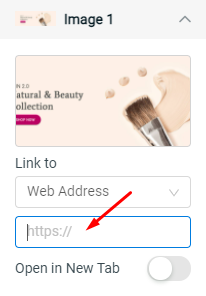
Step 8: Remind to ‘Save And Publish‘ to keep the changes made.
For Latest Guide: Click here
Credits: SiteGiant Lite



