If you use 2-step verification on your Google account and your mail client doesn’t support verification codes, you’ll have to enable App Passwords before configuring the Google SMTP server settings.
Why should you do this?
Some secure apps can be blocked from accessing your mail account due to two-step verification. An app specific password allows the blocked app or device to access your mail account.
Here’s a quick tutorial on how to create an app specific password:
1. Go to your Google Account and choose Security on the left panel.
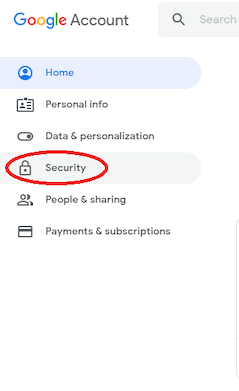
2. On the Signing in to Google tab, select App Passwords.
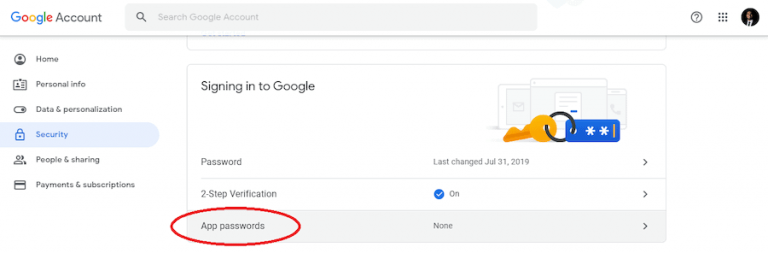
If you don’t see this option, it might mean that:
- Two-step verification is not set up for your Google account.
- Two-step verification is set up for security keys only.
- Your account is used through work, school, or another organization.
- You’ve turned on Advanced Protection for your account.
3. Click on Select app and pick the app you’re using.
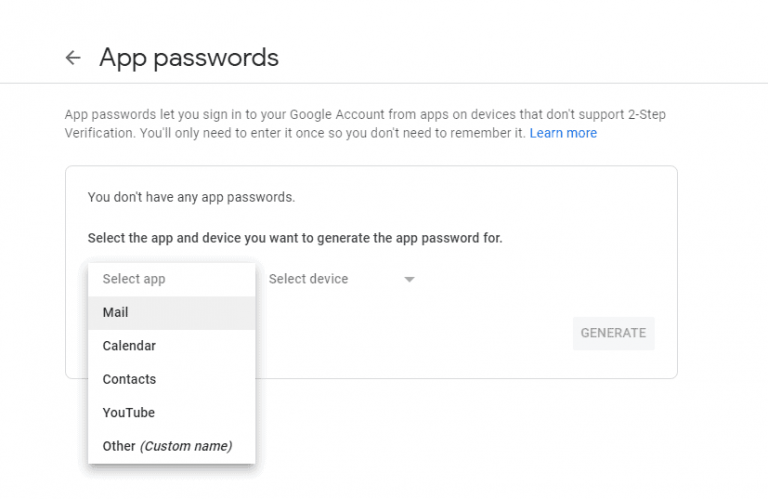
4. Click Select device and choose the device you’re using.
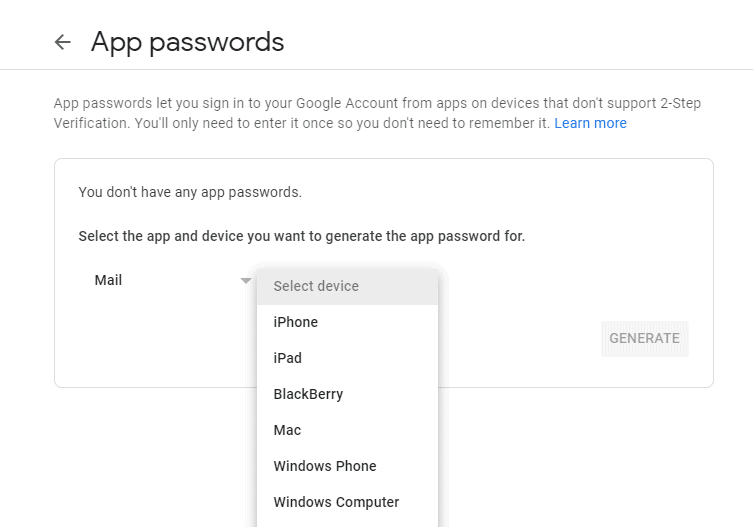
5. Click on Generate.
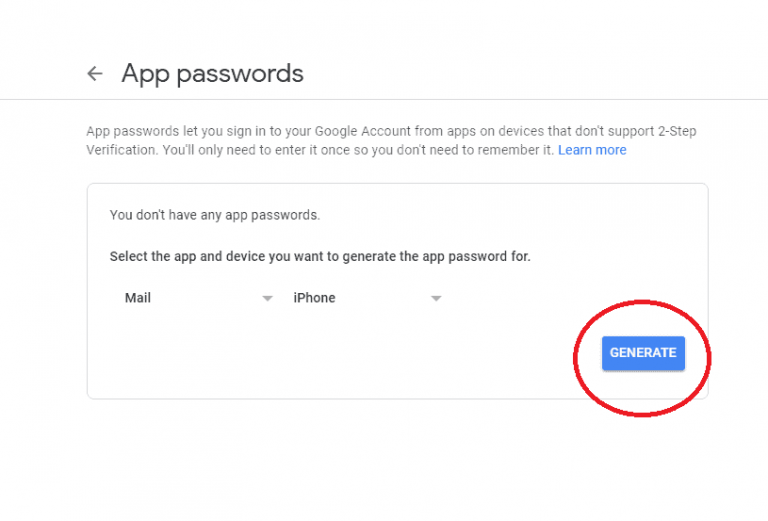
6. Follow the instructions to enter the App Password.
The App Password is the 16-character code in the yellow bar on your device.
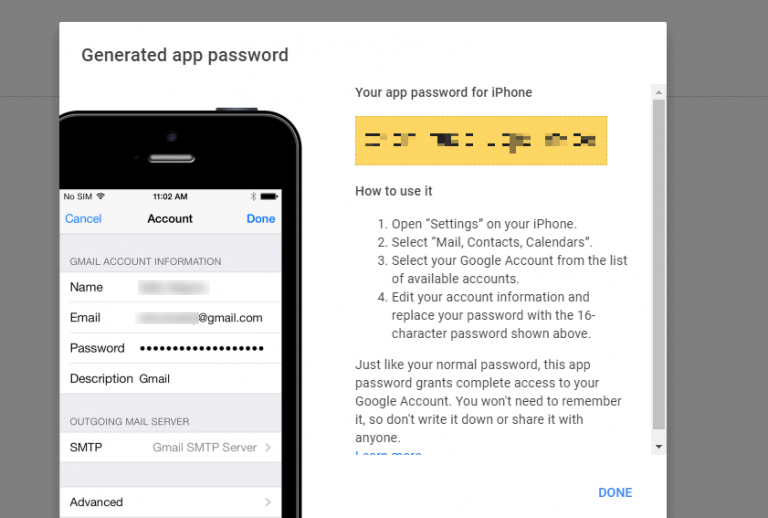
7. Click on Done.
Note: You won’t have to remember your App Password since you’ll probably use it just once to connect your account to the app.
Credit By : Webstation



