Table of Contents
Description #
Problem with setting up the printer
Solution #
In our latest version, in the customize, the setup to select the printer has been removed because of the changes of VFP9 component.
However, there is workaround. From now on, if users would like to save the default printer setting, they can try the following steps:
Example:
- Invoice will link to printer 1 (dot-matrix printer with pre printed company logo)
- DO will link to printer 2 (dot-matrix printer with pre printed company logo)
- PO will link to printer 3 (A4 printer with pre printed company logo)
Step(s):
- Change default printer setting to printer #1.
- In UBS, go to Transactions
- Open Invoice
- Click Print, Setting
- Choose the format
- Click Report
- Tick Printer Environment
- Save the template
- Back to printer setting, change default printer setting to printer #2.
- In UBS, go to Transactions
- Open Delivery Order
- Click Print, Setting
- Choose the format
- Click Report
- Tick Printer Environment
- Save the template
- Back to printer setting, change default printer setting to printer #3.
- In UBS, go to Transactions
- Open Purchase Order
- Click Print, Setting
- Choose the format
- Click Report
- Tick Printer Environment
- Save the template
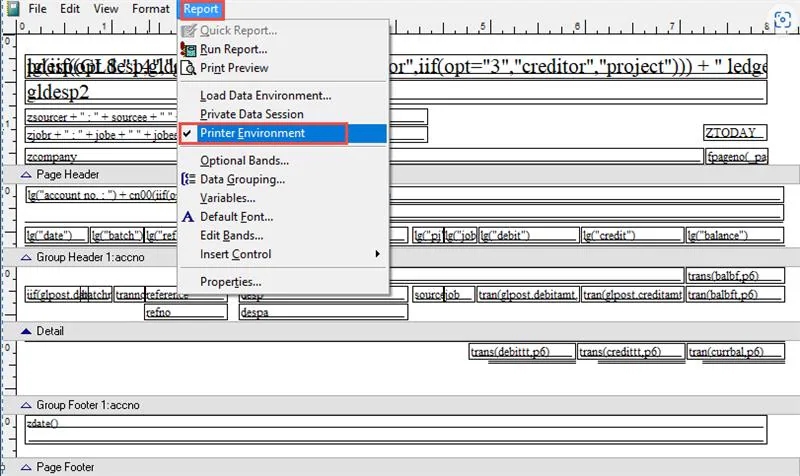
Useful Link : Access UBS Knowledge Base MAIN LINK
Credit By : Webstation



