How to Set Up Shopee Chat Auto-Reply #
Authorize Shopee Chat API Token #
Step 1: Go to Settings from the bottom left of the SiteGiant Lite dashboard.
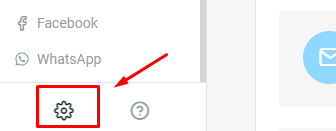
Step 2: Select the Sales Channels menu.
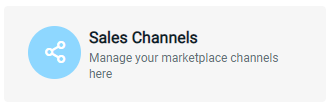
Step 3: Click the Shopee Chat icon to authorize.

Step 4: Confirm the Shopee Authorization.
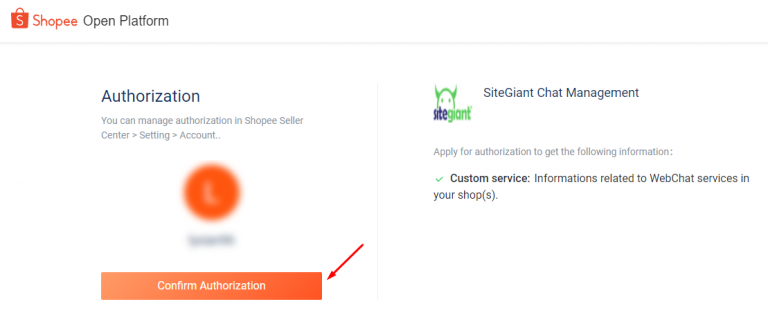
Set Up Your Business Hours #
Step 1: Go to Customer Service from the dashboard menu.
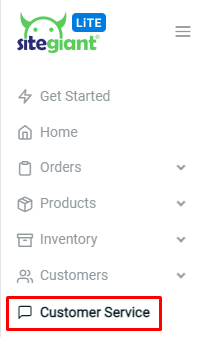
Step 2: Then, click into Shopee Chat Auto-reply.
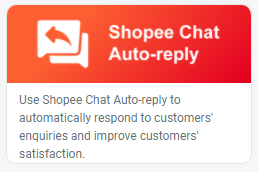
Step 3: Click on the Settings icon on the right-top.

Step 4: Choose your Shopee Store.
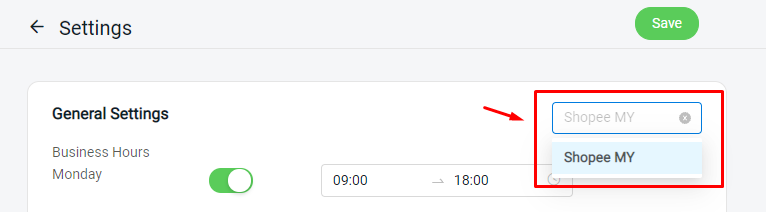
Step 5: Set your Business Hours. And, set the Public Holiday date if the business is off that day.
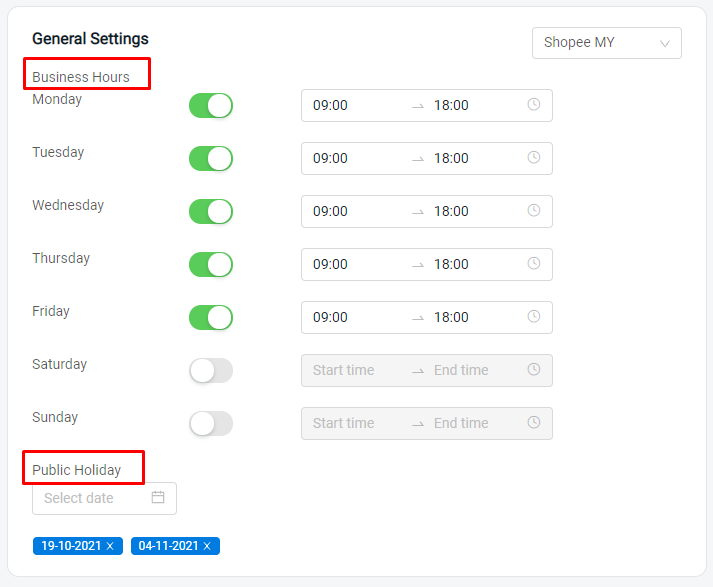
Step 6: Save the settings.

Configure the Condition and Message #
Step 1: From the Shopee Chat Auto-reply page, click the ‘Add New Auto-reply‘ button.
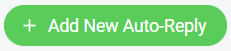
Step 2: Choose the Shopee store that wish to set the auto-reply message.
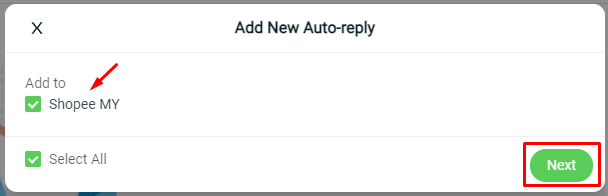
Step 3: Set the Condition of whether to reply to your customer chat during working hours or off-work time. Then, choose the auto-reply timing.
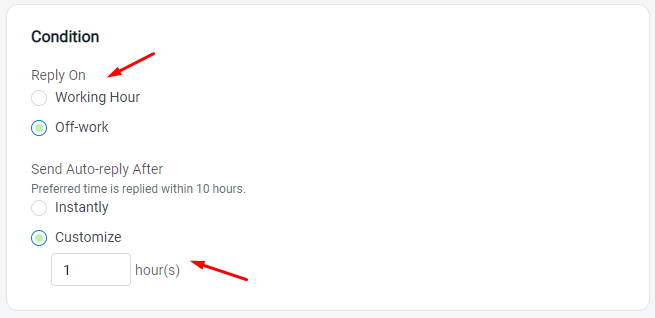
Step 4: Write the reply Message based on your auto-reply condition.
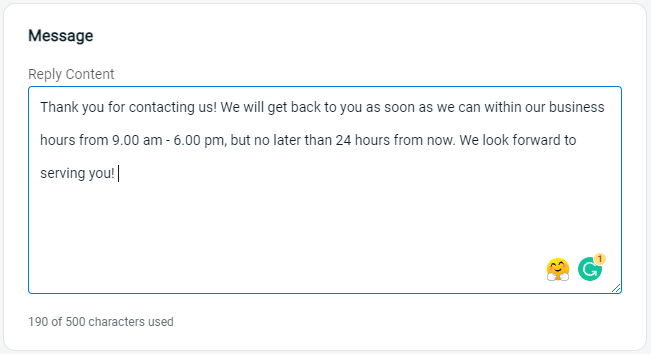
Step 5: Save the auto-reply message.

Step 6: Your auto-reply message is now created, and you may modify it or add more auto-reply messages at any time.
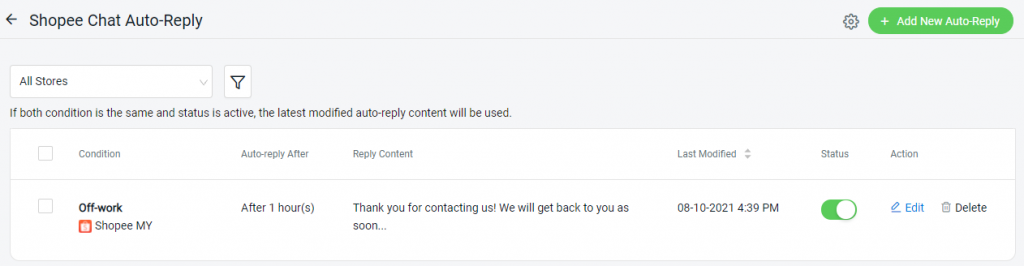
For Latest Guide: Click here
Credits: SiteGiant Lite



