How to Add Razer Payment Gateway #
Register Razer Pay Merchant Account #
Kindly send an email to us to request the Razer Pay application for SiteGiant Lite and we will connect you to the Razer Pay representative.
Set up Razer Pay Integration #
Step 1: Go to the Settings.
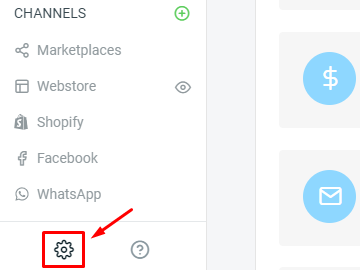
Step 2: Select on the Payments.
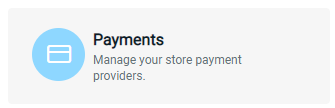
Step 3: Click on the ‘Add Payment Method‘ button.
![]()
Step 4: Choose ‘Razer‘ and click on ‘Add Payment Method‘.
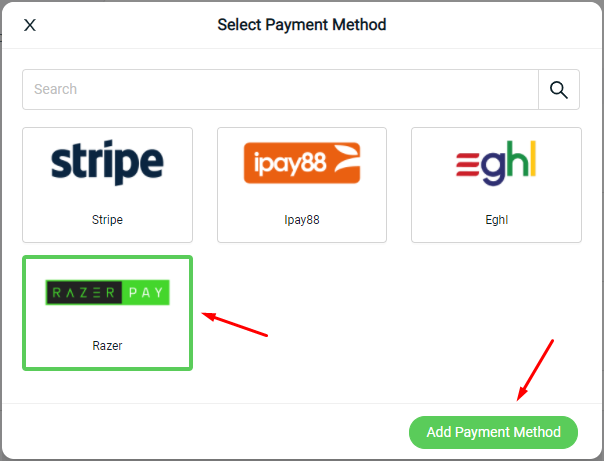
Step 5: Fill in the field below.
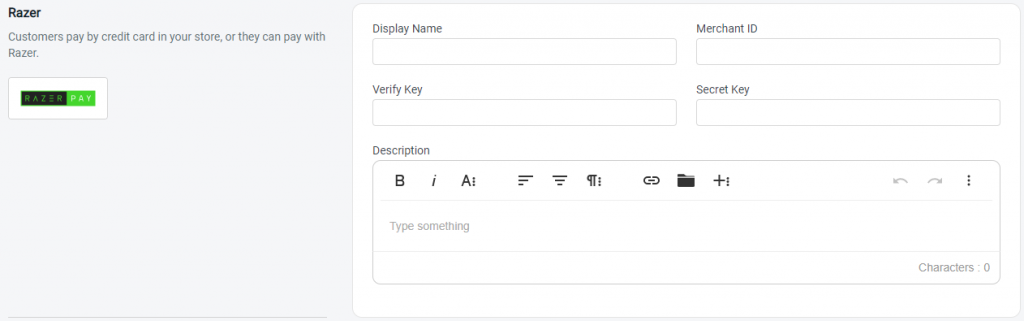
Display Name: The payment name to display in the Payment Method Step during the checkout process. Merchant ID*: Merchant Admin that given by Razer Pay. Verify Key*: Verification Key that given by Razer Pay. Secret Key*: Secret Key that given by Razer Pay. Description: Extra information to be shown to the customer during checkout.
Step 6: You may set extra transaction charges applied to the customer at the Payment Settings. (optional)

Step 7: Click on the ‘Add’ button.
![]()
Test Checkout via Razer Pay #
Now you have activated Razer Pay on your SiteGiant store. Please try to make a purchase via Razer Pay on your webstore to check if you have successfully redirected to the Razer Pay page to proceed with payment. If you manage to reach to Razer Pay page to make payment, you have successfully integrated Razer Pay and Razer Pay is live on your webstore now.
For Latest Guide: Click here
Credits: SiteGiant Lite
Related Posts: How to Add eGHL Payment Gateway



