- What to Do if Outlook Cannot Connect to Gmail Account?
- How to Solve Outlook not Connecting to Gmail Issue?
- How to Connect Gmail to Outlook 2019?
- How to Connect Gmail to Outlook 2016?
- Check Gmail TCP Ports Connectivity
- Fix Revoked Gmail Access to Outlook
- Unable to Add Gmail Account to Microsoft Outlook: Could Not Sign You in to Google
- Other Options to Restore Outlook Access to Gmail
What to Do if Outlook Cannot Connect to Gmail Account? #
This problem is the most common for Outlook 2016 users and Gmail accounts with two-factor authentication being enabled. Outlook 2016 does not support 2FA thus it forces users to go through a bit more cumbersome process of setting up a Gmail account in Outlook.
How to Solve Outlook not Connecting to Gmail Issue? #
Before you start setting up a Gmail account in Outlook, make sure your mailbox is properly configured. You need to check whether you have IMAP protocol enabled in a Gmail account settings.
Enable IMAP Access in Gmail Settings #
Step 1: Log into your Gmail account and click on a small gear in the right top corner of the window.
Step 2: Select See all settings.
Step 3: After that, go to the Forwarding and POP/IMAP tab. You need to make sure the IMAP Status is set to Enabled. As to POP, just ignore this ancient protocol. This one is severely outdated, and nobody should keep using it.

IMAP is a special communication protocol between a client and a mail server. It allows the server to sync your mailbox between all the devices and keep everything up to date. For example, if you open an email item in Outlook, IMAP makes sure that the letter is marked as read in the Gmail interface as well. That is how modern mail works and why everyone ditched POP which does not support these convenient features.
By default, Gmail keeps IMAP enabled for every account thus this step is not that necessary. We just need to be sure it is enabled, otherwise, you may have problems connecting a Gmail account to Outlook.
How to Connect Gmail to Outlook 2019? #
Note: Before you go. It is important to enable two-factor authentication in your Gmail account, otherwise, you may receive Gmail to Outlook connection errors. Follow this guide from Google to learn how to enable two-factor authentication for your Google account.
Step 1: Open Outlook and click File in the top-left corner;
Step 2: Hit Add account. This action opens a new little window in which you need to enter your Gmail address;
Step 3: Enter your Gmail address. For example, user@gmail.com. You need to enter a full email address so that Outlook automatically finds the necessary server settings. Click Connect and wait for the app to gather the necessary information;
Step 4: Outlook will open a new window with Google Account sign in. You need to enter your password and later enter the two-factor authentication password you can find in any authenticator app from Google, Microsoft, or whatever the app you use to generate 2FA-codes. If you do not have an app for 2FA, enter one of your one-time-use passwords instead of your primary account password;
Step 5: Allow Outlook access to your account. Now your Gmail account is ready for work in Outlook.
How to Connect Gmail to Outlook 2016? #
Things are a bit different in Outlook 2016 since it does not support 2FA. The account setup process is mostly the same, but you need to generate an app-specific password to log in.
Note: If you have a hard time accessing your account in Outlook 2019, generate an app-specific password and try to use it instead of the traditional sign-in process described above.
You can let Outlook automatically connect your account and find all the details or specify them manually. If you choose to set up manually, proceed with the following:
Step 1: Launch Outlook. Click on File, then click on Add Account;
Step 2: Select Manual setup or and hit Next;
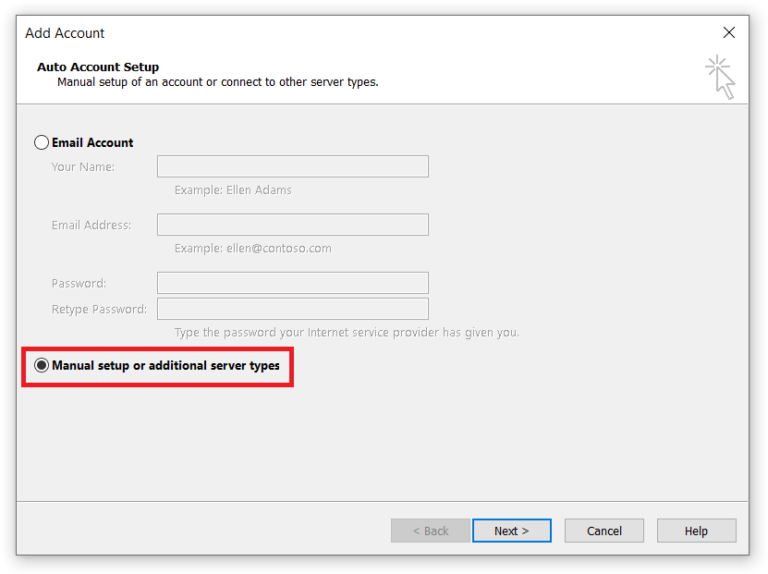
Step 3: In the following window, select POP or IMAP;
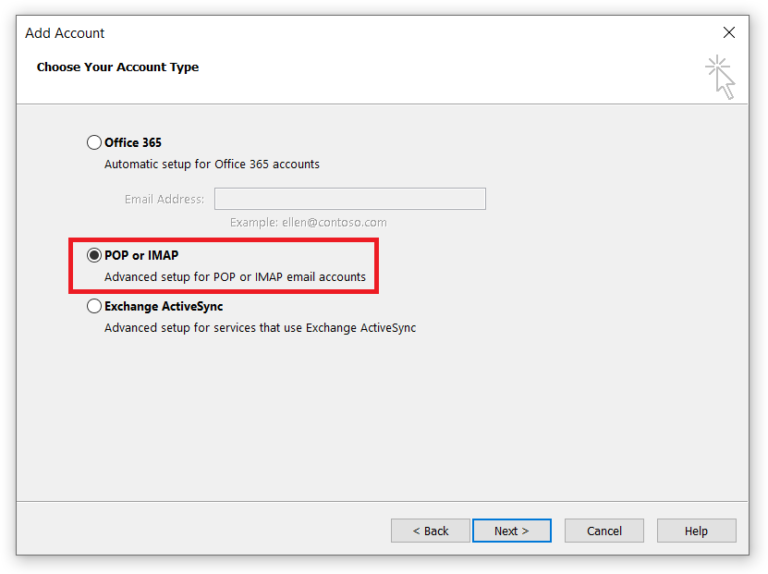
Step 4: Now type in your name (this name will be displayed in the emails you send), and the email address. The incoming mail server should be imap.gmail.com. The outgoing mail server (SMTP) is smtp.gmail.com. Also, you should fill the Logon information form and then click on More Settings;
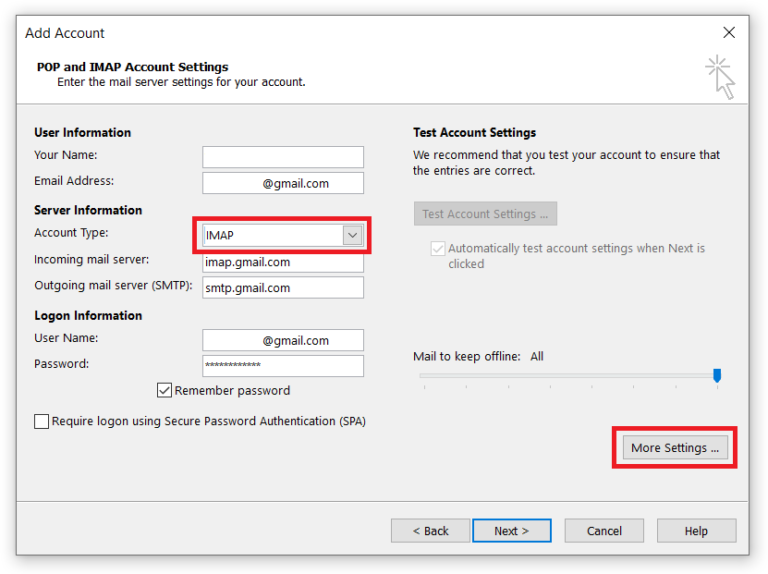
Step 5: Leave the option Require logon using Secure Password Authentication (SPA) blank because this is a proprietary Microsoft protocol based on NTLM authentication, which is not supported by Gmail;
Step 6: Go to Outgoing Server and tick on My outgoing server (SMTP) requires authentication;
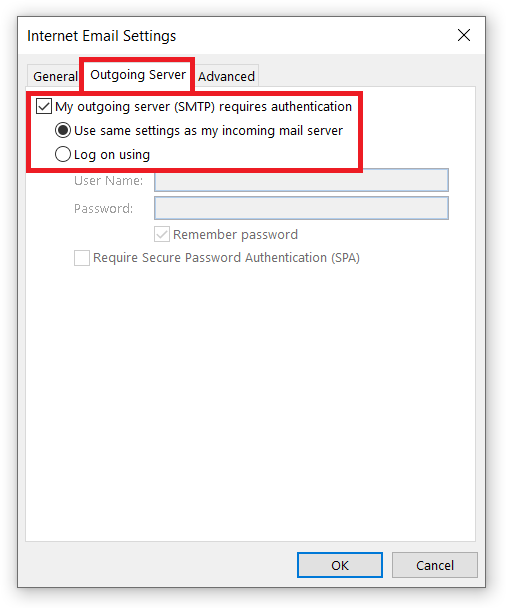
Step 7: Now, go to the Advanced tab and select SSL to encrypt your connection for the Incoming server (IMAP). The port number for IMAP should be 993. For the outgoing SMTP server select TLS as an encryption protocol and change the port number from 25 to 587. Click on Ok proceed to the next window.
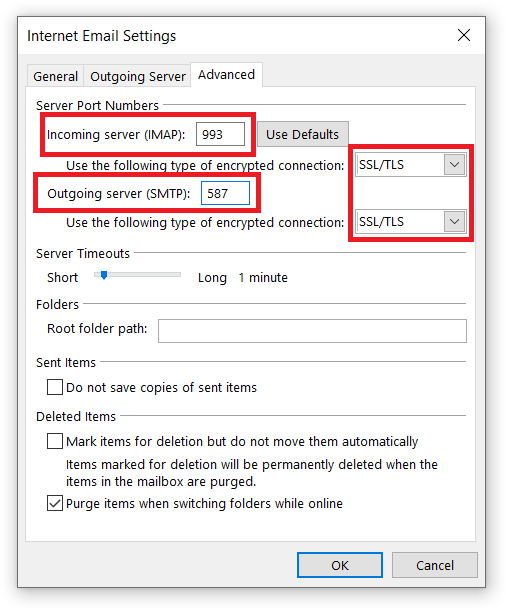
You may still get connection errors, but that is okay. Now we will tell you what to do with it.
As explained in the beginning, this issue occurs because of two-factor authentication. Since July 15, 2014, Google blocks applications that use simple validation to access Gmail. Old Outlook versions do not support two-factor authentication thus users need to create an app-specific password to connect Gmail to Outlook. You can enable this feature only on the Google Account webpage. Here is how to do this:
Step 1: Go to this website and login to your Google account;
Step 2: Open the Security tab and click App Passwords;
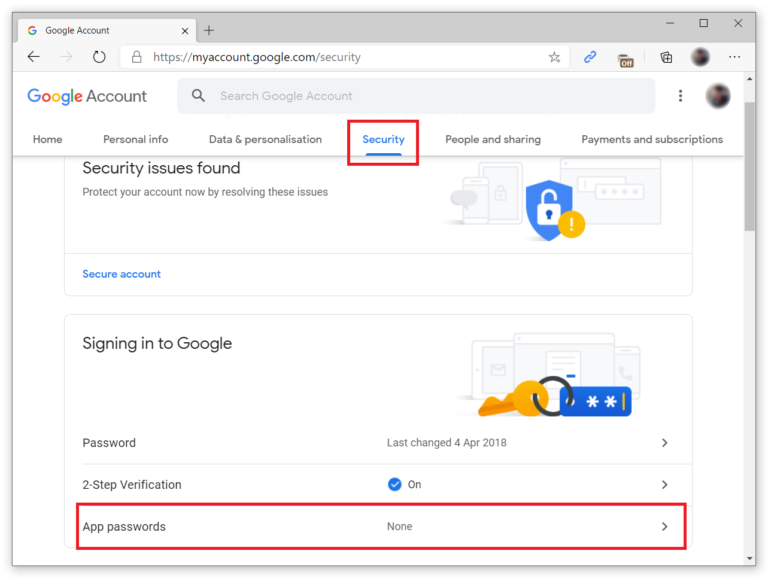
Step 3: From the drop-down menus, select Mail and Windows Computer. Hit Generate;
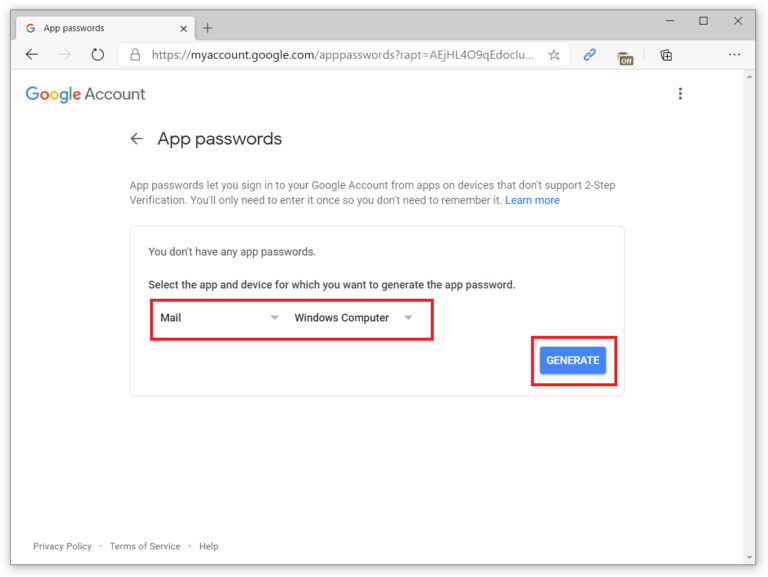
Step 4: You will get a one-time use password that contains 16 characters. Copy it and use it to sign in the same way we described above. The 16-digit app password is displayed with spaces to easier to read it. When you enter it into the app you want to connect, ignore spaces.
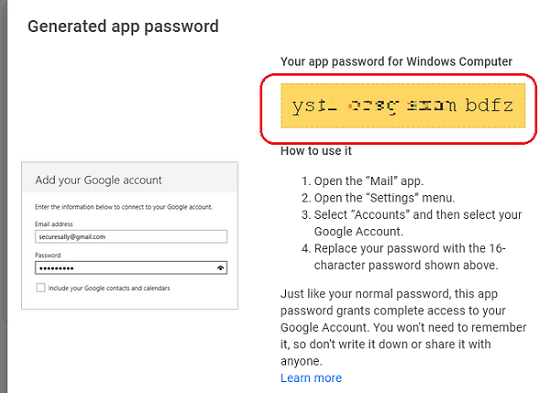
Use this app-specific password instead of your Google account password in order to authenticate on your Gmail mailbox through Outlook.
Outlook will try to run several connectivity tests. If you configured everything correctly, you should see that the next task has completed successfully.
Log onto incoming mail server (IMAP)
Send test e-mail message
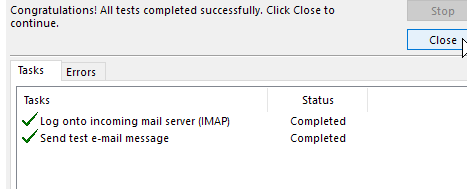
After this Outlook should properly verify your account and successfully connect Gmail to Outlook. Now you can use your Gmail in Outlook without any problems.
Check Gmail TCP Ports Connectivity #
If the connecting Outlook to Gmail test failed, you need to check whether your computer or Internet service provider is not blocking the network ports used to access Gmail. To check ports on Windows 10, use the Test-NetConnection PowerShell cmdlet. You need to check the availability of Gmail servers over the following protocols: IMAP over SSL (993) and SMTP over TLS (587). Open the elevated PowerShell using Win + X – Windows PowerShell (Admin) and run the commands:
Test-NetConnection imap.gmail.com -port 993 Test-NetConnection smtp.gmail.com -port 587
If you are using alternate Gmail servers in Outlook, check the connection using the commands:
Test-NetConnection imap.googlemail.com -port 993 Test-NetConnection smtp.googlemail.com -port 587
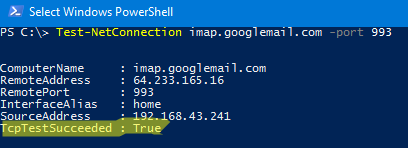
If the command returns TcpTestSucceeded = False, then access to your Gmail email account is blocked by a firewall. Check your Windows Defender Firewall or third-party firewalls settings on your computer (many modern antiviruses have a built-in network filtering). Allow the outlook.exe process to send outgoing traffic over the TCP ports 993 and 587. If TCP ports are not blocked on your computer, contact the technical support service of your Internet service provider. Some network equipment may be blocking access to the required ports.
Fix Revoked Gmail Access to Outlook #
If you somehow or intentionally revoked Gmail account access, you may end up with a lot of troubles connecting your account. Here is how to re-establish it and connect the Gmail account to Outlook again. In other words, here is how to un-revoke Outlook Gmail account access.
Step 1: If you have another account set up in Outlook, launch the app then click File – Account Settings and select Manage Profile from the drop-down;
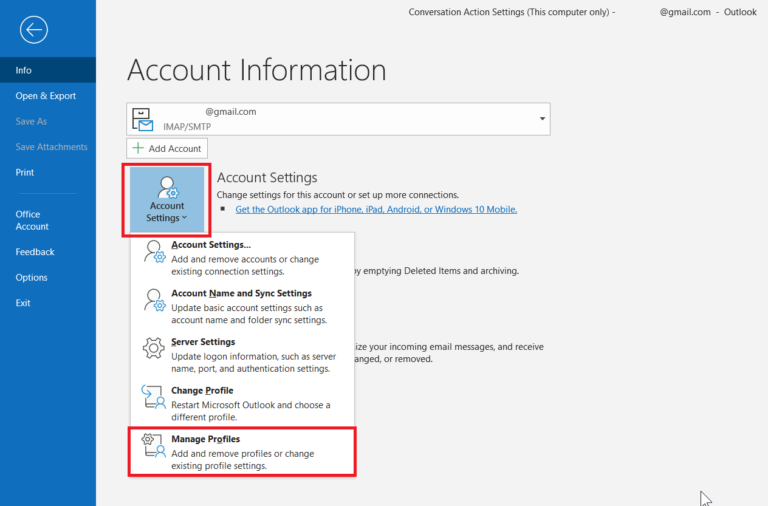
Step 2: In the new window, click Email Accounts;
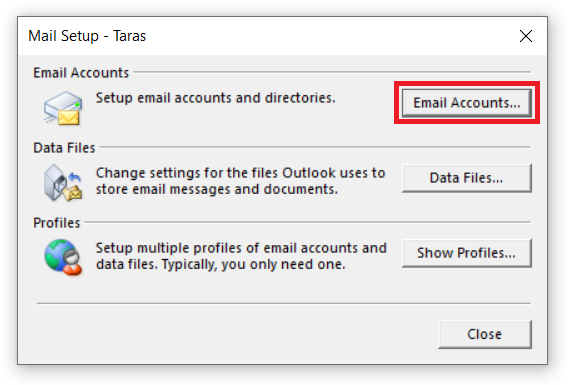
Step 3: This action will open a new window called Account Settings. Go to the Email tab and click New;
Step 4: In the new window, enter your email account details – a username, an email address, and an app-specific password. Generate it using the guide above. Hit Next and wait for the Outlook to establish a connection and check your credentials;
Step 5: After that, you will see another new window with Gmail account verification. Enter your primary password and 2FA-code. Grant access to the account.
Done. Now Gmail is up and running in Outlook.
Unable to Add Gmail Account to Microsoft Outlook: Could Not Sign You in to Google #
There is another known bug in Outlook 365 and Outlook 2019. It appears after you add your Gmail account to the Outlook configuration, and prompted for a username and password.
Then you select Allow for Microsoft Apps & Services and get the following error:
“Sorry, we could not sign you in to Google – IMAP. Please try again later.”
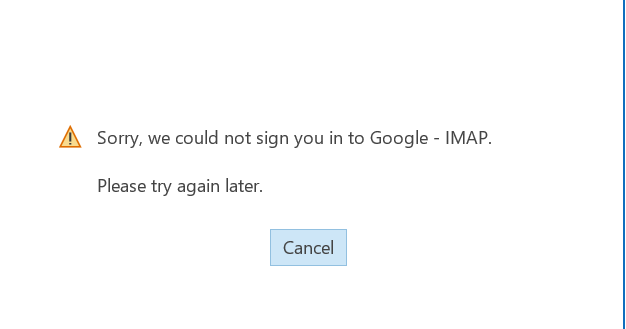
Also, the following error may appear in the Outlook connection log:
Synchronizer Version 16.0.12122.20830 Synchronizing Mailbox your_email_here Synchronizing server changes in folder 'Inbox' Error synchronizing folder[800CCC0E-0-0-560] Done
In order to fix this error, open the Outlook and dismiss the sign-in window.
Then click File > Office Account > Account Privacy > Manage Settings.
Check the box “Enable optional connected experiences” and hit OK.
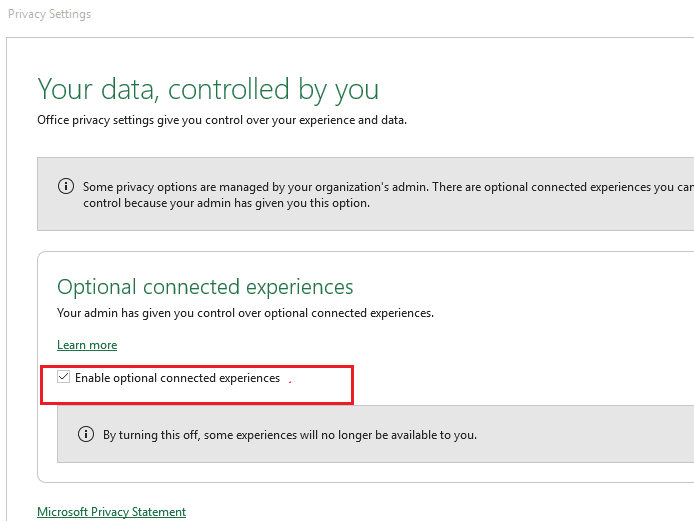
Restart Outlook and proceed to configure the Gmail account.
Other Options to Restore Outlook Access to Gmail #
Everything described above this section should be more than enough for you to properly connect the Gmail account to Outlook. If you still have problems connecting Gmail to Outlook, try the things described in the list below. Those are some tips from users who successfully set up their Gmail accounts in Outlook.
- Uncheck the option Enable connected experience in the Outlook settings located in the Outlook > File > Office Account > Account Privacy > Manage Settings and restart Outlook;
- Try to change the IMAP server in the Account Setting from the imap.gmail.com to imap.googlemail.com and the Outgoing server from smtp.gmail.com to smtp.googlemail.com;
- Disable the simplified account creation in Outlook 2016, Outlook 2019, and Outlook for Office 365 by creating a new DWORD (32-bit) parameter called DisableOffice365SimplifiedAccountCreation in the registry key HKEY_CURRENT_USER\SOFTWARE\Policies\Microsoft\Office\16.0\Outlook\setup. Set the parameter’s value to 1. You can use the following command to do this quickly:
REG ADD HKEY_CURRENT_USER\Software\Microsoft\Office\16.0\Outlook\Setup /v DisableOffice365SimplifiedAccountCreation /t REG_DWORD /d 1 /f
Simply launch the Command Prompt with Administrator privileges and execute the command. This will disable the new simplified account dialog in Outlook.
- Disable all Outlook add-ins in File > Options > Add-ins;
- Create a new Outlook configuration. Go to the Control Panel > Mail > Show Profiles > Add. After that, launch Outlook and try setting up your Gmail account again.
That is all, your Outlook account for Gmail has been configured now, and the issue with Outlook not connecting to Gmail is solved. It will download all your email items and synchronize all the information. Depending on your mailbox size, this process may take some time, so sit back and wait for everything to sync.
Credits: The IT Bros – Cyril Kardashevsky
Related Posts: Check Gmail Through Other Email Platforms – IMAP



