Table of Contents
How to install SiteGiant MultiChat #
Step 1: Go to Settings.
![]()
Step 2: Select Chat.
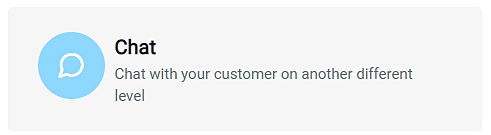
Step 3: Insert your Store Name and click Submit.
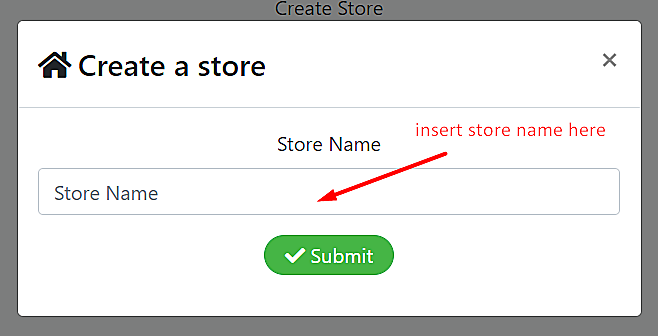
Step 4: Click on Download Application to install the SiteGiant MultiChat app in your computer.
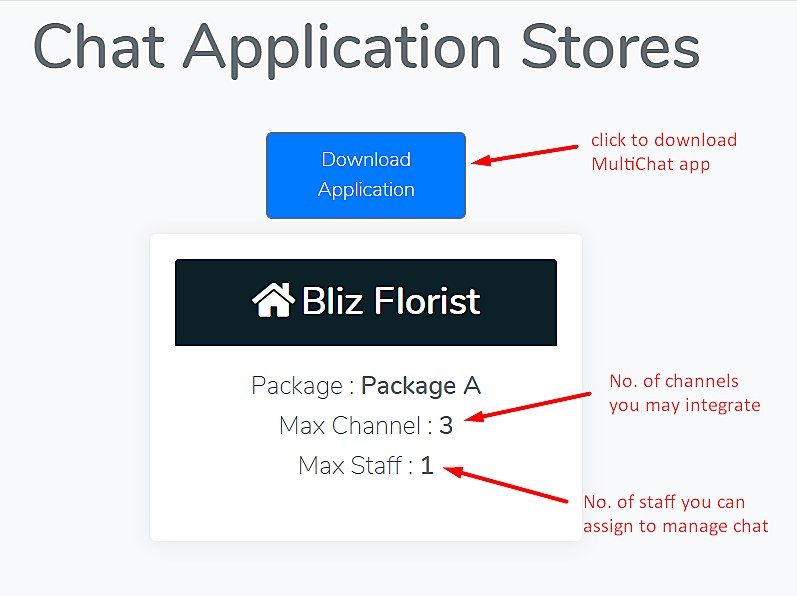
Step 5: The application will start downloading once you click on it.
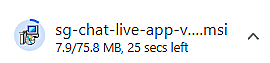
Step 6: Click on the downloaded application. A notification will pop up as follows, click on More Info.
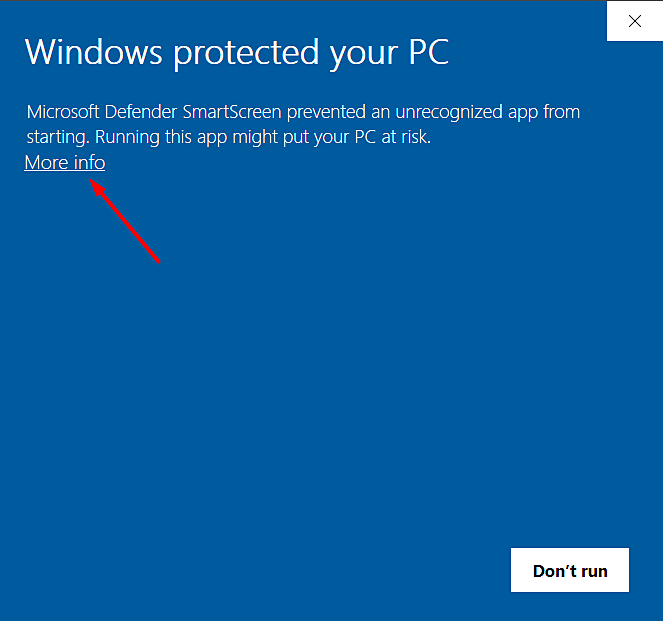
Step 7: Select Run Anyway.
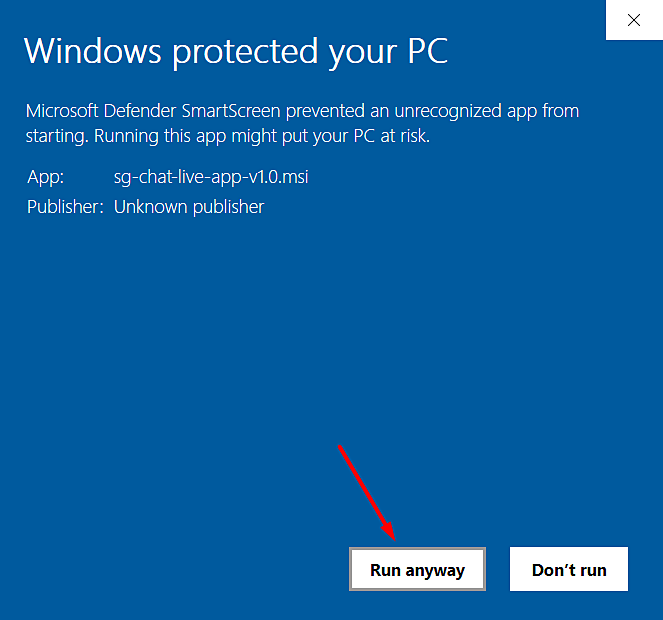
Step 8: You will see the SiteGiant Multichat Setup Wizard. Then, click Next.
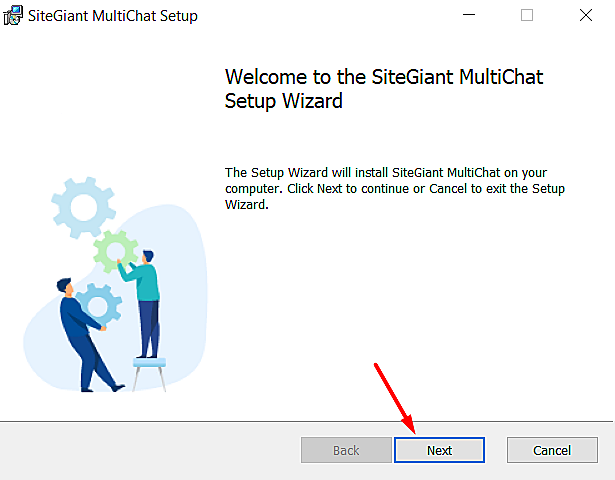
Step 9: Select the folder to install the files and click Next.
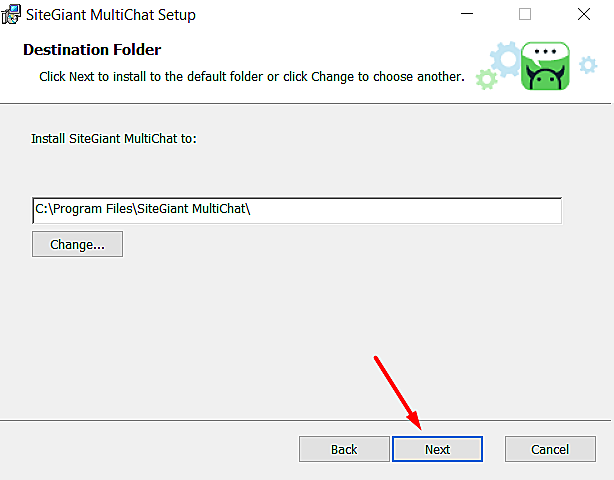
Step 10: Click on Install to start installing the application.
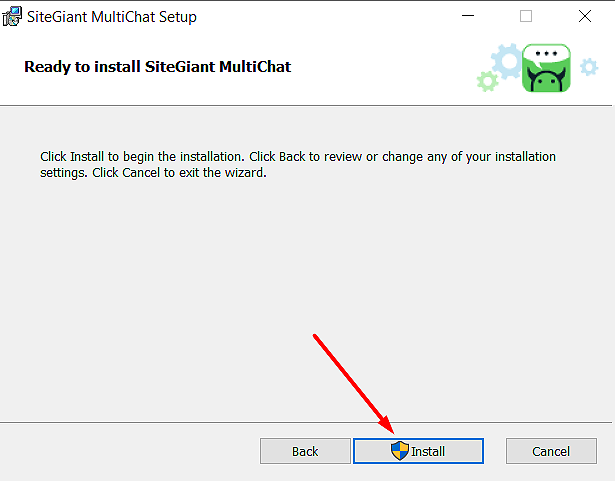
Step 11: After the installation is completed, click on Finish.
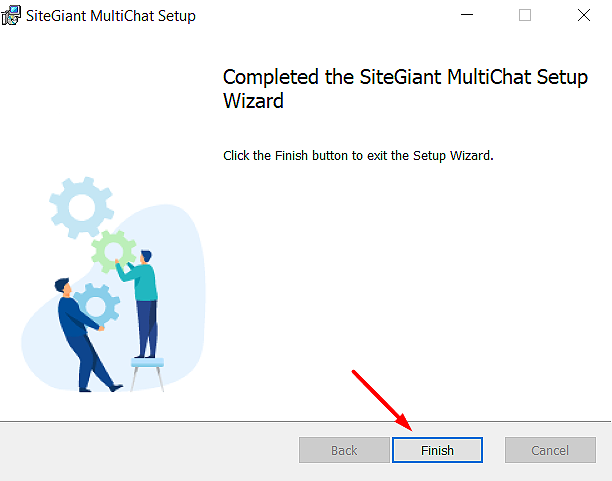
For Latest Guide: Click here
Credits: SiteGiant Lite



