How to Check the Gross Profit for Marketplace Order #
Enable Status for Payment Reconciliation #
Step 1: Click HERE to refer to the guidance to enable the Payment Reconciliation data sync.
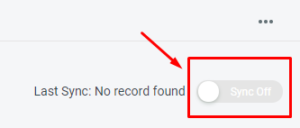
Update the Inventory Cost #
Step 1: Go to Inventory List.
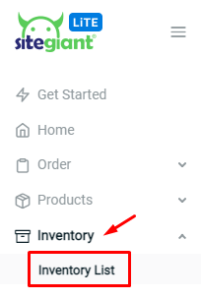
Step 2: Click the name to edit the Item or Kit.
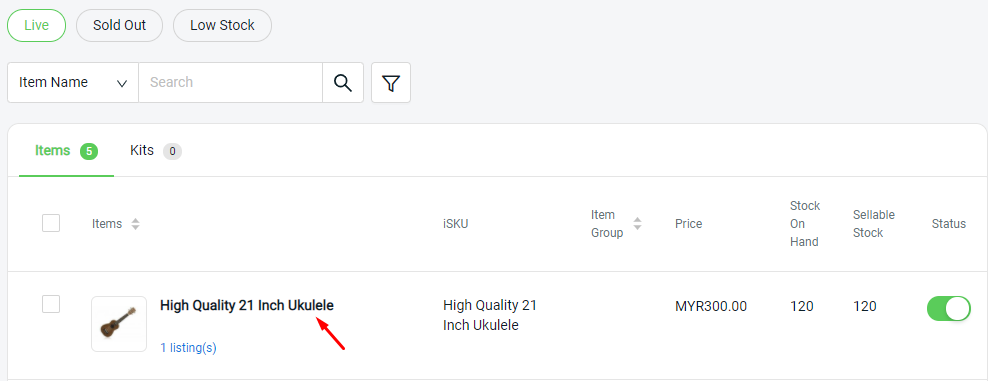
Step 3: Fill in the Cost Price of the item.
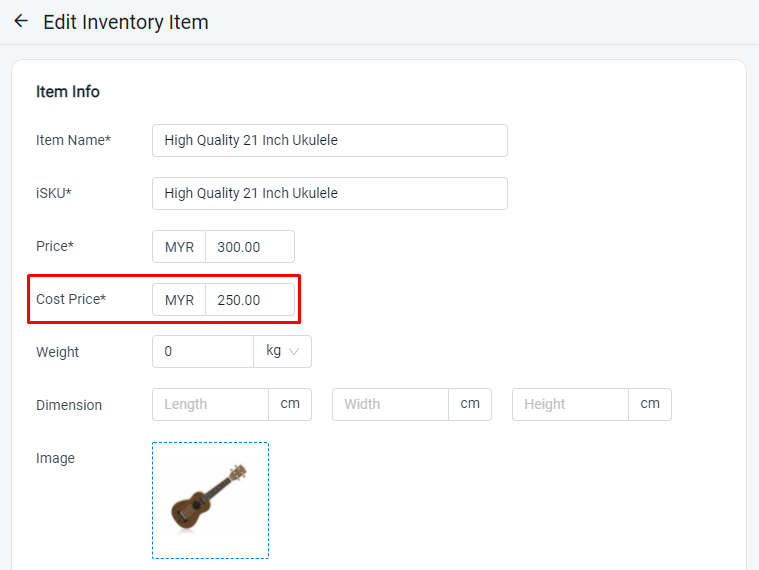
Step 4: Then, click Save.
![]()
Filter Date and Check the Results #
Step 1: Go to Marketplaces.
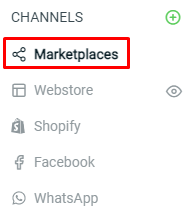
Step 2: Click on Marketplace Gross Profit Report.
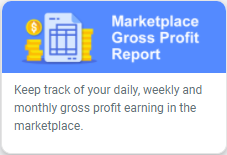
Step 3: Filter the Date Period for the result you wish to check. Then, click on the Search button.
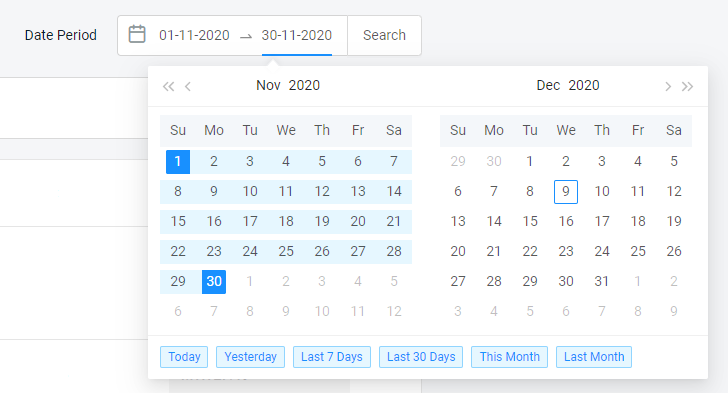
Step 4: The results will then be shown based on the filter.
Income Amount – Order Cost = Gross Profit
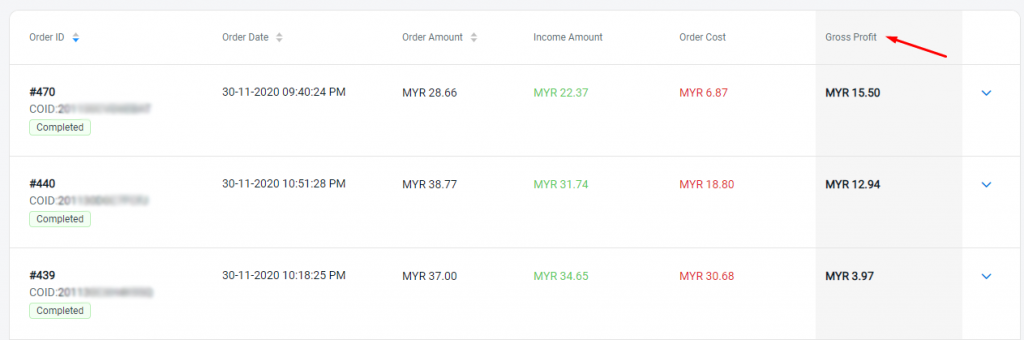
Step 5: Click on the dropdown icon to view the details of order. (optional)
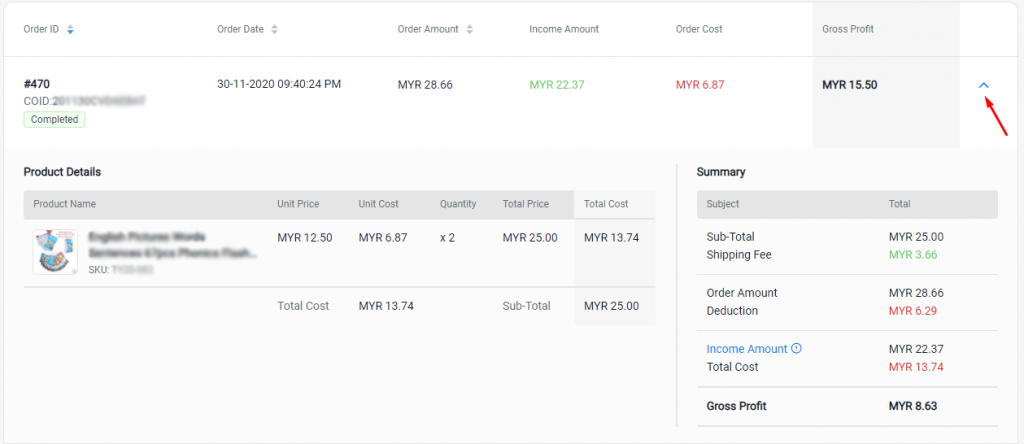
View Summary #
Step 1: Click the “Summary of Gross Profit” menu drop-down, and check the on total summary of the orders filtered.
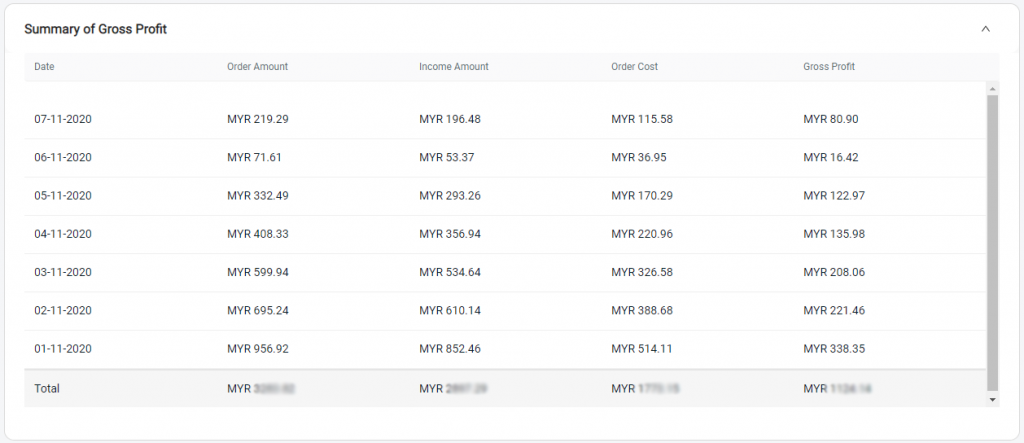
Additional Information #
How to Export in CSV File #
Step 1: Click on ‘…‘ and select Export Report.
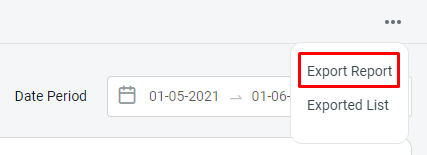
Step 2: Then, you may view back the Exported List where which CSV had exported before. Click on the Download, to download the CSV file.
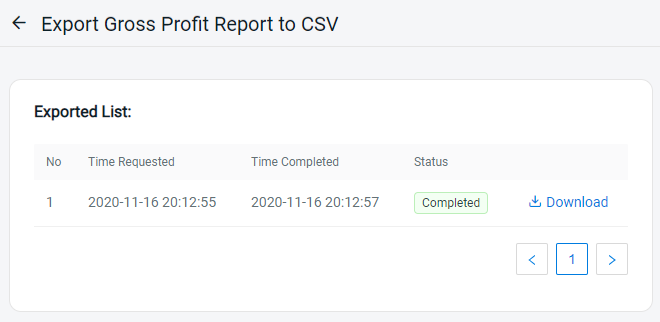
For Latest Guide: Click here
Credits: SiteGiant Lite



